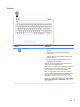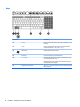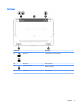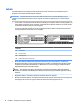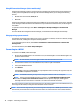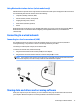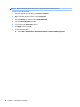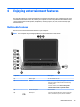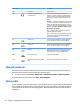User Guide - Windows 7
Component Description
(5) Speakers (2) Produce sound.
(6) Audio-out (headphone)/Audio-in
(microphone) jack
Connects optional powered stereo speakers,
headphones, earbuds, a headset, or a television audio
cable. Also connects an optional headset microphone.
This jack does not support optional microphone-only
devices.
WARNING! To reduce the risk of personal injury, adjust
the volume before putting on headphones, earbuds, or a
headset. For additional safety information, refer to the
Regulatory, Safety, and Environmental Notices. To access
this guide, select Start > HP Support Assistant > Next >
My computer > User guides.
NOTE: When a device is connected to the jack, the
computer speakers are disabled.
NOTE: Be sure that the device cable has a 4-conductor
connector that supports both audio-out (headphone)
and audio-in (microphone).
(7) USB 2.0 port Connects an optional USB device, such as a keyboard,
mouse, external drive, printer, scanner or USB hub.
(8) USB 3.0 port Connects an optional USB device, such as a keyboard,
mouse, external drive, printer, scanner or USB hub.
(9) HDMI port Connects an optional video or audio device, such as a
high-denition television, any compatible digital or
audio component, or a high-speed HDMI device.
(10) RJ-45 (network) jack Connects a network cable.
(11) External monitor port (select models
only)
Connects an external VGA monitor or projector.
Using the webcam
The computer has an integrated webcam that records video and captures photographs. Some models may
allow you to video conference and chat online using streaming video.
▲
To start the webcam, select Start > All Programs > Communication and Chat > CyberLink YouCam.
For details about using the webcam, select Start > Help and Support.
Using audio
On your computer, or on select models using an external optical drive, you can play music CDs, download and
listen to music, stream audio content from the web (including radio), record audio, or mix audio and video to
create multimedia. To enhance your listening enjoyment, attach external audio devices such as speakers or
headphones.
20 Chapter 4 Enjoying entertainment features