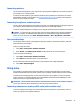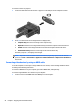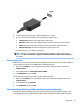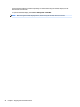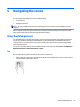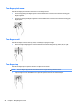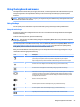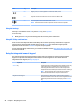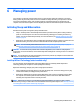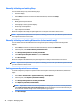User Guide - Windows 7
Connecting speakers
You can attach wired speakers to your computer by connecting them to USB ports (or the audio-out jack) on
your computer or on a docking station.
To connect wireless speakers to your computer, follow the device manufacturer's instructions. To connect
high-denition speakers to the computer, see Setting up HDMI audio on page 23. Before connecting audio
devices, be sure to adjust the volume.
Connecting headphones and microphones
You can connect wired headphones or headsets to the audio-out (headphone)/audio-in (microphone) jack on
your computer. Many headsets with integrated microphones are commercially available.
To connect wireless headphones or headsets to your computer, follow the device manufacturer's instructions.
WARNING! To reduce the risk of personal injury, lower the volume setting before putting on headphones,
earbuds, or a headset. For additional safety information, see the Regulatory, Safety and Environmental
Notices. To access this guide, select Start > HP Support Assistant > Next > My computer > User Guides.
Using sound settings
Sound settings control volume, sounds applied to programs, speakers, microphones, headsets, and other
audio features on your computer.
To view or change the volume:
1. Select Start > Control Panel > Hardware and Sound.
2. Under Sounds, select Adjust system volume, and then follow the on-screen instructions.
To view or change sound settings:
1. Select Start > Control Panel > Hardware and Sound.
2. Select Sound, and then follow the on-screen instructions.
For more information about the audio features on your computer, refer to Help and Support.
▲
Select Start > Help and Support.
Using video
Your computer is a powerful video device that enables you to watch streaming video from your favorite
websites and download video and movies to watch on your computer, without needing to access a network.
To enhance your viewing enjoyment, use one of the video ports on the computer to connect an external
monitor, projector, or TV. Most computers have a high-denition multimedia interface (HDMI) port, which
allows you to connect a high-denition monitor or TV.
IMPORTANT: Be sure that the external device is connected to the correct port on the computer, using the
correct cable. Check the device manufacturer's instructions if you have questions.
Connecting video devices by using a VGA cable (select models only)
To see the computer screen image on an external VGA monitor or projected for a presentation, connect a
monitor or projector to the computer's VGA port.
Using video 21