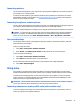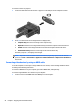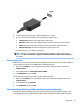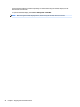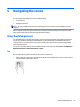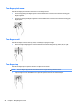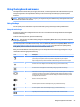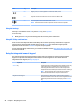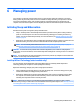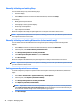User Guide - Windows 7
To connect a monitor or projector:
1. Connect the VGA cable from the monitor or projector to the VGA port on the computer as shown.
2. Press f4 to alternate the screen image between 4 display states:
●
Computer only: View the screen image on the computer only.
●
Duplicate: View the screen image simultaneously on both the computer and external device.
●
Extend: View the screen image extended across both the computer and external device.
●
External device only: View the screen image on the external device only.
Each time you press f4, the display state changes.
NOTE: Adjust the screen resolution of the external device, especially if you choose the “Extend”
option. Go to Start > Control Panel > Appearance and Personalization > Adjust screen resolution for
best results.
Connecting video devices by using an HDMI cable
To see the computer screen image on a high-denition TV or monitor, connect the high-denition device
according to the following instructions.
To connect an HDMI device to your computer, you need an HDMI cable, sold separately.
To connect a high-denition TV or monitor to your computer:
1. Connect one end of the HDMI cable to the HDMI port on the computer.
22 Chapter 4 Enjoying entertainment features