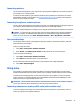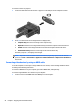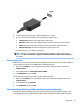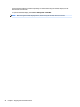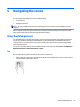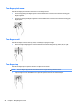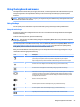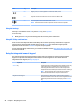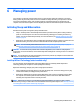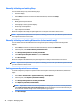User Guide - Windows 7
Using the keyboard and mouse
The keyboard and mouse allow you to type, select items, scroll and to perform the same functions as you do
using touch gestures. The keyboard also allows you to use action keys and hot keys to perform specic
functions.
NOTE: Depending on the country or region, your keyboard may have dierent keys and keyboard functions
than those discussed in this section.
Using the keys
You can quickly access information or perform functions by using certain keys and key combinations.
Using the action keys
An action key performs an assigned function. The icon on each of the function keys illustrates the assigned
function for that key.
To use an action key function, press and hold the key.
CAUTION: Use extreme care when making changes in Setup Utility (BIOS). Errors can prevent the computer
from operating properly.
The action key feature is enabled at the factory. You can disable this feature in Setup Utility (BIOS). See Using
Setup Utility (BIOS) and HP PC Hardware Diagnostics (UEFI) on page 46 for instructions on opening Setup
Utility (BIOS), and then follow the instructions at the bottom of the screen.
After you have disabled the action key feature, you can still perform each function by pressing the fn key in
combination with the appropriate action key.
Icon Key Description
f1 Opens Help and Support, which provides tutorials, information about the Windows operating
system and your computer, answers to questions, and updates to your computer.
Help and Support also provides automated troubleshooting tools and access to support.
f2 Decreases the screen brightness incrementally as long as you hold down the key.
f3 Increases the screen brightness incrementally as long as you hold down the key.
f4 Switches the screen image between display devices connected to the system. For example, if
a monitor is connected to the computer, repeatedly pressing this key alternates the screen
image from the computer display to the monitor display to a simultaneous display on both
the computer and the monitor.
f6 Mutes or restores speaker sound.
f7 Decreases speaker volume incrementally as long as you hold down the key.
f8 Increases speaker volume incrementally as long as you hold down the key.
f9 Plays the previous track of an audio CD or the previous section of a DVD or a BD.
Using the keyboard and mouse 27