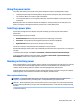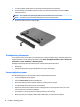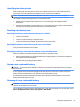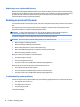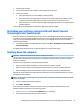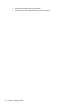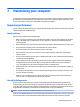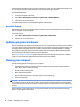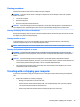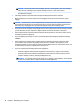User Guide - Windows 7
Using the power meter
The power meter allows you to quickly access power settings and view the remaining battery charge.
●
To display the percentage of remaining battery charge and the current power plan, move the pointer
over the Power Meter icon, at the far right of the taskbar.
●
To access Power Options, or to change the power plan, click the Power Meter icon and select an item
from the list.
Dierent power meter icons indicate whether the computer is running on battery or external power. The
battery icon displays a message if the battery reaches a low or critical battery level.
Selecting a power plan
A power plan manages how the computer uses power and helps you conserve power and maximize
performance.
The following power plans are available:
●
HP Recommended. Automatically balances performance with energy conservation.
●
Power Saver. Saves power by reducing system performance and screen brightness.
●
High Performance. Favors performance, but may use more energy.
You can also create your own power plan and customize it to suit your needs.
Use HP Power Manager (select models only) or Windows Control Panel to select a power plan or to create your
own plan.
To start HP Power Manager, select Start > Control Panel > Hardware and Sound > HP Power Manager.
To access the Power Options in the Control Panel, select Start > Control Panel > System and Security >
Power Options, and then select a power plan from the list.
Running on battery power
When a charged battery is in the computer and the computer is not plugged into external power, the computer
runs on battery power and the display brightness decreases to conserve battery life. The battery in the
computer slowly discharges when the computer is o and unplugged from external power.
Computer battery life varies, depending on power management settings, programs running on the computer,
display brightness, external devices connected to the computer, and other factors.
User-replaceable battery
WARNING! To reduce potential safety issues, use only the user-replaceable battery provided with the
computer, a replacement battery provided by HP, or a compatible battery purchased from HP.
CAUTION: Removing a battery that is the sole power source for the computer can cause loss of information.
So before removing the battery, save your work and initiate Hibernation, or shut down the computer through
Windows.
To remove the battery:
Using the power meter 31