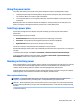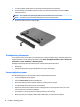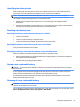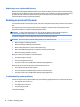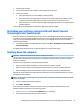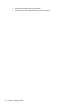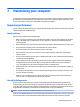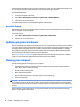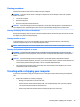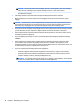User Guide - Windows 7
7 Maintaining your computer
It is important to perform regular maintenance to keep your computer in optimal condition by using tools like
Disk Defragmenter and Disk Cleanup. This chapter also includes ways to update programs and drivers, steps
to clean the computer, and tips for traveling with (or shipping) the computer.
Improving performance
You can improve the performance of your computer by performing regular maintenance tasks with tools such
as Disk Defragmenter and Disk Cleanup.
Handling drives
Observe these precautions when handling drives:
●
Before removing or installing a drive, shut down the computer. If you are unsure whether the computer
is o, in the Sleep state, or in Hibernation, turn the computer on, and then shut it down through the
operating system.
●
Before handling a drive, discharge static electricity by touching the unpainted metal surface of the drive.
●
Do not touch the connector pins on a removable drive or on the computer.
●
Do not use excessive force when inserting a drive into a drive bay.
●
When the battery is the only source of power, be sure that the battery is suiciently charged before
writing to media.
●
If a drive must be mailed, place the drive in a bubble-pack mailer or other suitable protective packaging
and label the package “FRAGILE.”
●
Avoid exposing a drive to magnetic elds. Security devices with magnetic elds include airport walk-
through devices and security wands. Airport conveyer belts and similar security devices that check
carry-on baggage use X-rays instead of magnetism and do not damage drives.
●
Remove media from a drive before removing the drive from the drive bay, or traveling with, shipping, or
storing a drive.
●
Do not type on the keyboard or move the computer while an optical drive is writing to a disc. The write
process is sensitive to vibration.
●
Before you move a computer that is connected to an external hard drive, initiate Sleep and allow the
screen to clear, or properly disconnect the external hard drive.
Using Disk Defragmenter
As you use your computer over time, the les on the hard drive become fragmented. A fragmented drive
means data on your drive is not contiguous (sequential) and, because of this, the hard drive works harder to
locate les, thus slowing down the computer. Disk Defragmenter consolidates (or physically reorganizes) the
fragmented les and folders on the hard drive so that the system can run more eiciently.
NOTE: It is not necessary to run Disk Defragmenter on solid-state drives.
After you start Disk Defragmenter, it works without supervision. However, depending on the size of your hard
drive and the number of fragmented les, Disk Defragmenter may take more than an hour to complete.
Improving performance 37