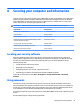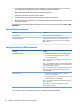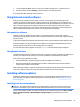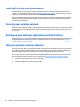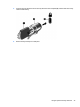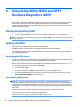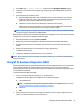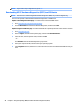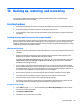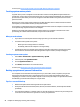User Guide - Windows 7
Installing HP and third-party software updates
HP recommends that you regularly update the software and drivers that were originally installed on your
computer. To download the latest versions, go to http://www.hp.com/support. At this location, you can also
register to receive automatic update notications when they become available.
If you have installed third-party software after you purchased your computer, regularly update the software.
Software companies provide software updates to their products to correct security problems and improve
functionality of the software.
Securing your wireless network
When you set up a WLAN or access an existing WLAN, always enable security features to protect your network
from unauthorized access. WLANs in public areas (hotspots) like coee shops and airports may not provide
any security.
Backing up your software applications and information
Regularly back up your software applications and information to protect them from being permanently lost or
damaged through a virus attack or a software or hardware failure. For more information, see Backing up,
restoring, and recovering on page 49.
Using an optional security cable lock
A security cable lock, which is purchased separately, is designed to act as a deterrent, but it may not prevent
the computer from being mishandled or stolen. Security cable locks are only one of several methods that
should be employed as part of a complete security solution to help maximize theft protection.
The security cable slot on your computer may look slightly dierent from the illustration in this section. For
the location of the security cable slot on your computer, see Getting to know your computer on page 3.
1. Loop the security cable lock around a secured object.
2. Insert the key (1) into the security cable lock (2).
44 Chapter 8 Securing your computer and information