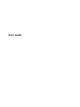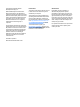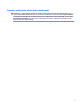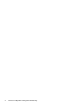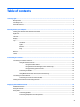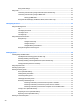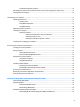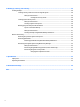User Guide - Windows 7
Troubleshooting power problems ..................................................................................................... 34
Refreshing your software content with Intel Smart Connect Technology (select models only) ........................ 35
Shutting down the computer ............................................................................................................................... 35
7 Maintaining your computer .......................................................................................................................... 37
Improving performance ....................................................................................................................................... 37
Handling drives .................................................................................................................................. 37
Using Disk Defragmenter .................................................................................................................. 37
Using Disk Cleanup ............................................................................................................................ 38
Updating programs and drivers .......................................................................................................................... 38
Cleaning your computer ...................................................................................................................................... 38
Cleaning procedures .......................................................................................................................... 39
Cleaning the display (All-in-Ones or Notebooks) ........................................................... 39
Cleaning the sides or cover ............................................................................................. 39
Cleaning the TouchPad, keyboard, or mouse ................................................................. 39
Traveling with or shipping your computer .......................................................................................................... 39
8 Securing your computer and information ....................................................................................................... 41
Locating your security software .......................................................................................................................... 41
Using passwords .................................................................................................................................................. 41
Setting Windows passwords ............................................................................................................. 42
Setting Setup Utility (BIOS) passwords ............................................................................................. 42
Using Internet security software ......................................................................................................................... 43
Using antivirus software ................................................................................................................... 43
Using rewall software ..................................................................................................................... 43
Installing software updates ................................................................................................................................. 43
Installing critical security updates .................................................................................................... 43
Installing HP and third-party software updates ............................................................................... 44
Securing your wireless network .......................................................................................................................... 44
Backing up your software applications and information .................................................................................... 44
Using an optional security cable lock .................................................................................................................. 44
9 Using Setup Utility (BIOS) and HP PC Hardware Diagnostics (UEFI) ................................................................... 46
Starting Setup Utility (BIOS) ................................................................................................................................ 46
Updating the BIOS ................................................................................................................................................ 46
Determining the BIOS version ........................................................................................................... 46
Downloading a BIOS update .............................................................................................................. 46
Using HP PC Hardware Diagnostics (UEFI) ........................................................................................................... 47
Downloading HP PC Hardware Diagnostics (UEFI) to a USB device .................................................. 48
ix