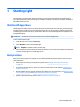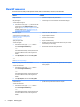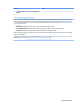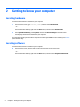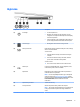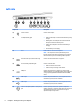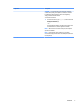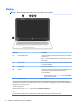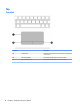User Guide - Windows 8.1
Right side
Component Description
(1) Power light
●
On: The computer is on.
●
Blinking: The computer is in the Sleep state, a power-
saving state. The computer shuts o power to the display
and other components.
●
O: The computer is o or in Hibernation. Hibernation is a
power-saving state that uses the least amount of power.
(2) Hard drive light
●
Blinking white: The hard drive is being accessed.
(3) Memory card reader Reads optional memory cards that enable you to store, manage,
share or access information.
To insert a card:
1. Hold the card label-side up, with connectors facing the
computer.
2. Insert the card into the memory card reader, and then
press in on the card until it is rmly seated.
To remove a card:
▲
Press in on the card, and then remove it from the slot.
(4) USB 2.0 port Connects an optional USB device, such as a keyboard, mouse,
external drive, printer, scanner or USB hub.
(5)
Optical drive Depending on your computer model, reads an optical disc or
reads and writes to an optical disc.
NOTE: For disc compatibility information, go to the Help and
Support web page (see More HP resources on page 2). Follow
the web page instructions to select your computer model. Select
Drivers & Downloads, and then follow the on-screen
instructions.
(6) Optical drive eject button Releases the disc tray.
(7) Security cable slot Attaches an optional security cable to the computer.
NOTE: The security cable is designed to act as a deterrent, but
it may not prevent the computer from being mishandled or
stolen.
Right side 5