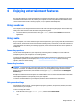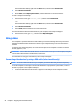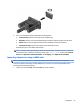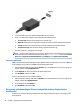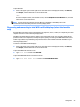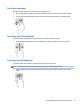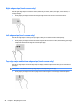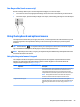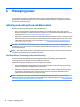User Guide - Windows 8.1
4 Enjoying entertainment features
Use your HP computer as an entertainment hub to socialize via the webcam, enjoy and manage your music,
and download and watch movies. Or, to make your computer an even more powerful entertainment center,
connect external devices like a monitor, projector, or TV, or speakers and headphones.
Using a webcam
Your computer has an integrated webcam that records video and captures photographs. Some models may
allow you to video conference and chat online using streaming video.
▲
To start the webcam, from the Start screen, type camera, and then select Camera from the list of
applications.
Using audio
On your computer, or on select models using an external optical drive, you can play music CDs, download and
listen to music, stream audio content from the web (including radio), record audio, or mix audio and video to
create multimedia. To enhance your listening enjoyment, attach external audio devices such as speakers or
headphones.
Connecting speakers
You can attach wired speakers to your computer by connecting them to a USB port or to the audio-out
(headphone) jack on your computer or on a docking station.
To connect wireless speakers to your computer, follow the device manufacturer's instructions. To connect
high-denition speakers to the computer, see Setting up HDMI audio on page 24. Before connecting
speakers, lower the volume setting.
Connecting headsets
WARNING! To reduce the risk of personal injury, lower the volume setting before putting on headphones,
earbuds, or a headset. For additional safety information, see the Regulatory, Safety and Environmental
Notices. To access this document, from the Start screen, type support, and then select the HP Support
Assistant app.
Headphones combined with a microphone are called headsets. You can connect wired headsets to the audio-
out (headphone)/audio-in (microphone) jack on your computer.
To connect wireless headsets to your computer, follow the device manufacturer's instructions.
Using sound settings
Sound settings control volume, sounds applied to programs, speakers, microphones, headsets, and other
audio features on your computer.
To view or change the volume:
1. From the Start screen, type control panel, and then select Control Panel.
–or–
Using a webcam 21