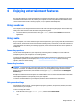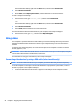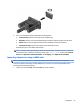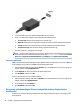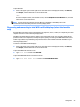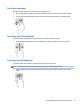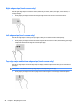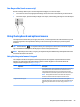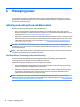User Guide - Windows 8.1
From the Windows desktop, right-click the Start button, and then select Control Panel.
2. Select Hardware and Sound.
3. Under Sound, select Adjust system volume, and then follow the on-screen instructions.
To view or change sound settings:
1. From the Start screen, type control panel, and then select Control Panel.
–or–
From the Windows desktop, right-click the Start button, and then select Control Panel.
2. Select Hardware and Sound.
3. Select Sound, and then follow the on-screen instructions.
For more information about the audio features on your computer, refer to Help and Support.
▲
From the Start screen, type help, and then select Help and Support.
Using video
Your computer is a powerful video device that enables you to watch streaming video from your favorite
websites and download video and movies to watch on your computer when you are not connected to a
network.
To enhance your viewing enjoyment, use one of the video ports on the computer to connect an external
monitor, projector, or TV.
IMPORTANT: Be sure that the external device is connected to the correct port on the computer, using the
correct cable. Follow the device manufacturer's instructions.
For information on using your video features, refer to Help and Support.
Connecting video devices by using a VGA cable (select models only)
NOTE: To connect a VGA video device to your computer, you need an VGA cable, purchased separately.
To see the computer screen image on an external VGA monitor or projected for a presentation, connect a
monitor or projector to the computer's VGA port.
1. Connect the VGA cable from the monitor or projector to the VGA port on the computer as shown.
22 Chapter 4 Enjoying entertainment features