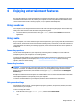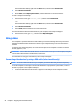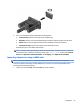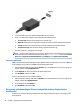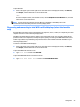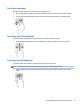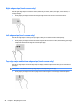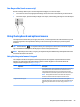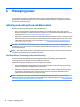User Guide - Windows 8.1
5 Navigating the screen
To quickly return to the Start screen, press the Windows key on the keyboard.
You can navigate the computer screen in the following ways:
●
Use touch gestures directly on the computer screen
●
Use touch gestures on the TouchPad
●
Use keyboard and optional mouse (purchased separately)
NOTE: An external USB mouse (purchased separately) can be connected to a USB port on the computer.
Using the TouchPad and touch screen gestures
The TouchPad helps you navigate the computer screen and control the pointer using simple touch gestures.
You can also use the left and right TouchPad buttons as you would use the corresponding buttons on an
external mouse. To navigate a touch screen (select models only), touch the screen directly using gestures
described in this chapter.
You can also customize gestures and view demonstrations of how they work. From the Start screen, type
control panel, select Control Panel, and then select Hardware and Sound. Under Devices and Printers,
select
Mouse.
NOTE: Unless noted, gestures can be used on the TouchPad or a touch screen (select models only).
Tap
Use the tap/double-tap gesture to select or open an item on the screen.
●
Point to an item on the screen, and then tap one nger on the TouchPad zone select it. Double-tap an
item to open it.
26 Chapter 5 Navigating the screen