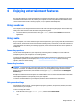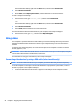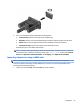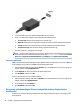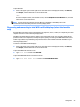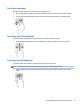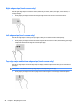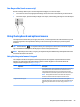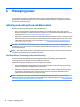User Guide - Windows 8.1
One-nger slide (touch screen only)
Use the one-nger slide to pan or scroll through lists and pages, or to move an object.
●
To scroll across the screen, lightly slide one nger across the screen in the direction you want to move.
●
To move an object, press and hold your nger on an object, and then drag your nger to move the object.
Using the keyboard and optional mouse
The keyboard and mouse allow you to type, select items, scroll and to perform the same functions as you do
using touch gestures. The keyboard also allows you to use action keys and hot keys to perform specic
functions.
TIP: The Windows key on a keyboard allows you to quickly return to the Start screen from an open
app or the Windows desktop. Press the key again to return to the previous screen.
NOTE: Depending on the country or region, your keyboard may have dierent keys and keyboard functions
than those discussed in this section.
Using the integrated numeric keypad
The computer includes an integrated numeric keypad, and it also supports an optional external numeric
keypad or an optional external keyboard that includes a numeric keypad. For more details about the
integrated numeric keypad, see Keys on page 13.
Component Description
num lock key Controls the function of the integrated numeric keypad. Press the key
to alternate between the standard numeric function found on an
external keypad (this function is turned on at the factory) and the
navigational function (indicated by the directional arrows on the keys).
NOTE: The keypad function that is active when the computer is
turned o is reinstated when the computer is turned back on.
Integrated numeric keypad Set at the factory to function like an external numeric keypad. To
alternate between this numeric function and the navigational function
(indicated by the directional arrows on the keys), press the num lock
key.
Using the keyboard and optional mouse 29