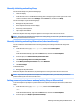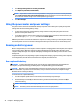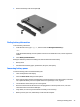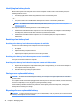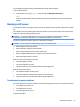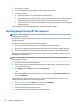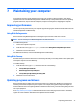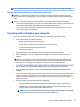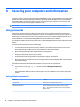User Guide - Windows 8.1
See the Regulatory, Safety and Environmental Notices for proper battery disposal.
To access this document:
▲
From the Start screen, type support, and then select the HP Support Assistant app.
‒ or –
From the Windows desktop, click the question mark icon in the notication area, at the far right of the
taskbar.
Running on AC power
For information about connecting to AC power, refer to the Setup Instructions poster provided in the computer
box.
The computer does not use battery power when the computer is connected to AC power with an approved AC
adapter or an optional docking/expansion device.
WARNING! To reduce potential safety issues, use only the AC adapter provided with the computer, a
replacement AC adapter provided by HP, or a compatible AC adapter purchased from HP.
Connect the computer to AC power under any of the following conditions:
WARNING! Do not charge the computer battery while you are aboard aircraft.
●
When charging or calibrating a battery
●
When installing or modifying system software
●
When writing information to a disc (select models only)
●
When running Disk Defragmenter on computers with internal hard drives
●
When performing a backup or recovery
When you connect the computer to AC power:
●
The battery begins to charge.
●
The screen brightness increases.
●
The power meter icon on the Windows desktop changes appearance.
When you disconnect AC power:
●
The computer switches to battery power.
●
The screen brightness automatically decreases to save battery life.
●
The power meter icon on the Windows desktop changes appearance.
Troubleshooting power problems
Test the AC adapter if the computer exhibits any of the following symptoms when it is connected to AC power:
●
The computer does not turn on.
●
The display does not turn on.
●
The power lights do not turn on.
To test the AC adapter:
Running on AC power 35