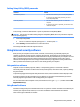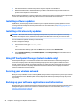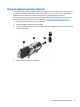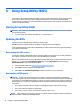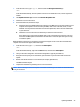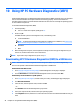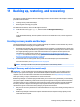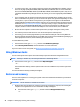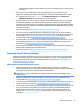User Guide - Windows 8.1
●
Host-based rewalls—Software that protects only the computer it is installed on.
●
Network-based rewalls—Installed between your DSL or cable modem and your home network to
protect all the computers on the network.
When a rewall is installed on a system, all data sent to and from the system is monitored and compared with
a set of user-dened security criteria. Any data that does not meet those criteria is blocked.
Installing software updates
HP, Windows, and third-party software installed on your computer should be regularly updated to correct
security problems and improve software performance. For more information, see
Updating programs and
drivers on page 37.
Installing critical security updates
CAUTION: Microsoft sends out alerts regarding critical updates. To protect the computer from security
breaches and computer viruses, install all critical updates from Microsoft as soon as you receive an alert.
You can install these updates manually or automatically.
To view or change the settings:
1. From the Start screen, type control panel.
‒ or –
From the Windows desktop, right-click the Start button, and then select Control Panel.
2. Select System and Security, select Windows Update, select Change settings, and then follow the on-
screen instructions.
Using HP Touchpoint Manager (select models only)
HP Touchpoint Manager is a cloud-based IT solution that enables businesses to eectively manage and
secure their company assets. HP Touchpoint Manager helps protect devices against malware and other
attacks, monitors device health, and enables customers to reduce time spent solving end-user device and
security issues. Customers can quickly download and install the software, which is highly cost eective
relative to traditional in-house solutions.
Securing your wireless network
When you set up a WLAN or access an existing WLAN, always enable security features to protect your network
from unauthorized access. WLANs in public areas (hotspots) like coee shops and airports may not provide
any security.
Backing up your software applications and information
Regularly back up your software applications and information to protect them from being permanently lost or
damaged through a virus attack or a software or hardware failure. For more information, see Backing up,
restoring, and recovering on page 47.
42 Chapter 8 Securing your computer and information