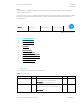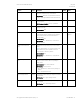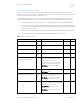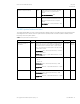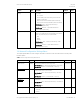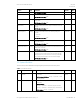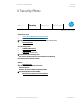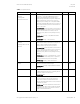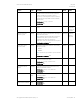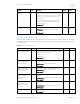HP PC Commercial BIOS (UEFI) Setup Administration Guide For Business Notebook and Desktop 2015 Models - Technical whitepaper
May 2016
857394-002
HP PC Commercial BIOS (UEFI) Setup
© Copyright 2016 HP Development Company, L.P.
3 F10 Main Menu 12
Feature
Type
Description
Default
Notes
Update System BIOS
Menu
Update system firmware from FAT 32 partition on the
hard drive, a USB disk–on-key, or the network
2014 Desktop: New menu. The equivalent 2014 feature
for File -> Flash system ROM is located under this menu
System IDs
Menu
Identification strings that assigned by an enterprise to
track the system.
2014 Notebook & Desktop: Security -> System IDs
Replicated Setup
Action
Save your current BIOS settings, and later restore your
setting from this file.
2014 Notebook: New
Save Custom Defaults
Action
As an alternative to factory default settings, create
custom default values for all but the security settings. It
is not possible to create custom default values for
security settings.
2014 Notebook: New
2014 Desktop: File -> Default Setup -> Save Current
Settings as Default
Reboot
required
Apply Custom Defaults and
Exit
Action
Set all but the security settings to your custom default
values
Note: For 2014 Desktops, you could only restore to one
set of defaults. This year it is possible to restore to
custom defaults or the factory defaults.
2014 Notebook: New
2014 Desktop: File -> Default Setup -> Apply Defaults
and Exit
Apply Factory Defaults and
Exit
Action
Set all, but the security settings to factory values. See
the Security menu section to set security settings to
factory values
2014 Notebook: Main -> Restore Defaults
2014 Desktop: Two-step process.
File -> Default Setup -> Restore Factory Settings as
Default
File -> Apply Defaults and Exit
Ignore Changes and Exit
Action
Exits F10 Setup without saving any changes made during
current session
2014 Desktop: File -> Ignore Changes and Exit
Save Changes and Exit
Action
Exits F10 Setup and saves all changes made during
current session
2014 Desktop: File -> Save Changes and Exit