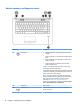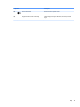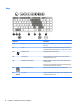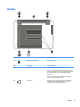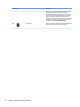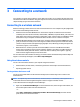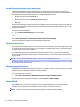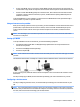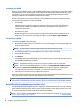User Guide - Windows 7
Buttons, speakers, and ngerprint reader
Component Description
(1) Power button
●
When the computer is o, press the button to turn on the
computer.
●
When the computer is on, press the button briey to initiate
Sleep.
●
When the computer is in the Sleep state, press the button
briey to exit Sleep.
●
When the computer is in Hibernation, press the button
briey to exit Hibernation.
CAUTION: Pressing and holding down the power button will
result in the loss of unsaved information.
If the computer has stopped responding and Windows® shutdown
procedures are ineective, press and hold the power button for at
least 5 seconds to turn o the computer.
NOTE: For select models, the Intel® Rapid Start Technology
feature is enabled at the factory. Rapid Start Technology allows
your computer to resume quickly from inactivity. For more
information, see Using power-saving states on page 34.
To learn more about your power settings: Select Start > Control
Panel > System and Security > Power Options.
(2) Speakers (2) Produce sound.
(3) Wireless button Turns the wireless feature on or o but does not establish a
wireless connection.
10 Chapter 2 Getting to know your computer