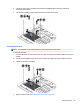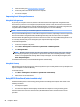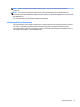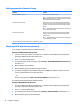User Guide - Windows 7
Setting passwords in Computer Setup
Password Function
BIOS administrator password* Protects access to Computer Setup.
NOTE: If features have been enabled to prevent removing the
BIOS administrator password, you may not be able to remove it
until those features have been disabled.
DriveLock master password* Protects access to the internal hard drive that is protected by
DriveLock. It is also used to remove DriveLock protection. This
password is set under DriveLock Passwords during the enable
process.
NOTE: A BIOS Administrator password must be set before you
can set a DriveLock password.
DriveLock user password* Protects access to the internal hard drive that is protected by
DriveLock, and is set under DriveLock Passwords during the
enable process.
NOTE: A BIOS Administrator password must be set before you
can set a DriveLock password.
*For details about each of these passwords, see the following topics.
Managing a BIOS administrator password
To set, change, or delete this password, follow these steps:
Setting a new BIOS administrator password
1. Turn on or restart the computer, and then press esc while the “Press the ESC key for Startup Menu”
message is displayed at the bottom of the screen.
2. Press f10 to enter Computer Setup.
3. Use a pointing device or the arrow keys to select Security > Setup BIOS Administrator Password, and
then press enter.
4. When prompted, type a password.
5. When prompted, type the new password again to conrm.
6. To save your changes and exit Computer Setup, select the Exit icon in the lower-right corner of the
screen, and then follow the on-screen instructions.
– or –
Use the arrow keys to select Main > Save Changes and Exit, and then press enter.
Your changes go into eect when the computer restarts.
Changing a BIOS administrator password
1. Turn on or restart the computer, and then press esc while the “Press the ESC key for Startup Menu”
message is displayed at the bottom of the screen.
2. Press f10 to enter Computer Setup.
3. Use a pointing device or the arrow keys to select Security > Change Password, and then press enter.
4. When prompted, type your current password.
54 Chapter 9 Security