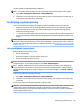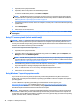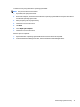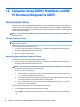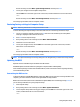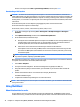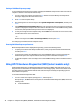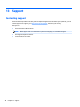User Guide - Windows 7
To create a backup using Windows Backup and Restore:
NOTE: The backup process may take over an hour, depending on le size and the speed of the computer.
1. Select Start > All Programs > Maintenance > Backup and Restore.
2. Follow the on-screen instructions to set up your backup, create a system image (select models only), or
create system repair media (select models only).
Performing a system recovery
In case of system failure or instability, the computer provides the following tools to recover your les:
●
Windows recovery tools: You can use Windows Backup and Restore to recover information you have
previously backed up. You can also use Windows Startup Repair to x problems that might prevent
Windows from starting correctly.
●
f11 recovery tools (select models only): You can use the f11 recovery tools to recover your original hard
drive image. The image includes the Windows operating system and software programs installed at the
factory.
NOTE: If you are unable to boot (start up) your computer and you cannot use the system repair media you
previously created (select models only), you must purchase Windows 7 operating system media to reboot the
computer and repair the operating system. For additional information, see Using Windows 7 operating system
media on page 70.
Using the Windows recovery tools
Using the Windows recovery tools, you can:
●
Recover individual les
●
Restore the computer to a previous system restore point
●
Recover information using recovery tools
NOTE: For detailed instructions on various recovery and restore options, perform a search for these topics
in Help and Support. To access Help and Support, select Start > Help and Support.
NOTE: Windows includes the User Account Control feature to improve the security of your computer. You
may be prompted for your permission or password for tasks such as installing software, running utilities, or
changing Windows settings. Refer to Help and Support. To access Help and Support, select Start > Help and
Support.
To recover information you previously backed up:
1. Select Start > All Programs > Maintenance > Backup and Restore.
2. Follow the on-screen instructions to recover your system settings, your computer (select models only),
or your les.
To recover your information using Startup Repair, follow these steps:
CAUTION: Some Startup Repair options will completely erase and reformat the hard drive. All les you have
created and any software installed on the computer are permanently removed. When reformatting is
complete, the recovery process restores the operating system, as well as the drivers, software, and utilities
from the backup used for recovery.
Performing a system recovery 69