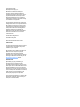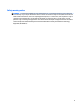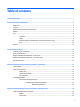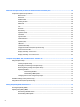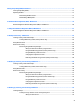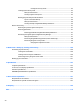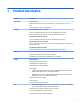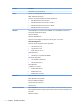HP ENVY Notebook Intel Models 17-n100 17-n199 3D camera Models 17-r100 17-r199 (worldwide) 3D camera Models m7-r100 m7-r199 (North America) Maintenance and Service Guide
© Copyright 2015 HP Development Company, L.P. Bluetooth is a trademark owned by its proprietor and used by Hewlett-Packard Company under license. Intel and Core are U.S. registered trademarks of Intel Corporation. Microsoft and Windows are U.S. registered trademarks of Microsoft Corporation. SD Logo is a trademark of its proprietor. The information contained herein is subject to change without notice.
Safety warning notice WARNING! To reduce the possibility of heat-related injuries or of overheating the device, do not place the device directly on your lap or obstruct the device air vents. Use the device only on a hard, flat surface. Do not allow another hard surface, such as an adjoining optional printer, or a soft surface, such as pillows or rugs or clothing, to block airflow. Also, do not allow the AC adapter to contact the skin or a soft surface, such as pillows or rugs or clothing, during operation.
iv Safety warning notice
Table of contents 1 Product description ....................................................................................................................................... 1 2 External component identification .................................................................................................................. 5 Right side ...............................................................................................................................................................
Removal and replacement procedures for Authorized Service Provider parts ................................................... 30 Component replacement procedures .................................................................................................................. 30 Bottom cover ..................................................................................................................................... 31 Hard drive ......................................................................
9 Using Setup Utility (BIOS) in Windows 7 ......................................................................................................... 77 Starting Setup Utility (BIOS) ................................................................................................................................ 77 Updating the BIOS ................................................................................................................................................ 77 Determining the BIOS version ....
Creating the recovery media ........................................................................ 95 Creating system restore points ......................................................................................................... 95 What you need to know .................................................................................................. 95 Creating a system restore point .....................................................................................
1 Product description Category Description Product Name HP ENVY Notebook HP ENVY m7 Notebook (for 3D camera in North America — supporting models 17–r100 — 17– r199) 3D camera Models 17-r100 17-r199 (worldwide) Processors 6th generation Intel® Core™ i7 Processor Intel Core i7-6700HQ (2.6 GHz, turbo up to 3.5 GHz), 1600 MHz/6 MB L3, Quad 45 W Intel Core i7-6500U (2.5 GHz, turbo up to 3.1 GHz), 1600 MHz/3 MB L3, Dual 15 W 6th generation Intel Core i5 Processor Intel Core i5-6200U (2.3 GHz, turbo up to 2.
Category Description Support LVDS (co-layout with eDP1.2) Memory Two non-accessible/upgradable memory module slots DDR3L-1600 dual channel support Support for 16-GB of system RAM in the following configurations: Hard drive ● 16384-MB total system memory (8192×2) ● 12288-MB total system memory (8192×1) + (4096×1) ● 8192-MB total system memory (8192×1) or (4096×2) ● 4096-MB total system memory (4096×1) Supports 6.35-cm (2.5-in) SATA hard drives in 9.5 mm (.37 in) and 7.0 mm (.
Category Description Supports Voice Recognition Intel RealSense 3D camera - activity LED, USB 3.
Category Power requirements Description ● Multitouch gestures enabled (default on: 2-finger scroll, pinch, rotate, 2-finger click, 3-finger flick) ● Support Windows 10 Modern Trackpad Gestures ● Taps enabled as default AC adapters: AC Adapter 65-W Smart nPFC, 3 pin, RC 4.5mm connector (models with discrete graphics only) AC Adapter 65-W EM Smart nPFC, 3 pin, RC 4.5mm connector (models with discrete graphics in India/China only) AC Adapter 90-W Smart nPFC, 3 pin, RC 4.
2 External component identification Right side Component (1) Description Memory card reader Reads optional memory cards that enable you to store, manage, share or access information. To insert a card: 1. Hold the card label-side up, with connectors facing the computer. 2. Insert the card into the memory card reader, and then press in on the card until it is firmly seated. To remove a card: ▲ (2) USB 3.0 charging (powered) port Press in on the card, and then remove it from the memory card reader.
(7) Power connector ● Amber: The AC adapter is connected and the battery is charging. ● Off: The battery is not charging. Connects an AC adapter. Left side Component Description (1) Attaches an optional security cable to the computer. Security cable slot NOTE: The security cable is designed to act as a deterrent, but it may not prevent the computer from being mishandled or stolen. (2) USB 3.
Component Description ● (6) Optical drive Off: The computer is off or in Hibernation. Hibernation is a power-saving state that uses the least amount of power. Depending on your computer model, reads an optical disc or reads and writes to an optical disc. Display 3D camera (select products only) Component Description (1) WLAN antennas* (2) Send and receive wireless signals to communicate with wireless local area networks (WLANs).
Display Component Description (1) WLAN antennas* (2) Send and receive wireless signals to communicate with wireless local area networks (WLANs). (2) Internal microphones (2) Record sound. (3) Webcam light On: The webcam is in use. (4) Webcam Records video and captures photographs. Some models allow you to video conference and chat online using streaming video. (5) Internal display switch Turns off the display and initiates Sleep if the display is closed while the power is on.
Top TouchPad Component Description (1) TouchPad zone Reads your finger gestures to move the pointer or activate items on the screen. (2) Left TouchPad button Functions like the left button on an external mouse. (3) Right TouchPad button Functions like the right button on an external mouse.
Component (1) (2) (3) (4) Description Power light Mute light Fingerprint reader light (select products only) Caps lock light ● On: The computer is on. ● Blinking: The computer is in the Sleep state, a powersaving state. The computer shuts off power to the display and other unneeded components. ● Off: The computer is off or in Hibernation. Hibernation is a power-saving state that uses the least amount of power. ● Amber: Computer sound is off. ● Off: Computer sound is on.
Component Description CAUTION: Pressing and holding down the power button will result in the loss of unsaved information. If the computer has stopped responding and Windows shutdown procedures are ineffective, press and hold the power button down for at least 5 seconds to turn off the computer. To learn more about your power settings, see your power options. ▲ From the Start screen, type power, select Power and sleep settings, and then select Power and sleep from the list of applications.
Keys Component Description (1) esc key Displays system information when pressed in combination with the fn key. (2) fn key Executes frequently used system functions when pressed in combination with the esc key, action keys, or the spacebar. (3) Windows key Returns you to the Start screen from an open app or the Windows desktop. NOTE: Use the Windows icon when the touch screen includes a flag icon. NOTE: Pressing the Windows key again will return you to the previous screen.
Bottom Component (1) Description Vents (3) Enable airflow to cool internal components. NOTE: The computer fan starts up automatically to cool internal components and prevent overheating. It is normal for the internal fan to cycle on and off during routine operation. (2) Battery bay Holds the battery. (3) Battery release latch Releases the battery. (4) Speakers (2) Produce sound. (5) HP Triple Bass Reflex Subwoofer Provides superior bass sound.
3 Illustrated parts catalog NOTE: HP continually improves and changes product parts. For complete and current information on supported parts for your computer, go to http://partsurfer.hp.com, select your country or region, and then follow the on-screen instructions.
Computer major components Computer major components 15
Item Component (1) Display assembly (includes webcam/microphone module and wireless antenna cables). For display components part numbers, see Display assembly subcomponents – touch screen on page 19 or see Display assembly subcomponents – non-touch screen on page 20.
Item Component Spare part number (10) USB board 813794-001 USB board cables 813793-001 (11) System board (includes replacement thermal materials): All system boards use the following part numbers: xxxxxx-001: Without the Windows operating system xxxxxx-501: Windows 8.
Item Component (18) Hard drive (does not include hard drive bracket or hard drive connector cable): NOTE: (19) (20) Spare part number For hard drive spare part information, see Mass storage devices on page 18 Battery (4-cell, 41-Wh, 2.8-Ah, Li-ion) 807231-001 Battery (6-cell, 62-Wh, 2.
Item Component Spare part number 512 GB M2 SATA-3 TLC Value 820547-001 HDMI to VGA Adapter (not illustrated).
Item (7) Component Spare part number Display cable 3D camera 832354-001 Display Panel 813803-001 Display Panel FHD flat 3D camera 832357-001 Bezel 3D camera 832352-001 Display assembly subcomponents – non-touch screen 20 Item Component Spare part number (1) Bezel 813790-001 (2) Webcam module 812714-001 (3) Raw display panel (17.
Item Component Spare part number (7) Display enclosure 813788-001 Display enclosure 3D camera 832350-001 Miscellaneous parts Component Spare part number AC adapter: AC adapter, 65-W, non-PFC, 4.5 mm 710412-001 AC adapter, 65-W, non-PFC, 4.5 mm EM 714657-001 AC adapter, 90-W, non-PFC, 4.5 mm 710413-001 AC adapter 120–W PFC S-3P Slim 4.5 mm 710415-001 Power cord (3-pin, black, 1.
4 Removal and replacement procedures preliminary requirements Tools required You will need the following tools to complete the removal and replacement procedures: ● Flat-bladed screw driver ● Magnetic screw driver ● Phillips P0 and P1 screw drivers Service considerations The following sections include some of the considerations that you must keep in mind during disassembly and assembly procedures.
Cables and connectors CAUTION: When servicing the computer, be sure that cables are placed in their proper locations during the reassembly process. Improper cable placement can damage the computer. Cables must be handled with extreme care to avoid damage. Apply only the tension required to unseat or seat the cables during removal and insertion. Handle cables by the connector whenever possible. In all cases, avoid bending, twisting, or tearing cables.
CAUTION: To prevent damage to the computer when you are removing or installing internal components, observe these precautions: Keep components in their electrostatic-safe containers until you are ready to install them. Before touching an electronic component, discharge static electricity by using the guidelines described in this section. Avoid touching pins, leads, and circuitry. Handle electronic components as little as possible. If you remove a component, place it in an electrostatic-safe container.
Packaging and transporting guidelines Follow these grounding guidelines when packaging and transporting equipment: ● To avoid hand contact, transport products in static-safe tubes, bags, or boxes. ● Protect ESD-sensitive parts and assemblies with conductive or approved containers or packaging. ● Keep ESD-sensitive parts in their containers until the parts arrive at static-free workstations. ● Place items on a grounded surface before removing items from their containers.
Equipment guidelines Grounding equipment must include either a wrist strap or a foot strap at a grounded workstation. ● When seated, wear a wrist strap connected to a grounded system. Wrist straps are flexible straps with a minimum of one megohm ±10% resistance in the ground cords. To provide proper ground, wear a strap snugly against the skin at all times. On grounded mats with banana-plug connectors, use alligator clips to connect a wrist strap.
5 Removal and replacement procedures for Customer Self-Repair parts CAUTION: The Customer Self-Repair program is not available in all locations. Installing a part not supported by the Customer Self-Repair program may void your warranty. Check your warranty to determine if Customer Self-Repair is supported in your location. NOTE: HP continually improves and changes product parts. For complete and current information on supported parts for your computer, go to http://partsurfer.hp.
3. Rotate the battery upward (3), and then remove the battery from the computer. Optical drive Description Spare part number Optical Drive DVD+/-RW Double-Layer SuperMulti 813784-001 Optical Drive Blu-ray Disc R/RW with SuperMulti 813785-001 Before removing the optical drive, follow these steps: 1. Shut down the computer. If you are unsure whether the computer is off or in Hibernation, turn the computer on, and then shut it down through the operating system. 2.
2. Remove the optical drive (3) by sliding it out of the optical drive bay. Reverse this procedure to reassemble and install the optical drive.
6 Removal and replacement procedures for Authorized Service Provider parts CAUTION: Components described in this chapter should only be accessed by an authorized service provider. Accessing these parts can damage the computer or void the warranty. NOTE: HP continually improves and changes product parts. For complete and current information on supported parts for your computer, go to http://partsurfer.hp.com, select your country or region, and then follow the on-screen instructions.
Bottom cover Description Spare part number Base enclosure 813783-001 Top cover with keyboard for use in the United States 813678-001 Top cover with keyboard for use in the United Kingdom 813678-031 For use in Belgium 813678-A41 For use in the Czech Republic and Slovakia 813678-FL1 For use in Denmark, Finland, and Norway 813678-DH1 For use in French Canada 813678-DB1 For use in France 813678-051 For use in Germany 813678-041 For use in Italy 813678-061 For use in the Netherlands 813678
2. 32 Remove the five Phillips PM2.5×4.0 screws (1) and the five screws from the battery bay (2) that secure the bottom cover to the computer.
3. Remove the bottom cover by working your way around to disengage bottom cover near the battery bay (1) and then slide the cover (2) to remove it. Reverse this procedure to install the bottom cover.
Hard drive Description Spare part number 750-GB, 5400-rpm, 9.5-mm 778190-005 1.0-TB, 5400-rpm, 9.5-mm 778192-005 1.0-TB hybrid, 5400-rpm, 9.5-mm 731999-005 2.0-TB, 5400-rpm, 9.5-mm 801808-005 Hard drive connector cable 813795-001 Hard Drive Hardware Kit 813796-001 Before removing the hard drive, follow these steps: 1. Turn off the computer. If you are unsure whether the computer is off or in Hibernation, turn the computer on, and then shut it down through the operating system. 2.
3. Lift up on the hard drive tab (3) to remove the hard drive assembly from the hard drive bay. 4. If it is necessary to disassemble the hard drive, perform the following steps: a. Remove the four Phillips PM2.5×3.0 screws (1) that secure the hard drive brackets to the hard drive. b. Disconnect the hard drive connector cable (2) from the hard drive. Reverse this procedure to install the RTC battery.
WLAN module Description Spare part number Intel Dual Band Wireless-AC 3160 802.11 ac 1x1 WiFi + Bluetooth 4.0 Combo Adapter 784644-005 Realtek RTL8723BE 802.11b/g/n 1x1 Wi-Fi + Bluetooth 4.0 Combo Adapter 792610-005 Intel Dual Band Wireless-AC 7265 802.11 ac 2x2 WiFi + Bluetooth 4.0 Combo Adapter (non vPRO) 793840-005 Intel Dual Band Wireless-N 7265BN 802.11 b/g/n 2x2 WiFi + Bluetooth 4.0 combo adaptor 793843-005 Intel Dual Band Wireless-AC 3165 802.11 ac 1x1 WiFi + BT 4.
3. Remove the WLAN module (3) by pulling the module away from the slot at an angle. NOTE: If the WLAN antenna cables are not connected to the terminals on the WLAN module, the protective sleeves must be installed on the antenna connectors, as shown in the following illustration. Reverse this procedure to install the WLAN module.
Memory module Description Spare part number 8-GB (PC3L-1600) 693374-005 4-GB (PC3L-1600) 691740-005 Update BIOS before adding memory modules Before adding new memory, make sure you update the computer to the latest BIOS. CAUTION: Failure to update the computer to the latest BIOS prior to installing new memory may result in various system problems. To update BIOS: 1. Navigate to www.hp.com. 2. Click Support & Drivers > click Drivers & Software. 3.
2. Remove the memory module (2) by pulling the module away from the slot at an angle. Reverse this procedure to install a memory module.
USB board Description Spare part number USB board 813794-001 USB board cable 813793-001 Before removing the USB board, follow these steps: 1. Turn off the computer. If you are unsure whether the computer is off or in Hibernation, turn the computer on, and then shut it down through the operating system. 2. Disconnect the power from the computer by unplugging the power cord from the computer. 3. Disconnect all external devices from the computer. 4. Remove the battery (see Battery on page 27). 5.
4. Lift the USB connectors (2), (3) and lift the board. 5. Remove the cables (1), (2) from the USB board. Reverse this procedure to install the USB board.
Fan NOTE: The fan spare part kit includes replacement thermal materials. Description Spare part number Fan 813798-001 NOTE: To properly ventilate the computer, allow at least 7.6 cm (3.0 in) of clearance on the left side of the computer. The computer uses an electric fan for ventilation. The fan is controlled by a temperature sensor and is designed to turn on automatically when high temperature conditions exist.
4. Remove the fan from the computer (3). Reverse this procedure to install the fan.
Heat sink NOTE: The heat sink spare part kit includes replacement thermal material. Description Spare part number Discrete 25 W 813799-001 Discrete 40 W 813800-001 Discrete 30 W 832355–001 Thermal pad 3D camera 832359-001 Before removing the heat sink, follow these steps: 1. Turn off the computer. If you are unsure whether the computer is off or in Hibernation, turn the computer on, and then shut it down through the operating system. 2.
NOTE: The thermal material must be thoroughly cleaned from the surfaces of the heat sink and the system board components each time the heat sink is removed. Replacement thermal material is included with the heat sink, processor, and system board spare part kits. Thermal paste is used on the processor (1), (2) and the heat sink section (3), (4) that services it. Reverse this procedure to install the heat sink.
RTC battery Description Spare part number RTC battery 759981-001 Before removing the RTC battery, follow these steps: 1. Turn off the computer. If you are unsure whether the computer is off or in Hibernation, turn the computer on, and then shut it down through the operating system. 2. Disconnect the power from the computer by unplugging the power cord from the computer. 3. Disconnect all external devices from the computer. 4. Remove the battery (see Battery on page 27). 5.
Speakers (front) Description Spare part number Speaker Kit 813805-001 Before removing the speakers, follow these steps: 1. Turn off the computer. If you are unsure whether the computer is off or in Hibernation, turn the computer on, and then shut it down through the operating system. 2. Disconnect the power from the computer by unplugging the power cord from the computer. 3. Disconnect all external devices from the computer. 4. Remove the battery (see Battery on page 27). 5.
Subwoofer Description Spare part number Subwoofer 813807-001 Before removing the subwoofer, follow these steps: 1. Turn off the computer. If you are unsure whether the computer is off or in Hibernation, turn the computer on, and then shut it down through the operating system. 2. Disconnect the power from the computer by unplugging the power cord from the computer. 3. Disconnect all external devices from the computer. 4. Remove the battery (see Battery on page 27). 5.
System board NOTE: The system board spare part kit includes replacement thermal material.
1. When replacing the system board, be sure that the following cables are disconnected from the system board: (1): WLAN antenna (2): WLAN antenna routing (4): Front Speaker cable (5): Video cable (6): Rear speaker cable (7): Touchpad cable (8): Keyboard cable (9): Backlight keyboard cable 2. 50 Remove the four Phillips PM2.5×3.0 screws that secure the system board to the computer (1).
3. Remove the system board (2) from the computer. Reverse this procedure to install the system board. Solid State Drive Description Spare part number 256 GB mSATA solid-state drive 812708-001 512 GB mSATA solid-state drive 814224-001 512 GB M2 SATA-3 TLC 814224-001 512 GB M2 SATA-3 TLC Value 820547-001 Before removing the speakers, follow these steps: Before removing the Speakers, follow these steps: 1. Shut down the computer.
● Fan (see Fan on page 42) ● WLAN module (see WLAN module on page 36) Remove the solid-state drive: 1. Turn the system board upside down. 2. Remove the Phillips.screw (1) that secures the solid-state drive to the system board. (The solid-state drive tilts up). 3. Remove the solid-state drive (2). Reverse this procedure to install the solid-state drive.
Speaker (rear) Description Spare part number Speaker Kit 812705-001 Before removing the rear speaker, follow these steps: 1. Turn off the computer. If you are unsure whether the computer is off or in Hibernation, turn the computer on, and then shut it down through the operating system. 2. Disconnect the power from the computer by unplugging the power cord from the computer. 3. Disconnect all external devices from the computer. 4. Remove the battery (see Battery on page 27). 5.
Reverse this procedure to install the rear speaker.
LID board Description Spare part number LID board 813897-001 LID cable 823506-001 Before removing the LID board, follow these steps: 1. Turn off the computer. If you are unsure whether the computer is off or in Hibernation, turn the computer on, and then shut it down through the operating system. 2. Disconnect the power from the computer by unplugging the power cord from the computer. 3. Disconnect all external devices from the computer. 4. Remove the battery (see Battery on page 27). 5.
TouchPad assembly Description Spare part number TouchPad assembly 818094-001 Touchpad cable 818087-001 Touchpad bracket 818091-001 Before removing the TouchPad, follow these steps: 1. Turn off the computer. If you are unsure whether the computer is off or in Hibernation, turn the computer on, and then shut it down through the operating system. 2. Disconnect the power from the computer by unplugging the power cord from the computer. 3. Disconnect all external devices from the computer. 4.
Reverse this procedure to install the TouchPad. Fingerprint reader board (select products only) Description Spare part number Fingerprint reader board 818089-001 Fingerprint reader cable 818088-001 Fingerprint reader bracket 818090-001 Before removing the Fingerprint reader board, follow these steps: 1. Shut down the computer. If you are unsure whether the computer is off or in Hibernation, turn the computer on, and then shut it down through the operating system. 2.
2. Release the top cover shield (2) and (3), and then remove the fingerprint reader board (4) by lifting the board. Reverse this procedure to install the fingerprint reader board and cable.
Power connector cable Description Spare part number Power connector 813797-001 Power connector cable 813804-001 Before removing the power connector cable, follow these steps: 1. Turn off the computer. If you are unsure whether the computer is off or in Hibernation, turn the computer on, and then shut it down through the operating system. 2. Disconnect the power from the computer by unplugging the power cord from the computer. 3. Disconnect all external devices from the computer. 4.
Display assembly – touch screen Component Spare part number Display enclosure 813789-001 Display enclosure 3D camera 832351–001 Brackets (left and right, includes screw) 818092-001 Hinges (left and right, includes screw covers) 813802-001 Hinges 3D camera (left and right, includes screw covers) 832356-001 Antennas (includes wireless antenna cables and transceivers) 813787-001 Touch control board 818094-001 Webcam module 812715-001 Webcam module 3D camera 832360-001 Webcam module antennas
CAUTION: Be sure to support the display as you remove the screws to avoid the display falling and sustaining damage. 2. Remove the six Phillips PM2.5×4.0 screws (1) (three on each hinge) that secure the display assembly to the computer. 3. Separate the display from the computer (2). If it is necessary to replace any of the display assembly subcomponents: 1. To remove the display rear cover: a. Remove the two screw covers (1) and two Phillips PM2.5×3.
62 b. Work a plastic tool around the seam to separate the display rear cover from the display . c. Remove the display rear cover. d. Rotate the hinges open as far as possible. e. Lift the display hinge covers off the display.
f. 2. 3. Note the routing of the antenna cables and display cable for reassembly. The antenna cable is located on the bottom of the base enclosure. To remove the webcam/microphone module: a. Position the back cover with the top edge toward you. b. Lift the tape from atop the webcam (1). c. Disconnect the cable (2) from the webcam module. To remove the display/webcam cable: a. Disconnect the cable from the webcam module and touch control board (1).
b. 4. 5. Remove the cable (2) from the channels in the back cover. To remove the display hinges: a. Remove the two Phillips PM2.5×2.0 screws (1) from the bottom of the hinges, and the two Phillips PM2.0×2.5 screws (2) from the top of the hinges that secure the display hinges to the display enclosure. b. Remove the display hinges.
Display assembly – non-touch screen Component Spare part number Bezel 813790-001 Webcam module 812714-001 Raw display panel (17.
4. Separate the display from the computer. If it is necessary to replace any of the display assembly subcomponents: 1. 2. 66 Place the display on a flat surface with the panel toward you. a. Remove the two screw covers (1) and two Phillips PM2.5×3.5 screws (2) that secure the display rear cover to the display. b. Remove the display bezel (2).
3. a. Position the display assembly with access to the top edge. b. Lift the webcam/microphone module enough to gain access to the connector (1). (The module is attached to the display enclosure with double-sided tape.) c. Disconnect the cable (2) from the module. To remove the display panel: a. Remove the two Phillips PM2.0×3.0 screws (1) that secure the display panel to the enclosure. b.
d. 4. 68 Remove the display panel from the computer (3). To remove the display hinges: a. Remove the eight Phillips PM2.5×3.5 screws (1) (four per hinge) that secure the hinges to the sides of the display enclosure. b. Remove the six broadhead Phillips PM2.0×3.0 screws (2) (three per hinge) that secure the hinges to the bottom of the display enclosure. c. Remove the display hinges.
5. To remove the wireless antenna cables and transceivers, peel the transceivers from the top of the enclosure , release the wireless antenna cables from the clips built into the display enclosure , and then remove the cables and transceivers . 6. To remove the display/webcam cable, remove the cable from the clips built into the display enclosure (1), and then remove the cable from the display enclosure (2). 7.
7 Computer Setup (BIOS), TPM, and HP Sure Start – Windows 10 Using Computer Setup Computer Setup, or Basic Input/Output System (BIOS), controls communication between all the input and output devices on the system (such as disk drives, display, keyboard, mouse, and printer). Computer Setup includes settings for the types of devices installed, the startup sequence of the computer, and the amount of system and extended memory. NOTE: Use extreme care when making changes in Computer Setup.
Navigating and selecting in Computer Setup ● To select a menu or a menu item, use the tab key and the keyboard arrow keys and then press enter, or use a pointing device to select the item. NOTE: On tablets without keyboards, you can use your finger to make selections. ● To scroll up and down, select the up arrow or the down arrow in the upper-right corner of the screen, or use the up arrow key or the down arrow key on the keyboard.
Updating the BIOS Updated versions of the BIOS may be available on the HP website. Most BIOS updates on the HP website are packaged in compressed files called SoftPaqs. Some download packages contain a file named Readme.txt, which contains information regarding installing and troubleshooting the file. Determining the BIOS To decide whether you need to update Computer Setup (BIOS), first determine the BIOS version on your computer.
NOTE: If you connect your computer to a network, consult the network administrator before installing any software updates, especially system BIOS updates. BIOS installation procedures vary. Follow any instructions that are revealed on the screen after the download is complete. If no instructions are revealed, follow these steps: 1. Type file in the taskbar search box, and then select File Explorer. 2. Select your hard drive designation. The hard drive designation is typically Local Disk (C:). 3.
TPM BIOS settings (select products only) IMPORTANT: Before enabling Trusted Platform Module (TPM) functionality on this system, you must ensure that your intended use of TPM complies with relevant local laws, regulations and policies, and approvals or licenses must be obtained if applicable. For any compliance issues arising from your operation/usage of TPM which violates the above mentioned requirement, you shall bear all the liabilities wholly and solely.
8 Using Setup Utility (BIOS) in Windows 8.1 Setup Utility, or Basic Input/Output System (BIOS), controls communication between all the input and output devices on the system (such as disk drives, display, keyboard, mouse, and printer). Setup Utility (BIOS) includes settings for the types of devices installed, the startup sequence of the computer, and the amount of system and extended memory. Starting Setup Utility (BIOS) CAUTION: Use extreme care when making changes in Setup Utility (BIOS).
NOTE: If your computer is connected to a network, consult the network administrator before installing any software updates, especially system BIOS updates. 1. From the Start screen, type support, and then select the HP Support Assistant app. ‒ or – From the Windows desktop, click the question mark icon in the taskbar. 2. Click Updates and tune-ups, and then click Check for HP updates now. 3. Follow the on-screen instructions. 4. At the download area, follow these steps: a.
9 Using Setup Utility (BIOS) in Windows 7 Setup Utility, or Basic Input/Output System (BIOS), controls communication between all the input and output devices on the system (such as disk drives, display, keyboard, mouse, and printer). Setup Utility (BIOS) includes settings for the types of devices installed, the startup sequence of the computer, and the amount of system and extended memory.
1. Select Start, type hp support assistant, and then select the HP Support Assistant program. 2. Follow the on-screen instructions to identify your computer and access the BIOS update you want to download. 3. At the download area, follow these steps: a. Identify the BIOS update that is later than the BIOS version currently installed on your computer. If the update is more recent than your BIOS version, make a note of the date, name, or other identifier.
10 HP PC Hardware Diagnostics (UEFI) – Windows 10 HP PC Hardware Diagnostics is a Unified Extensible Firmware Interface (UEFI) that allows you to run diagnostic tests to determine whether the computer hardware is functioning properly. The tool runs outside the operating system so that it can isolate hardware failures from issues that are caused by the operating system or other software components.
Downloading HP PC Hardware Diagnostics (UEFI) to a USB device There are two options to download HP PC Hardware Diagnostics to a USB device: Download the latest UEFI version: 1. Go to http://www.hp.com/go/techcenter/pcdiags. The HP PC Diagnostics home page is displayed. 2. In the HP PC Hardware Diagnostics section, click the Download link, and then select Run. Download any version of UEFI for a specific product: 1. Go to http://www.hp.com/support, and then select your country.
11 Using HP PC Hardware Diagnostics (UEFI) in Windows 8.1 HP PC Hardware Diagnostics is a Unified Extensible Firmware Interface (UEFI) that allows you to run diagnostic tests to determine whether the computer hardware is functioning properly. The tool runs outside the operating system so that it can isolate hardware failures from issues that are caused by the operating system or other software components. To start HP PC Hardware Diagnostics (UEFI): 1. Start Setup Utility: ▲ 2.
4. Select your computer model, and then select your operating system. 5. In the Diagnostic section, click HP UEFI Support Environment. – or – Click Download, and then select Run. 82 Chapter 11 Using HP PC Hardware Diagnostics (UEFI) in Windows 8.
12 Backup and recovery – Windows 10 This chapter provides information about the following processes. The information in the chapter is standard procedure for most products. ● Creating recovery media and backups ● Restoring and recovering your system For additional information, refer to the HP support assistant app. ▲ Type support in the taskbar search box, and then select the HP Support Assistant app. ‒ or – Click the question mark icon in the taskbar.
Creating HP Recovery media (select products only) If possible, check for the presence of the Recovery partition and the Windows partition. From the Start menu, select File Explorer, and then select This PC. ● If your computer does not list the Windows partition and the Recovery partition, you can obtain recovery media for your system from support. See the Worldwide Telephone Numbers booklet included with the computer. You can also find contact information on the HP website. Go to http://www.hp.
Using Windows Tools You can create recovery media, system restore points, and backups of personal information using Windows tools. NOTE: If storage is 32 GB or less, System Restore is disabled by default. For more information and steps, see the Get started app. ▲ Select the Start button, and then select the Get started app. Restore and recovery There are several options for recovering your system.
Recovering using HP Recovery Manager HP Recovery Manager software allows you to recover the computer to its original factory state by using the HP Recovery media that you either created or that you obtained from HP, or by using the HP Recovery partition (select products only). If you have not already created recovery media, see Creating HP Recovery media (select products only) on page 84.
Using the HP Recovery partition (select products only) The HP Recovery partition allows you to perform a system recovery without the need for recovery discs or a recovery USB flash drive. This type of recovery can be used only if the hard drive is still working. To start HP Recovery Manager from the HP Recovery partition: IMPORTANT: For a tablet with a detachable keyboard, connect the keyboard to the keyboard dock before beginning these steps (select products only). 1.
Changing the computer boot order If your computer does not restart in HP Recovery Manager, you can change the computer boot order, which is the order of devices listed in BIOS where the computer looks for startup information. You can change the selection to an optical drive or a USB flash drive. To change the boot order: IMPORTANT: For a tablet with a detachable keyboard, connect the keyboard to the keyboard dock before beginning these steps. 1. Insert the HP Recovery media. 2.
13 Backing up, restoring, and recovering in Windows 8.1 This chapter provides information about the following processes. The information in the chapter is standard procedure for most models. ● Creating recovery media and backups ● Restoring and recovering your system For additional information, refer to Help and Support. ▲ From the Start screen, type help, and then select Help and Support.
● To create recovery discs, your computer must have an optical drive with DVD writer capability, and you must use only high-quality blank DVD-R, DVD+R, DVD-R DL, or DVD+R DL discs. Do not use rewritable discs such as CD±RW, DVD±RW, double-layer DVD±RW, or BD-RE (rewritable Blu-ray) discs; they are not compatible with HP Recovery Manager software. Or, instead, you can use a high-quality blank USB flash drive.
● On select models, if you want to reset your computer using a minimized image, you can choose the HP Minimized Image Recovery option from the HP Recovery partition or HP Recovery media. Minimized Image Recovery installs only drivers and hardware-enabling applications. Other applications included in the image continue to be available for installation through the Reinstall drivers and/or applications option in HP Recovery Manager. For more information, see Recovering using HP Recovery Manager on page 91.
● System Recovery—Reinstalls the original operating system, and then configures the settings for the programs that were installed at the factory. ● Minimized Image Recovery (select models only)—Reinstalls the operating system and all hardwarerelated drivers and software, but not other software applications. ● Factory Reset—Restores the computer to its original factory state by deleting all information from the hard drive and re-creating the partitions.
Removing the HP Recovery partition (select models only) HP Recovery Manager software allows you to remove the HP Recovery partition to free up hard drive space. IMPORTANT: After you remove the HP Recovery partition, you can no longer use the Windows Refresh option or the Windows option to remove everything and reinstall Windows. In addition, you will not be able to perform System Recovery or Minimized Image Recovery from the HP Recovery partition.
14 Backing up, restoring, and recovering in Windows 7 Your computer includes tools provided by the operating system and HP to help you safeguard your information and retrieve it if ever needed. Creating backups 1. Use HP Recovery Manager to create recovery media immediately after you set up the working computer. 2. As you add hardware and software programs, create system restore points. 3.
Creating the recovery media 1. Select Start and type recovery in the search field. Select HP Recovery Manager from the list. Allow the action to continue, if prompted. 2. Click Recovery Media Creation. 3. Follow the on-screen instructions to continue. To recover, see Recovering the original system using HP Recovery Manager on page 97. Creating system restore points A system restore point is a snapshot of certain hard drive contents saved by Windows System Restore at a specific time.
Tips for a successful backup ● Number backup discs before inserting them into the optical drive. ● Store personal files in the Documents, Music, Pictures, and Videos libraries, and back up these folders periodically. ● Save customized settings in a window, toolbar, or menu bar by taking a screen shot of your settings. The screen shot can be a time-saver if you have to re-enter your preferences. To create a screen shot: 1. Display the screen you want to save. 2.
Restore and recovery Restoring to a previous system restore point Sometimes installing a software program causes your computer or Windows to behave unpredictably. Usually uninstalling the software fixes the problems. If uninstalling does not fix the problems, you can restore the computer to a previous system restore point (created at an earlier date and time). To restore to a previous system restore point, when the computer was running correctly: 1.
● If the recovery media do not work, you can obtain recovery discs for your system from the HP website. ● The Minimized Image Recovery option is recommended for advanced users only. All hardware-related drivers and software are re-installed, but other software applications are not. Do not interrupt the process until it is complete, otherwise the recovery will fail.
1. Insert the flash drive into a USB port. 2. Restart the computer. 3. Press esc while the computer is restarting, and then press f9 for boot options. 4. Select the flash drive from the boot options window.
15 Ubuntu Linux – Backing up, restoring, and recovering Recovery after a system failure is as good as your most recent backup. As you add new software and data files, you should continue to back up your system on a regular basis to maintain a reasonably current backup. Performing a system recovery The Deja Dup Restore Tool allows you to repair or restore the computer to its original factory state. You can create an image restore DVD using an optional external DVD±RW optical drive.
To create the restore image: 1. Click the System menu icon at the far right of the top panel, and then click System Settings > Backup. 2. Select Storage from the panel on the left side of the window, click the down-arrow next to Backup location, and select the USB device from the drop-down list. NOTE: If the USB device is not listed in the drop-down list for Backup Location, select Local Folder, and then click the Choose Folder button.
NOTE: The first time you backup your files to Ubuntu One, you will need to create an account to sign into Ubuntu One. Enter your email address and password into the account sign-in boxes and follow the on-screen instructions to complete the sign-in process. To restore backup files: 1. Click the System menu icon at the far right of the top panel, and then click System Settings > Backup icon. 2. Click Restore, select the location of the backup files and the folder name, and then click Forward. 3.
16 Specifications Computer specifications Metric U.S. Depth 261.1 mm 10.28 in Width 41.95 cm 17.3 in Height (rear) 2.67 cm 1.1 in 2.49 cm 1 in Weight 2.87 kg 6.33 lbs Touch 2.34 kg 5.16 lbs Dimensions (touch models) Non-touch Input power Operating voltage and current 19.5 V dc @ 3.33 A – 65 W 19.5 V @ 4.
43.9-cm (17.3-in) display specifications Metric U.S. Active diagonal size 43.9-cm 17.3-in Thickness 6.0 mm or 4.0 mm 0.157 inch or 0.
Hard drive specifications 2-TB* 1-TB* 750-GB* 500-GB* Height 9.5 mm 9.5 mm 9.5 mm 7.0 mm or 9.5 mm Length 100.4 mm 100.4 mm 100.4 mm 100.6 mm Width 69.9 mm 69.9 mm 69.9 mm 70.1 mm Weight 115.0 g 115.0 g 115.0 g 92.0 g Interface type SATA SATA SATA SATA Synchronous (maximum) 300 MB/sec 300 MB/sec 300 MB/sec 300 MB/sec Security ATA security ATA security ATA security ATA security Dimensions Transfer rate Seek times (typical read, including setting) Single track 1.
DVD±RW SuperMulti DL Drive specifications Applicable disc Center hole diameter Read: Write: CD-DA, CD+(E)G, CD-MIDI, CD-TEXT, CD-ROM, CDROM XA, MIXED MODE CD, CD-I, CD-I Bridge (PhotoCD, Video CD), Multisession CD (Photo-CD, CDEXTRA, Portfolio, CD-R, CD-RW), CD-R, CD-RW, DVD-ROM (DVD-5, DVD-9, DVD-10, DVD-18), DVDR, DVD-RW, DVD+R, DVD+RW, DVD-RAM CD-R and CD-RW DVD+R, DVD+RW, DVD-R, DVD-RW, DVD-RAM 1.5 cm (0.59 in) Disc diameter Standard disc 12 cm (4.72 in) Mini disc 8 cm (3.
17 Power cord set requirements The wide-range input feature of the computer permits it to operate from any line voltage from 100 to 120 volts AC, or from 220 to 240 volts AC. The 3-conductor power cord set included with the computer meets the requirements for use in the country or region where the equipment is purchased. Power cord sets for use in other countries and regions must meet the requirements of the country or region where the computer is used.
Country/region Accredited agency Applicable note number Sweden SEMKO 1 Switzerland SEV 1 Taiwan BSMI 4 The United Kingdom BSI 1 The United States UL 2 1. The flexible cord must be Type HO5VV-F, 3-conductor, 1.0-mm² conductor size. Power cord set fittings (appliance coupler and wall plug) must bear the certification mark of the agency responsible for evaluation in the country or region where it will be used. 2. The flexible cord must be Type SPT-3 or equivalent, No. 18 AWG, 3-conductor.
18 Recycling When a non-rechargeable or rechargeable battery has reached the end of its useful life, do not dispose of the battery in general household waste. Follow the local laws and regulations in your area for battery disposal. HP encourages customers to recycle used electronic hardware, HP original print cartridges, and rechargeable batteries. For more information about recycling programs, see the HP Web site at http://www.hp.com/recycle.
Index Symbols/Numerics 3D camera, identifying 7 A AC adapter 5 AC adapter, spare part numbers 21 action keys identifying 12 antennas illustrated 19, 20, 60, 65 removing 69 audio, product description 3 audio-out (headphone)/audio-in (microphone) jack, identifying 6 B backups 89, 94 for Ubuntu Linux computer models 100 personal information for Ubuntu Linux computer models 101 base enclosure spare part numbers 18 battery removing 27 spare part numbers 18, 27 battery cover, identifying 13 battery release latc
HDMI-to-VGA adapter, spare part number 21 heat sink removal 44 spare part numbers 17, 44 hinges illustrated 19, 20, 60, 65 removing 64, 67, 68 HP PC Hardware Diagnostics (UEFI) downloading 81 HP Recovery Manager 97 correcting boot problems 92 starting 92 HP Recovery media creating 89 recovery 92 HP Recovery partition recovery 92 removing 93 HP Triple Bass Reflex Subwoofer, identifying 13 I integrated numeric keypad, identifying 12 internal microphones, identifying 7, 8 J jacks audio-out (headphone)/audio-in
recovering from the recovery discs 98 recovering the original system 97 recovery 97 discs 90, 92 HP Recovery Manager 91, 97 media 92 starting 92 supported discs 90 system 91 USB flash drive 92 using HP Recovery media 90 recovery discs 94 recovery media 94 creating 89 creating using HP Recovery Manager 90 recovery partition removing 93 recovery, system 97 removal/replacement procedures 27, 30 restore recovery for Ubuntu Linux computer models 101 restore DVDs for Ubuntu Linux computer models 100 restore point