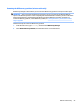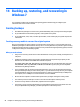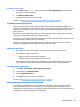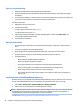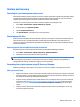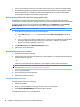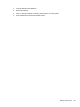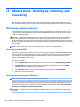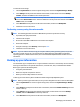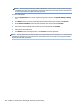HP ENVY Notebook Intel Models 17-n100 17-n199 3D camera Models 17-r100 17-r199 (worldwide) 3D camera Models m7-r100 m7-r199 (North America) - Maintenance and Service Guide
Table Of Contents
- Product description
- External component identification
- Illustrated parts catalog
- Removal and replacement procedures preliminary requirements
- Removal and replacement procedures for Customer Self-Repair parts
- Removal and replacement procedures for Authorized Service Provider parts
- Component replacement procedures
- Bottom cover
- Hard drive
- WLAN module
- Memory module
- USB board
- Fan
- Heat sink
- RTC battery
- Speakers (front)
- Subwoofer
- System board
- Solid State Drive
- Speaker (rear)
- LID board
- TouchPad assembly
- Fingerprint reader board (select products only)
- Power connector cable
- Display assembly – touch screen
- Display assembly – non-touch screen
- Component replacement procedures
- Computer Setup (BIOS), TPM, and HP Sure Start – Windows 10
- Using Setup Utility (BIOS) in Windows 8.1
- Using Setup Utility (BIOS) in Windows 7
- HP PC Hardware Diagnostics (UEFI) – Windows 10
- Using HP PC Hardware Diagnostics (UEFI) in Windows 8.1
- Backup and recovery – Windows 10
- Backing up, restoring, and recovering in Windows 8.1
- Backing up, restoring, and recovering in Windows 7
- Ubuntu Linux – Backing up, restoring, and recovering
- Specifications
- Power cord set requirements
- Recycling
- Index
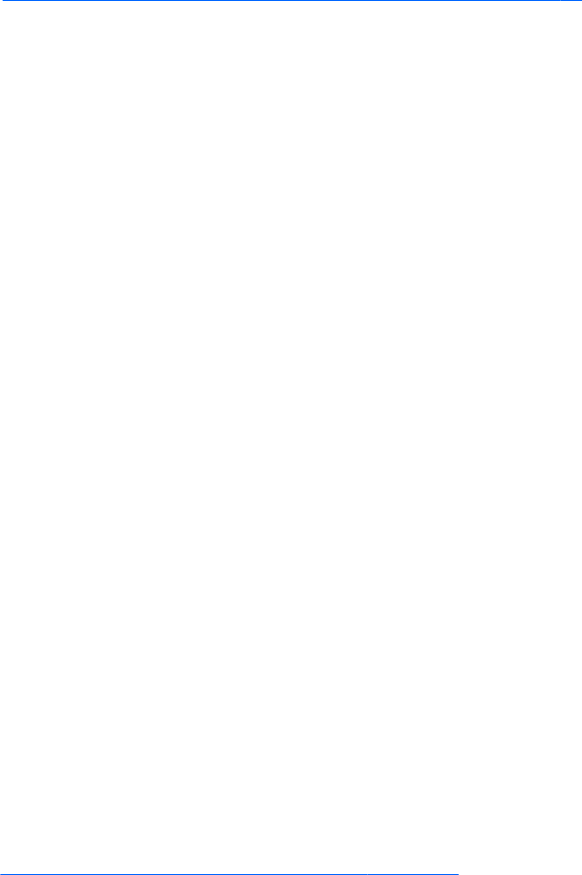
Creating the recovery media
1. Select Start and type recovery in the search eld. Select HP Recovery Manager from the list. Allow
the action to continue, if prompted.
2
. Click Recovery Media Creation.
3
. Follow the on-screen instructions to continue.
To recover, see
Recovering the original system using HP Recovery Manager on page 97.
Creating system restore points
A system restore point is a snapshot of certain hard drive contents saved by Windows System Restore at a
specic
time. A restore point contains information such as registry settings that Windows uses. Restoring to a
previous restore point allows you to reverse changes that have been made to the system since the restore
point was created.
Restoring to an earlier system restore point does not aect
data les saved or emails created since the last
restore point, but it does aect software you may have installed.
For example, if you download a photo from a digital camera and then restore the computer to the state it was
on the previous day, the photo remains on the computer.
However, if you install photo viewing software and then restore your computer to the state it was on the
previous day, the software will be uninstalled, and you won't be able to use it.
What you need to know
●
If you restore to a restore point and then change your mind, you can undo the restoration.
●
You should create system restore points:
◦
Before you add or change software or hardware
◦
Periodically, whenever the computer is running normally
●
System Restore also saves shadow copies of les that have been changed since the last restore point
w
as created. For more information about using shadow copies to restore, see Help and Support.
Creating a system restore point
1
. Select Start > Control Panel > System and Security > System.
2
. In the left pane, click System Protection.
3
. Click the System Protection tab.
4
. Click Create, and follow the on-screen instructions.
To restore, see
Restoring to a previous system restore point on page 97.
Backing up system and personal information
Your computer stores information that is important to you, such as les, emails, and photos, and you will
w
ant to keep that information even if you download a virus or the system stops working properly. How
completely you are able to recover your les depends on how recent your backup is. As you add new software
and data les, you should create backups on a regular basis.
Creating backups 95