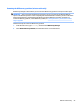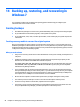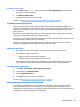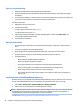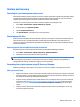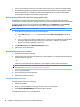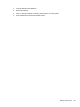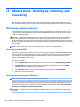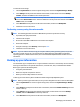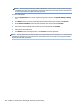HP ENVY Notebook Intel Models 17-n100 17-n199 3D camera Models 17-r100 17-r199 (worldwide) 3D camera Models m7-r100 m7-r199 (North America) - Maintenance and Service Guide
Table Of Contents
- Product description
- External component identification
- Illustrated parts catalog
- Removal and replacement procedures preliminary requirements
- Removal and replacement procedures for Customer Self-Repair parts
- Removal and replacement procedures for Authorized Service Provider parts
- Component replacement procedures
- Bottom cover
- Hard drive
- WLAN module
- Memory module
- USB board
- Fan
- Heat sink
- RTC battery
- Speakers (front)
- Subwoofer
- System board
- Solid State Drive
- Speaker (rear)
- LID board
- TouchPad assembly
- Fingerprint reader board (select products only)
- Power connector cable
- Display assembly – touch screen
- Display assembly – non-touch screen
- Component replacement procedures
- Computer Setup (BIOS), TPM, and HP Sure Start – Windows 10
- Using Setup Utility (BIOS) in Windows 8.1
- Using Setup Utility (BIOS) in Windows 7
- HP PC Hardware Diagnostics (UEFI) – Windows 10
- Using HP PC Hardware Diagnostics (UEFI) in Windows 8.1
- Backup and recovery – Windows 10
- Backing up, restoring, and recovering in Windows 8.1
- Backing up, restoring, and recovering in Windows 7
- Ubuntu Linux – Backing up, restoring, and recovering
- Specifications
- Power cord set requirements
- Recycling
- Index
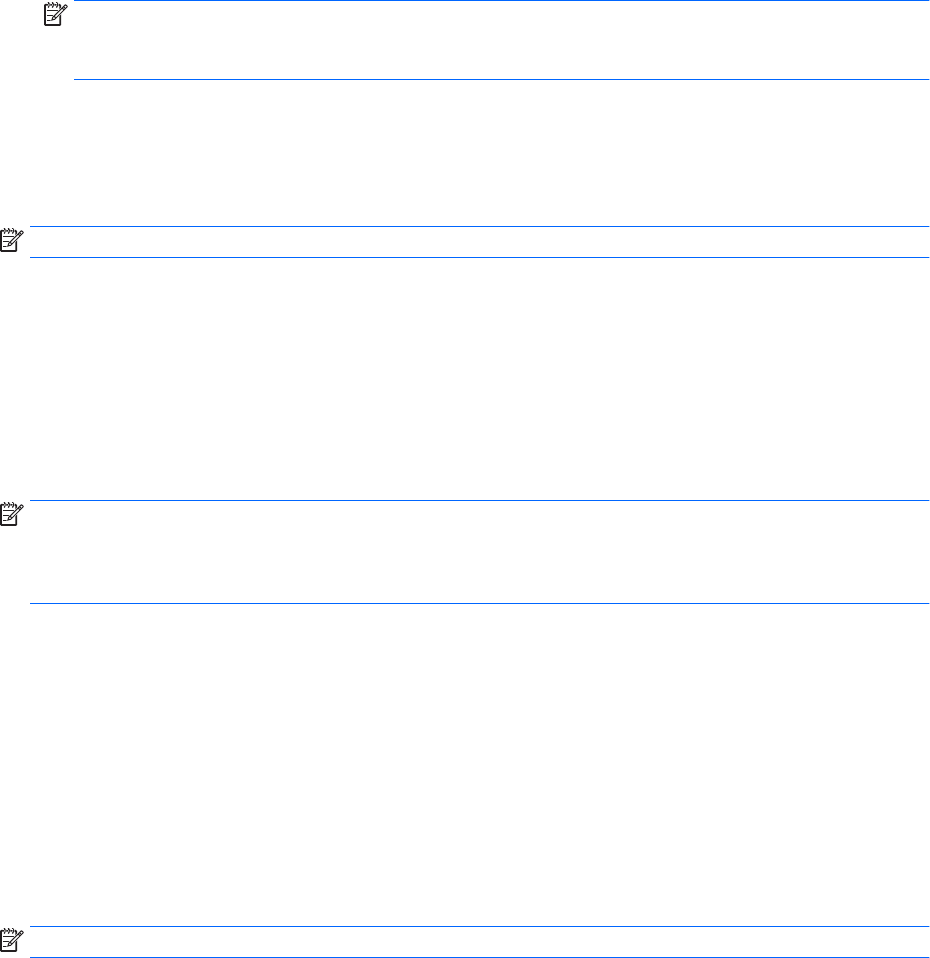
To create the restore image:
1. Click the System menu icon at the far right of the top panel, and then click System Settings > Backup.
2. Select Storage from the panel on the left side of the window, click the down-arrow next to Backup
location, and select the USB device from the drop-down list.
NOTE: If the USB device is not listed in the drop-down list for Backup Location, select Local Folder, and
then click the Choose Folder button. Select the USB device from the panel on the left side of the Choose
Folder window, and click OK.
3. Select Overview from the panel on the left side of the window, and then click Backup Now.
4. Follow the on-screen instructions.
Performing recovery using the restore media
NOTE: The following procedure uses the F11 BIOS Recovery feature to perform the recovery.
1. If possible, back up all personal les.
2. Shut down the computer.
3. Be sure the restore DVD or USB device is connected to the computer.
4. Restart the computer.
5. Using the arrow keys, select Recovery, and then press enter.
6. Follow the on-screen instructions.
NOTE: If you are unable to boot (start up) your computer with the primary operating system, and you did
not create a system recovery disc, you must purchase an Ubuntu Operating System DVD to reinstall the
operating system. For additional information, refer to the Worldwide Telephone Numbers booklet for more
information.
Backing up your information
You should back up your computer les on a regular schedule to maintain a current backup. You can manually
back up your information to an optional external drive, a network drive, discs, or the Ubuntu One website.
Back up your system at the following times:
●
At regularly scheduled times
●
Before the computer is repaired or restored
●
Before you add or modify hardware or software
To back up your home directory les to the Ubuntu website using the Deja Dup Backup Tool:
NOTE: Before you back up your information, be sure you have designated a location to save the backup les.
1. Click the System menu icon at the far right of the top panel, and then click System Settings > Backup
icon.
2. Select Folders from the panel on the left side of the window, and beneath Folders to back up, select the
folders to back up.
3. Select Storage from the panel on the left side of the window, click the down-arrow next to Backup
Location, and select Ubuntu One from the drop-down list.
4. Select Overview from the panel on the left side of the window, and then click Back Up Now.
Backing up your information 101