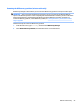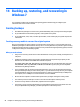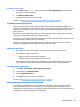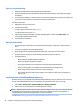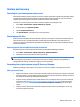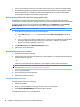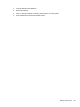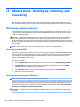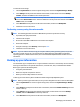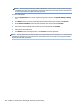HP ENVY Notebook Intel Models 17-n100 17-n199 3D camera Models 17-r100 17-r199 (worldwide) 3D camera Models m7-r100 m7-r199 (North America) - Maintenance and Service Guide
Table Of Contents
- Product description
- External component identification
- Illustrated parts catalog
- Removal and replacement procedures preliminary requirements
- Removal and replacement procedures for Customer Self-Repair parts
- Removal and replacement procedures for Authorized Service Provider parts
- Component replacement procedures
- Bottom cover
- Hard drive
- WLAN module
- Memory module
- USB board
- Fan
- Heat sink
- RTC battery
- Speakers (front)
- Subwoofer
- System board
- Solid State Drive
- Speaker (rear)
- LID board
- TouchPad assembly
- Fingerprint reader board (select products only)
- Power connector cable
- Display assembly – touch screen
- Display assembly – non-touch screen
- Component replacement procedures
- Computer Setup (BIOS), TPM, and HP Sure Start – Windows 10
- Using Setup Utility (BIOS) in Windows 8.1
- Using Setup Utility (BIOS) in Windows 7
- HP PC Hardware Diagnostics (UEFI) – Windows 10
- Using HP PC Hardware Diagnostics (UEFI) in Windows 8.1
- Backup and recovery – Windows 10
- Backing up, restoring, and recovering in Windows 8.1
- Backing up, restoring, and recovering in Windows 7
- Ubuntu Linux – Backing up, restoring, and recovering
- Specifications
- Power cord set requirements
- Recycling
- Index
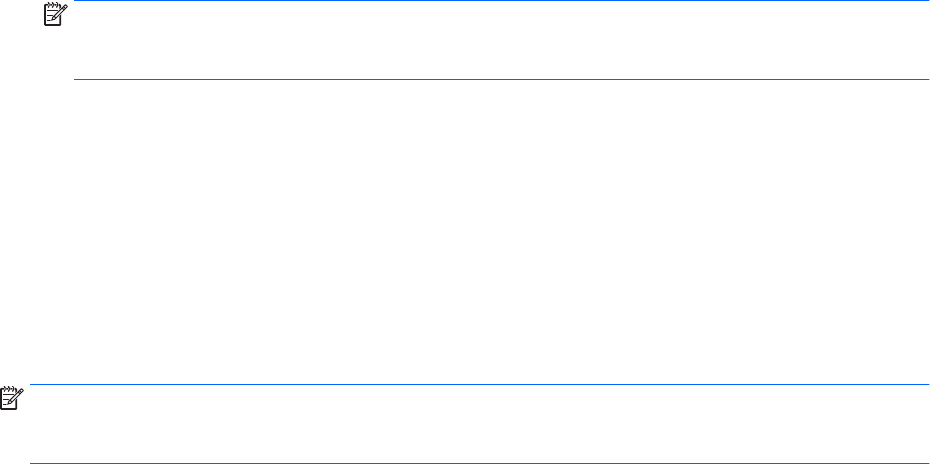
NOTE: The rst time you backup your les to Ubuntu One, you will need to create an account to sign
into Ubuntu One. Enter your email address and password into the account sign-in boxes and follow the
on-screen instructions to complete the sign-in process.
To restore backup les:
1. Click the System menu icon at the far right of the top panel, and then click System Settings > Backup
icon.
2. Click Restore, select the location of the backup les and the folder name, and then click Forward.
3. Under Restore from When?, select the date of the les to be restored and click Forward.
4. Select the location and folder where the les are to be restored and click Forward.
5. Follow the on-line instructions.
6. Click Restore to start restoring the les, or click Cancel to cancel the operation.
NOTE: You may also back up to cloud storage services provided by various companies. For a small fee, they
will keep your backup for you. A cloud service is recommended since it is an easy way to keep your backups
o-site and safe from any disaster.
102 Chapter 15 Ubuntu Linux – Backing up, restoring, and recovering