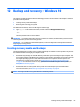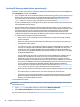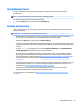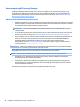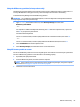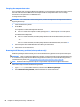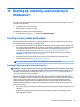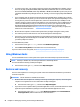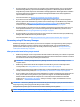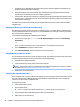HP ENVY Notebook Intel Models 17-n100 17-n199 3D camera Models 17-r100 17-r199 (worldwide) 3D camera Models m7-r100 m7-r199 (North America) - Maintenance and Service Guide
Table Of Contents
- Product description
- External component identification
- Illustrated parts catalog
- Removal and replacement procedures preliminary requirements
- Removal and replacement procedures for Customer Self-Repair parts
- Removal and replacement procedures for Authorized Service Provider parts
- Component replacement procedures
- Bottom cover
- Hard drive
- WLAN module
- Memory module
- USB board
- Fan
- Heat sink
- RTC battery
- Speakers (front)
- Subwoofer
- System board
- Solid State Drive
- Speaker (rear)
- LID board
- TouchPad assembly
- Fingerprint reader board (select products only)
- Power connector cable
- Display assembly – touch screen
- Display assembly – non-touch screen
- Component replacement procedures
- Computer Setup (BIOS), TPM, and HP Sure Start – Windows 10
- Using Setup Utility (BIOS) in Windows 8.1
- Using Setup Utility (BIOS) in Windows 7
- HP PC Hardware Diagnostics (UEFI) – Windows 10
- Using HP PC Hardware Diagnostics (UEFI) in Windows 8.1
- Backup and recovery – Windows 10
- Backing up, restoring, and recovering in Windows 8.1
- Backing up, restoring, and recovering in Windows 7
- Ubuntu Linux – Backing up, restoring, and recovering
- Specifications
- Power cord set requirements
- Recycling
- Index
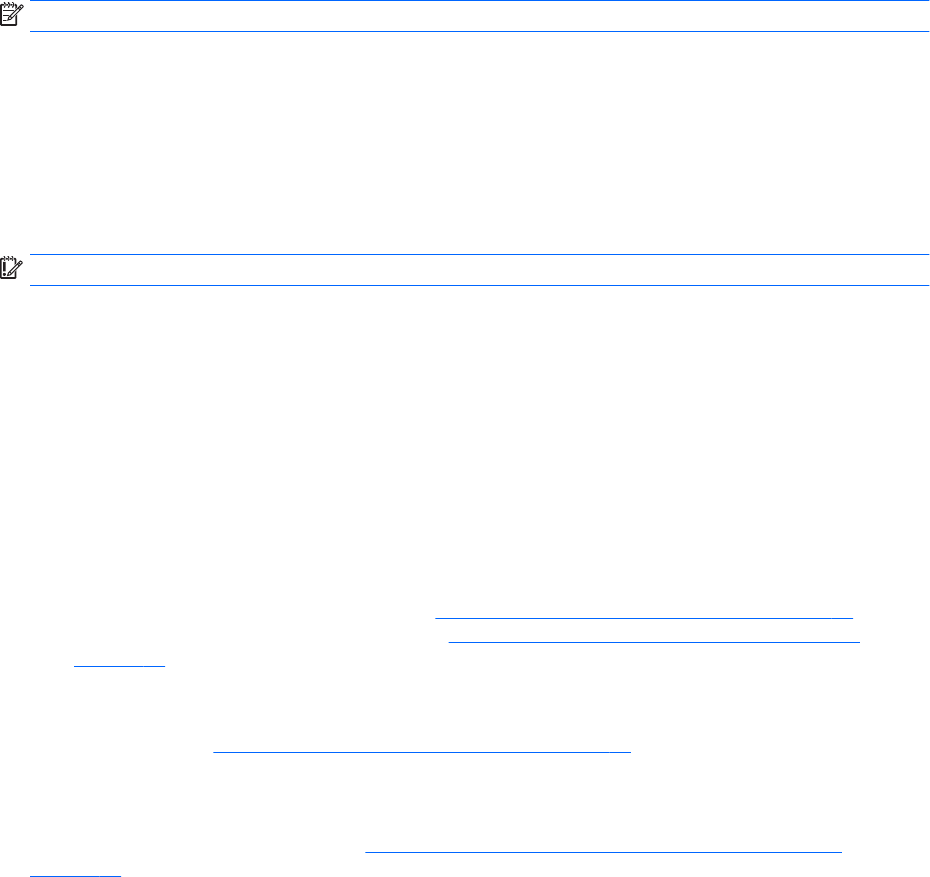
Using Windows Tools
You can create recovery media, system restore points, and backups of personal information using
Windows tools.
NOTE: If storage is 32 GB or less, System Restore is disabled by default.
For more information and steps, see the Get started app.
▲
Select the Start button, and then select the Get started app.
Restore and recovery
There are several options for recovering your system. Choose the method that best matches your situation
and level of expertise:
IMPORTANT: Not all methods are available on all products.
●
Windows oers several options for restoring from backup, refreshing the computer, and resetting
the computer to its original state. For more information see the Get started app.
▲ Select the Start button, and then select the Get started app.
●
If you need to correct a problem with a preinstalled application or driver, use the Reinstall drivers and/or
applications option (select products only) of HP Recovery Manager to reinstall the individual application
or driver.
▲ Type recovery in the taskbar search box, select HP Recovery Manager, select Reinstall drivers
and/or applications, and then follow the on-screen instructions.
●
If you want to recover the Windows partition to original factory content, you can choose the System
R
ecovery option from the HP Recovery partition (select products only) or use the HP Recovery media.
For more information, see Recovering using
Recovering using HP Recovery Manager on page 86. If you
h
ave not already created recovery media, see
Creating HP Recovery media (select products only)
on page 84.
●
On select products, if you want to recover the computer's original factory partition and content, or if you
h
ave replaced the hard drive, you can use the Factory Reset option of HP Recovery media. For more
information, see
Recovering using HP Recovery Manager on page 86.
●
On select products, if you want to remove the recovery partition to reclaim hard drive space,
HP R
ecovery Manager oers the Remove Recovery Partition option.
For more information, see Removing the
Removing the HP Recovery partition (select products only)
on page 88.
Using Windows Tools 85