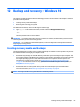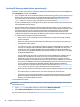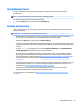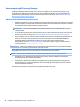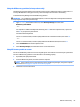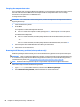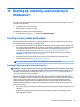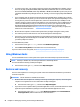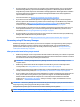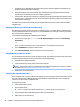HP ENVY Notebook Intel Models 17-n100 17-n199 3D camera Models 17-r100 17-r199 (worldwide) 3D camera Models m7-r100 m7-r199 (North America) - Maintenance and Service Guide
Table Of Contents
- Product description
- External component identification
- Illustrated parts catalog
- Removal and replacement procedures preliminary requirements
- Removal and replacement procedures for Customer Self-Repair parts
- Removal and replacement procedures for Authorized Service Provider parts
- Component replacement procedures
- Bottom cover
- Hard drive
- WLAN module
- Memory module
- USB board
- Fan
- Heat sink
- RTC battery
- Speakers (front)
- Subwoofer
- System board
- Solid State Drive
- Speaker (rear)
- LID board
- TouchPad assembly
- Fingerprint reader board (select products only)
- Power connector cable
- Display assembly – touch screen
- Display assembly – non-touch screen
- Component replacement procedures
- Computer Setup (BIOS), TPM, and HP Sure Start – Windows 10
- Using Setup Utility (BIOS) in Windows 8.1
- Using Setup Utility (BIOS) in Windows 7
- HP PC Hardware Diagnostics (UEFI) – Windows 10
- Using HP PC Hardware Diagnostics (UEFI) in Windows 8.1
- Backup and recovery – Windows 10
- Backing up, restoring, and recovering in Windows 8.1
- Backing up, restoring, and recovering in Windows 7
- Ubuntu Linux – Backing up, restoring, and recovering
- Specifications
- Power cord set requirements
- Recycling
- Index
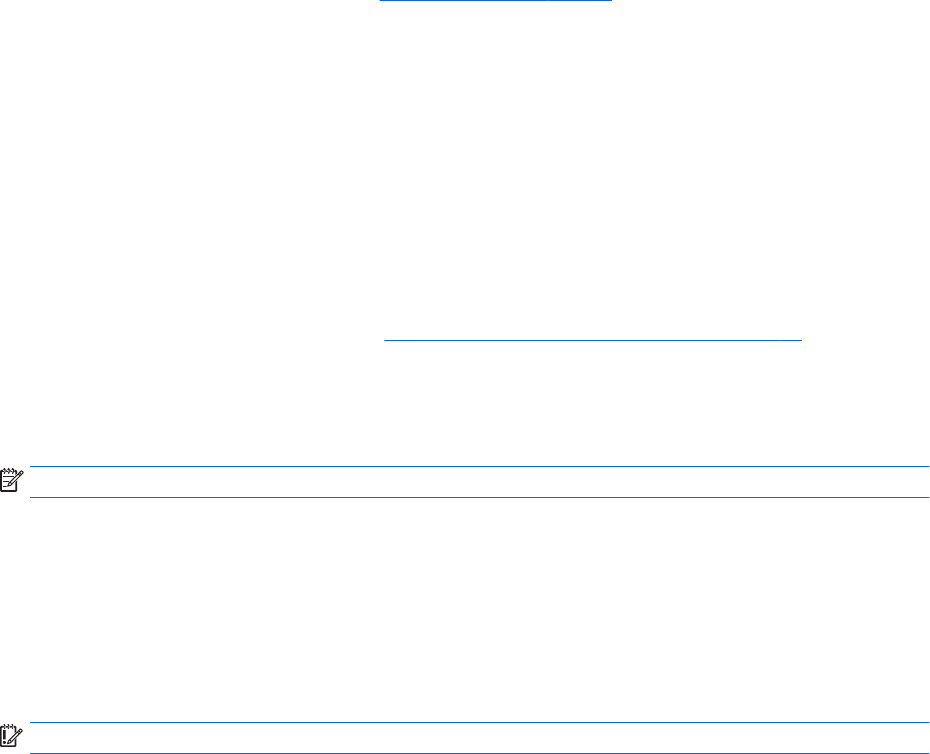
●
To create recovery discs, your computer must have an optical drive with DVD writer capability, and you
must use only high-quality blank DVD-R, DVD+R, DVD-R DL, or DVD+R DL discs. Do not use rewritable
discs such as CD±RW, DVD±RW, double-layer DVD±RW, or BD-RE (rewritable Blu-ray) discs; they are not
compatible with HP Recovery Manager software. Or, instead, you can use a high-quality blank USB ash
drive.
●
If your computer does not include an integrated optical drive with DVD writer capability, but you would
like to create DVD recovery media, you can use an external optical drive (purchased separately) to create
recovery discs. If you use an external optical drive, it must be connected directly to a USB port on the
computer; the drive cannot be connected to a USB port on an external device, such as a USB hub. If you
cannot create DVD media yourself, you can obtain recovery discs for your computer from HP. See the
Worldwide Telephone Numbers booklet included with the computer. You can also nd contact
information on the HP website. Go to http://www.hp.com/support, select your country or region, and
follow the on-screen instructions.
●
Be sure that the computer is connected to AC power before you begin creating the recovery media.
●
The creation process can take an hour or more. Do not interrupt the creation process.
●
If necessary, you can exit the program before you have nished creating all of the recovery DVDs. HP
Recovery Manager will nish burning the current DVD. The next time you start HP Recovery Manager,
you will be prompted to continue.
To create HP Recovery media:
1. From the Start screen, type recovery, and then select HP Recovery Manager.
2. Select Create recovery media, and then follow the on-screen instructions.
If you ever need to recover the system, see Recovering using HP Recovery Manager on page 91.
Using Windows tools
You can use Windows tools to create system restore points and create backups of personal information.
NOTE: If storage is 32 GB or less, Microsoft System Restore is disabled by default.
For more information and steps, see Help and Support.
▲
From the Start screen, type help, and then select Help and Support
.
Restore and recovery
There are several options for recovering your system. Choose the method that best matches your situation
and l
evel of expertise:
IMPORTANT: Not all methods are available on all models.
●
Windows oers several options for restoring from backup, refreshing the computer, and resetting the
c
omputer to its original state. For more information see Help and Support.
▲
From the Start screen, type help, and then select
Help and Support.
●
If you need to correct a problem with a preinstalled application or driver, use the Reinstall drivers and/or
ap
plications option of HP Recovery Manager to reinstall the individual application or driver.
▲
From the Start screen, type
recovery, select HP Recovery Manager, select Reinstall drivers
and/or applications, and then follow the on-screen instructions.
90 Chapter 13 Backing up, restoring, and recovering in Windows 8.1