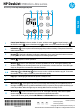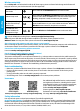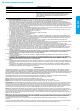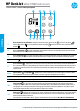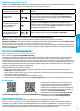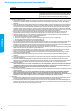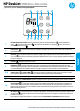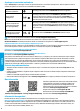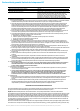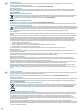Getting Started Guide
*J9V86-90076*
*J9V86-90076*
J9V86-90076
© Copyright 2017 HP Development Company, L.P.
Printed in [English]
Printed in [French]
Printed in [Spanish]
EN FR ES
The information contained herein is subject to change without notice.
Need help? www.hp.com/support/dj3700
1
Control panel display: Indicates number of copies, wireless status and signal strength ,
Wi-Fi Direct status , paper-related warnings or other errors, and estimated ink levels .
2
Information : Press to print an information page that provides a summary of the printer information
and its current status.
3
Resume : If the light is blinking, it indicates a warning or error state. Press the button to resume
printing after the error is cleared (for example, after clearing a paper jam).
4
Cancel : Stops the current operation.
5
Wireless : Press to turn the printer wireless capabilities on or o. If the light is blinking, the
wireless capability is on, but the printer is not yet connected to a wireless network. If the blue light
stays on, the printer is connected to a wireless network.
6, 8
Color Copy and Black Copy : Press to start a color or black-and-white copy job. To increase
the number of color copies, continue to press the button quickly.
7
Copy light: A blinking light indicates the printer is ready to scan.
9
Ink Alert light: Indicates low ink or cartridge problems.
10
Web Services : If the light is o, press to print a page that will help you set up Web Services. If
the light is blinking, there is a problem with Web Services, so press to print a page that will help you
solve the problem. When the light stays on steady, Web Services are ready for use.
11
Wi-Fi Direct : Press to turn Wi-Fi Direct on or o. If the light is blinking, a Wi-Fi Direct capable
device is trying to connect to the printer. Press the button to allow the connection.
To print a Wi-Fi Direct guide, press the Wi-Fi Direct and Information buttons at the same time.
HP DeskJet 3700 All-in-One series
English