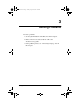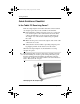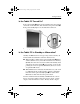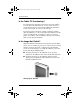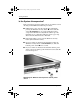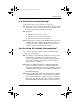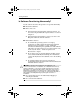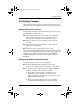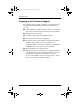Getting Started Guide
Solving Problems
Getting Started 3–7
Is an External Device Not Working?
If an external device does not function as expected:
■
Turn on the device as instructed in the device documentation.
Some devices, such as external monitors and printers, must
be turned on before the tablet PC is turned on.
■
Verify that:
❏
All device connections are secure.
❏
The device is receiving electrical power.
❏
The correct device drivers are installed.
■
Install the latest available system ROM (read-only memory)
and KBC (keyboard controller) ROM. For instructions, refer
on the Documentation Library CD to the Software Guide,
“Software Updates and Restorations” chapter.
Are You Using All Available Documentation?
To access the current procedures for using the hardware and
software on your tablet PC:
■
See Chapter 2 for information about using operating system
documentation, including on-screen tutorials, and the
Documentation Library CD. The CD provides information
about Compaq hardware and software and about adding
optional devices or software.
■
Refer to the Windows Help files for additional information
about the operating system. To access Windows Help files,
select Start > Help and Support. For more information, which is
available in limited languages, visit the Microsoft Web site at:
http://www.microsoft.com
■
Refer to the Help files within most applications and utilities
for information about using a specific application or utility.
To access these Help files, open the software, then select the
Help option. The Help option is often a button or menu item
that is labeled Help or identified with a question mark icon.
280128-001.book!!Page!7!!Sunday,!August!25,!2002!!3:44!PM