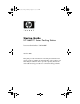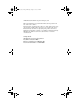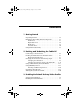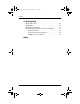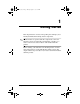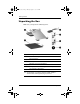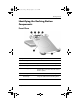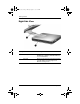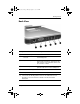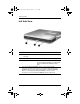334244-001.book Page i Monday, August 11, 2003 2:12 PM Startup Guide HP Tablet PC Series Docking Station Document Part Number: 334244-001 October 2003 This guide provides information on docking the tablet PC in the portrait position, enabling the default desktop video profiles, and undocking the tablet PC. It also provides operating instructions and troubleshooting procedures for common docking problems.
334244-001.book Page iii Monday, August 11, 2003 2:12 PM © 2003 Hewlett-Packard Development Company, L.P. Microsoft and Windows are trademarks of Microsoft Corporation in the U.S. and/or other countries. The information contained herein is subject to change without notice. The only warranties for HP products and services are set forth in the express limited warranty statements accompanying such products and services. Nothing herein should be construed as constituting an additional warranty.
34244-001.book Page iii Monday, August 11, 2003 2:12 PM Contents 1 Getting Started Unpacking the Box. . . . . . . . . . . . . . . . . . . . . . . . . . . . . . Identifying the Docking Station Components . . . . . . . . . Front View. . . . . . . . . . . . . . . . . . . . . . . . . . . . . . . . . Right Side View. . . . . . . . . . . . . . . . . . . . . . . . . . . . . Back View . . . . . . . . . . . . . . . . . . . . . . . . . . . . . . . . . Left Side View. . . . . . . . . . . . . . . . . . . . . . . . .
334244-001.book Page iv Monday, August 11, 2003 2:12 PM Contents 4 Getting Help HP Customer Care . . . . . . . . . . . . . . . . . . . . . . . . . . . . . . HP Web Site. . . . . . . . . . . . . . . . . . . . . . . . . . . . . . . . . . . HP Authorized Reseller . . . . . . . . . . . . . . . . . . . . . . . . . . Troubleshooting Problems, Causes and Solutions . . . . . . Docking Problems . . . . . . . . . . . . . . . . . . . . . . . . . . . Tablet PC Orientation Problems . . . . . . . . . . . . . . . .
334244-001.book Page 1 Monday, August 11, 2003 2:12 PM 1 Getting Started This chapter lists the contents of the packing box and helps you to identify the Tablet PC Docking Station components. information on specific tablet PC components, refer to the ✎ For Hardware Guide provided with your tablet PC or the Reference Guide on the Documentation Library CD included with this product.
334244-001.book Page 2 Monday, August 11, 2003 2:12 PM Getting Started Unpacking the Box Make sure you unpack the following items. Item 1 Tablet PC Docking Station 2 Screen protector 3 AC adapter 4 Warranty and service information 5 This guide, Tablet PC Docking Station Startup Guide 6 Documentation Library CD ✎ 1–2 Description The Documentation Library CD provides additional product documentation, such as the Reference Guide, Safety & Comfort Guide, and Regulatory Agency Notices.
334244-001.book Page 3 Monday, August 11, 2003 2:12 PM Getting Started Identifying the Docking Station Components Front View Component Description 1 Docking stand Holds the tablet PC when it is docked. 2 Release handle Ejects the tablet PC from the docking stand. 3 Docking connector Connects to the tablet PC. 4 Docking eject pin Disconnects the tablet PC from the docking stand docking connectors when the release handle is pulled.
334244-001.book Page 4 Monday, August 11, 2003 2:12 PM Getting Started Right Side View Component Description 1 MultiBay Supports a diskette drive, CD-ROM or CD-RW drive, DVD drive, DVD/CD-RW drive, or second hard drive. 2 Pivot arm Tilts the docking stand forward and backward to enable different viewing angles and different docking modes.
334244-001.book Page 5 Monday, August 11, 2003 2:12 PM Getting Started Back View Component Description 1 RJ-45 network jack Connects a network cable. 2 External monitor connector Connects an optional external monitor or overhead projector. 3 Audio line-out jack Connects optional stereo headphones or powered stereo speakers, and connects the audio function of an audio/video device such as a television or VCR.
334244-001.book Page 6 Monday, August 11, 2003 2:12 PM Getting Started Left Side View Component Description 1 External MultiBay connector Connects optional USB devices. 2 MultiBay release lever Ejects a MultiBay device from the bay. 3 Security cable slot Attaches an optional security cable that secures the Docking Station to an immovable object and disables the MultiBay release lever.
334244-001.book Page 7 Monday, August 11, 2003 2:12 PM Getting Started Using This Product Safely This equipment has been tested and found to comply with the limits for a Class B digital device, pursuant to part 15 of the FCC Rules. For more information, refer to the Regulatory Agency Notices guide on the Documentation Library CD. Å WARNING: To reduce the risk of electric shock or damage to your equipment: ■ Plug the power cord into an electrical outlet that is easily accessible at all times.
334244-001.
334244-001.
334244-001.book Page 2 Monday, August 11, 2003 2:12 PM Docking and Undocking the Tablet PC Connecting to a Power Source The Docking Station must be connected to external power for operation. Å WARNING: To reduce the risk of electric shock or damage to the equipment: ■ Do not disable the power cord grounding plug. The grounding plug is an important safety feature. ■ Plug the power cord into a grounded (earthed) electrical outlet that is easily accessible at all times.
334244-001.book Page 3 Monday, August 11, 2003 2:12 PM Docking and Undocking the Tablet PC Docking the Tablet PC in the Portrait Position When docking the tablet PC, the tablet PC can be: ■ Powered on or off ■ Docked with or without the optional keyboard If the screen protector is attached, it must be resting on the tablet PC screen, and not folded back, to prevent blocking the docking connector.
334244-001.book Page 4 Monday, August 11, 2003 2:12 PM Docking and Undocking the Tablet PC With the Keyboard Attached The optional keyboard includes a docking connector pass-through so that the tablet PC can be docked with the keyboard attached. Before docking with the keyboard attached, close the tablet PC and keyboard, then slide the keyboard latch to the right to lock them together.
334244-001.book Page 5 Monday, August 11, 2003 2:12 PM Docking and Undocking the Tablet PC To dock the tablet PC in the portrait position: you begin, place the Docking Station and the docking ✎ Before stand on a firm, flat surface. 1. Align the docking alignment slots on the lower edge of the tablet PC with the alignment brackets on the docking stand.
334244-001.book Page 6 Monday, August 11, 2003 2:12 PM Docking and Undocking the Tablet PC 2. Align the docking connector on the back of the tablet PC with the docking connector on the docking stand. Then pivot the top of the tablet PC toward the top of the docking stand until the connectors are positioned for the connection.
334244-001.book Page 7 Monday, August 11, 2003 2:12 PM Docking and Undocking the Tablet PC 3. Using both hands, place your thumbs on the pressure points shown below on the front of the tablet PC and your fingers on the pressure points shown below on the back of the docking stand. Then squeeze the tablet PC and docking stand connectors together firmly. Be sure to apply equal and simultaneous pressure on all 4 pressure points. A snap and click can be heard when the attachment and connection are secure.
334244-001.book Page 8 Monday, August 11, 2003 2:12 PM Docking and Undocking the Tablet PC If the docking stand is positioned in writing mode, simply press the tablet PC into place. For more information on writing mode, refer to the Reference Guide on the Documentation Library CD. Docking the tablet PC in writing mode your desktop video profiles for the first time or customize ✎ Toyoursetsettings, see Chapter 3, “Enabling the Default Desktop Video Profiles.
334244-001.book Page 9 Monday, August 11, 2003 2:12 PM Docking and Undocking the Tablet PC Changing the Orientation and Viewing Angle The Docking Station enables you to change the orientation of the tablet PC. You can change the orientation from portrait (vertical) to landscape (horizontal). You can also change the angle of the tablet PC from a viewing position (viewing mode) to a handwriting position (writing mode).
334244-001.book Page 10 Monday, August 11, 2003 2:12 PM Docking and Undocking the Tablet PC To change the tablet PC orientation from landscape to portrait: » Turn the tablet PC clockwise. Changing the tablet PC from landscape to portrait Changing the orientation also automatically changes the orientation of the images on the tablet PC screen. ✎ The docking handle should only be on the top or left.
334244-001.book Page 11 Monday, August 11, 2003 2:12 PM Docking and Undocking the Tablet PC Changing the Viewing Angle of the Tablet PC The pivot arm that connects the docking stand to the base of the Docking Station enables you to change the angle of the tablet PC from viewing mode to writing mode.
334244-001.book Page 12 Monday, August 11, 2003 2:12 PM Docking and Undocking the Tablet PC Tablet PC in writing mode Changing the tablet PC between viewing mode and writing mode activates the NVIDIA nView Desktop Manager utility that automatically changes the mode of the tablet PC. For more information, see Chapter 3, “Enabling the Default Desktop Video Profiles.
334244-001.book Page 13 Monday, August 11, 2003 2:12 PM Docking and Undocking the Tablet PC Using an External Keyboard and Mouse To use a keyboard and pointing device while the tablet PC is docked: » Connect an external USB keyboard and mouse to the Docking Station. sure that your desktop video profiles are enabled. See ✎ Make Chapter 3, “Enabling the Default Desktop Video Profiles,” for more information.
334244-001.book Page 14 Monday, August 11, 2003 2:12 PM Docking and Undocking the Tablet PC Docking and undocking the tablet PC with the keyboard attached and opened is not supported.
334244-001.book Page 15 Monday, August 11, 2003 2:12 PM Docking and Undocking the Tablet PC Using MultiBay Devices The following MultiBay devices can be used with the docking station: Ä ■ Diskette drive ■ CD-ROM or CD-RW drive ■ DVD drive ■ DVD/CD-RW drive ■ Hard drive CAUTION: Static electricity can damage electronic components.
334244-001.book Page 16 Monday, August 11, 2003 2:12 PM Docking and Undocking the Tablet PC Inserting and Removing Devices Device ■ ■ ■ ■ Diskette Action Power State Inserting Off Removing Off Inserting Off or on (Not Standby or Hibernation) Removing Off or on (Not Standby or Hibernation) Hard drive CD-RW DVD/CD-RW ■ CD ■ DVD To insert a MultiBay device: » Slide the device into the bay.
334244-001.book Page 17 Monday, August 11, 2003 2:12 PM Docking and Undocking the Tablet PC To eject a MultiBay device: Ä CAUTION: Be sure all MultiBay activity has stopped before removing a drive from the MultiBay. Removing a drive before MultiBay activity has stopped can result in data loss. 1. Pull the MultiBay release lever.
334244-001.book Page 18 Monday, August 11, 2003 2:12 PM Docking and Undocking the Tablet PC 2. Pull the device out of the bay.
334244-001.book Page 19 Monday, August 11, 2003 2:12 PM Docking and Undocking the Tablet PC Undocking the Tablet PC When undocking, the tablet PC can be powered on or off. To undock the tablet PC: 1. Pull the release handle.
334244-001.book Page 20 Monday, August 11, 2003 2:12 PM Docking and Undocking the Tablet PC 2. Pull the tablet PC away and out of the docking stand. Removing the tablet PC from the docking stand Turning the System On and Off When the tablet PC is docked in the Tablet PC Docking Station, turn the system on or off using the power button on the tablet PC. Power to the tablet PC can be on or off when docking or undocking.
4244-001.book Page 1 Monday, August 11, 2003 2:12 PM 3 Enabling the Default Desktop Video Profiles The tablet PC desktop video profiles enable you to optimize your work environment for your preferred work style. The NVIDIA nView Desktop Manager utility automatically changes the video profile (settings) of the tablet PC when you dock and undock it in the Docking Station. tablet PC is shipped with only the undocked profile enabled. ✎ The All additional profiles are disabled.
334244-001.book Page 2 Monday, August 11, 2003 2:12 PM Enabling the Default Desktop Video Profiles Setting Up the Hardware Ensure that the hardware is arranged so that the tablet PC display and the external monitor are in a comfortable viewing position and so that the keyboard, mouse, and Docking Station are easy to reach. Tablet PC docked in viewing mode with external monitor, keyboard, and mouse To set up the hardware: 1.
334244-001.book Page 3 Monday, August 11, 2003 2:12 PM Enabling the Default Desktop Video Profiles Enabling the Default Profiles To enable the default profiles: 1. Select Start > Control Panel > Other Control Panel Options > NVIDIA > nView Desktop Manager icon > Profiles tab. ✎ Alternatively, you can right-click on the desktop, then select nView Properties > nView Desktop Manager icon > Profiles tab. 2.
334244-001.
334244-001.book Page 1 Monday, August 11, 2003 2:12 PM 4 Getting Help HP Customer Care In North America, call HP Customer Care at 1-800-474-6836. This service is available 24 hours a day, 7 days a week. continuous quality improvement, calls may be recorded or ✎ For monitored. Outside North America, call the nearest HP Customer Care. Telephone numbers for HP Customer Care are listed on the HP Web site. Access the HP Web site by logging on to the Internet at http://www.hp.com.
334244-001.book Page 2 Monday, August 11, 2003 2:12 PM Getting Help HP Web Site The HP Web site has the latest information on this product as well as the latest drivers. You can access the HP Web site by logging on to the Internet at http://www.hp.com. HP Authorized Reseller For the name of your nearest HP authorized reseller: 4–2 ■ In the United States, call 1-800-345-1518. ■ In Canada, call 1-800-263-5868.
334244-001.book Page 3 Monday, August 11, 2003 2:12 PM Getting Help Troubleshooting Problems, Causes and Solutions This section provides common problems, causes, and solutions when docking the tablet PC, changing the orientation, and inserting a multibay device. For additional troubleshooting information, see the Reference Guide on the Documentation Library CD. Docking Problems Problem Possible Cause Solution Tablet PC is not properly docked. The tablet PC is not fully seated.
334244-001.book Page 4 Monday, August 11, 2003 2:12 PM Getting Help Tablet PC Orientation Problems Problem Possible Cause Solution Tablet PC is not the primary display. The tablet PC is in viewing mode. Change the tablet PC to writing mode. See “Changing the Viewing Angle of the Tablet PC” in this guide. For more information regarding the tablet PC viewing and writing modes, refer to the Software Guide on the Documentation LIbrary CD.
334244-001.
334244-001.