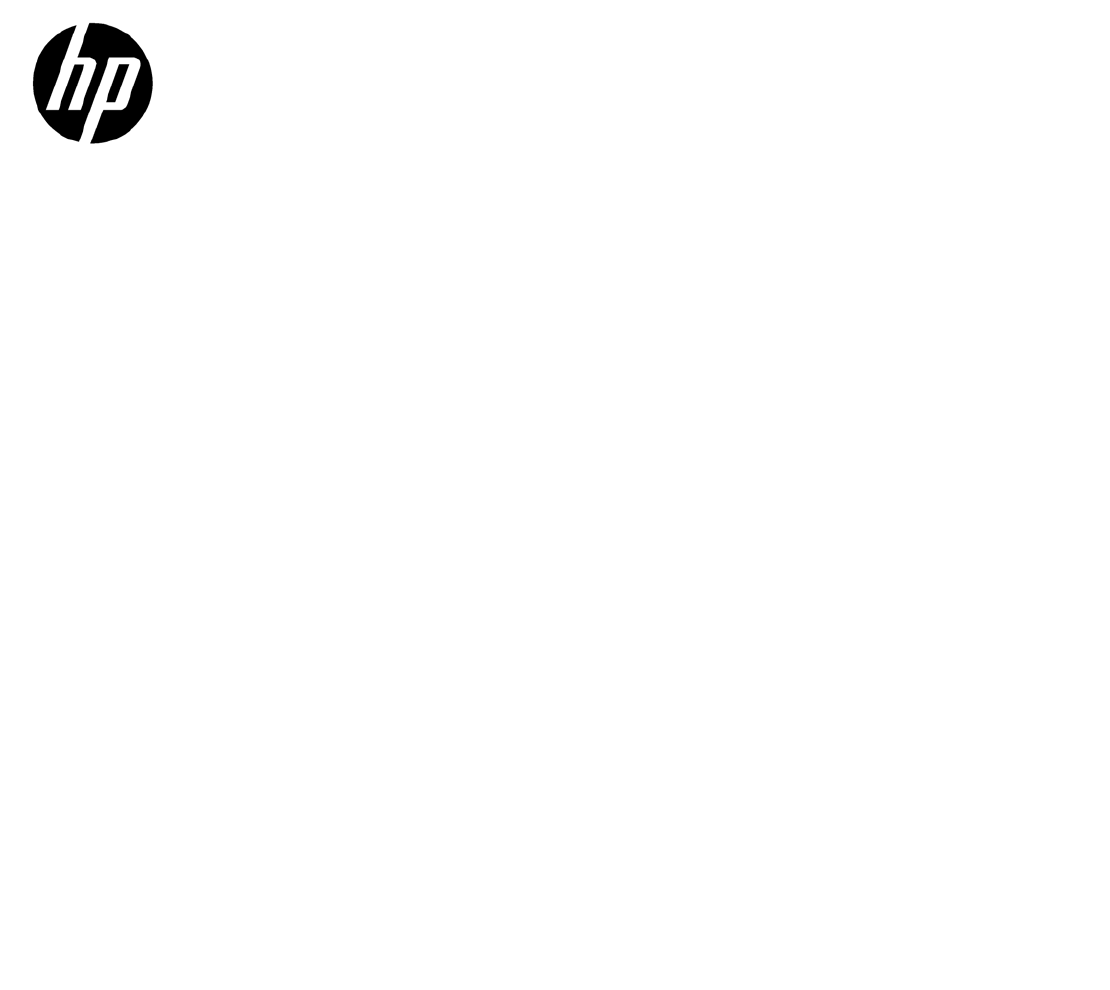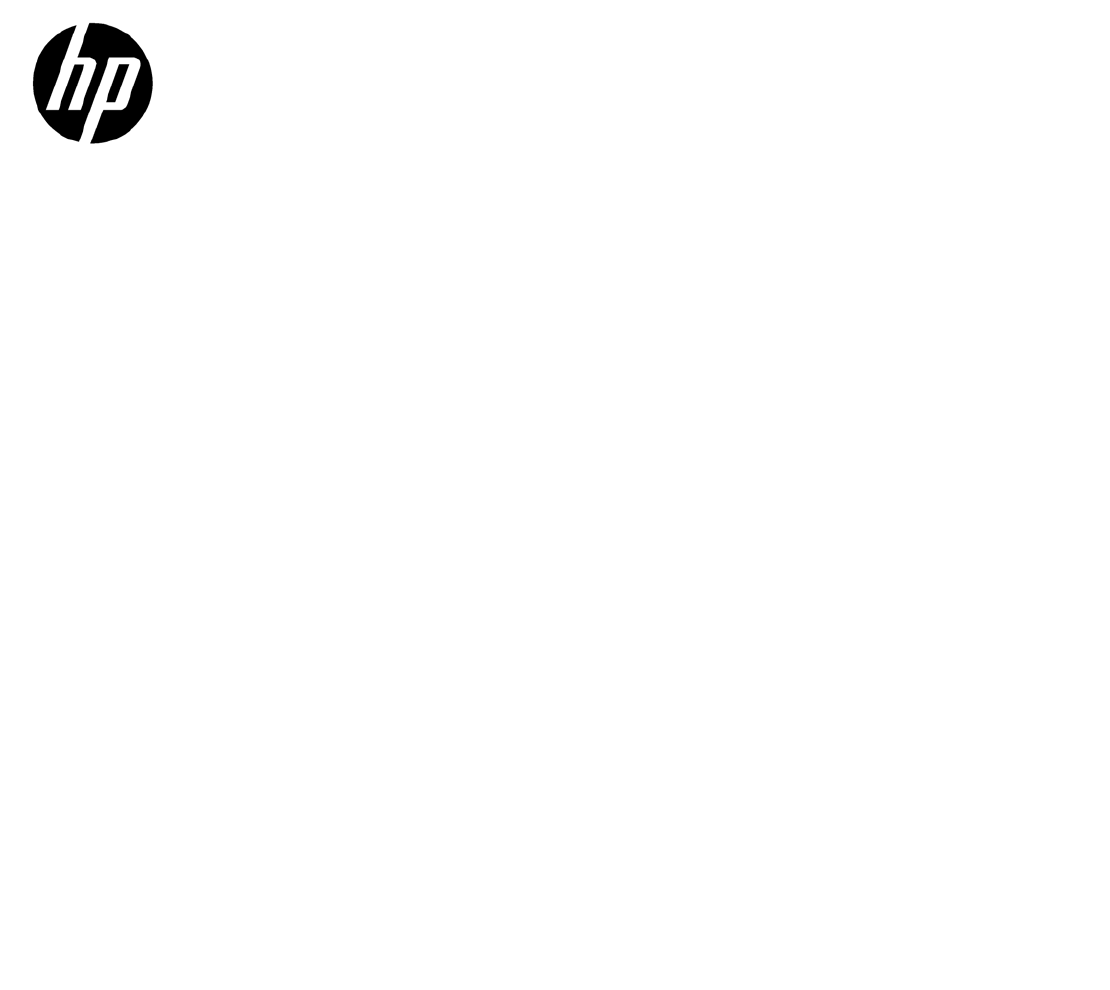HP Thunderbolt 2 PCIe Card installation Printed in *753804-001* 753804-002 © 2014 Hewlett-Packard Development Company, L.P.
The information contained herein is subject to change without notice. The only warranties for HP products and services are set forth in the express warranty statements accompanying such products and services. Nothing herein should be construed as constituting an additional warranty.
Table of contents Thunderbolt 2 PCIe Card Installation .................................................................................................................. 1 Introduction ........................................................................................................................................................... 1 Kit contents ............................................................................................................................................................
iv
Thunderbolt 2 PCIe Card Installation Introduction This installation guide explains how to install the Thunderbolt™ 2 PCIe card into HP workstations.
Warnings and cautions WARNING! Any surface or area of the equipment marked with this symbol indicates the presence of a hot surface or hot component. If this surface is contacted, the potential for injury exists. To reduce the risk of injury from a hot component, enable the surface to cool before touching. WARNING! Any surface or area of the equipment marked with this symbol indicates the presence of an electrical shock hazard.
Step 1—Preparing for component installation Accessing the internal components of the computer 1. If you need help preparing the workstation for this installation, consult the removal and replacement procedures in the HP Customer Self Repair Services Media Library at http://www.hp.com/go/sml. 2. Load the correct BIOS onto the workstation, as follows:. a. Go to http://www.hp.com/drivers. b. Enter the product number (such as Z820, Z620, Z420, Z230). c. Select the model.
4. 4 b. Remove the bracket by horizontally sliding it away from the connectors. c. With the bracket labels facing away from the add-in card, horizontally slide the small-form factor bracket onto the add-in card until the connectors fit in their housing. d. Screw the bracket to the add-in card with the two screws.
NOTE: You must install the card into the correct PCIe socket for your workstation as indicated below. The socket closest to the processor is socket 1. 5. ● HP Z8x0: PCIe socket 5 ● HP Z6x0/Z4x0: PCIe socket 3 ● HP Z230: PCIe socket 4 Plug the cable into the connector on the upper right corner of the card, and then plug the other end of the cable into the system board connector(s). ● HP Zx40 models: The cable has five wires from end to end.
● HP Zx20 models: The cable splits into two cables that plug into the system board. The cable header with three wires labeled C26 plugs into the blue connector labeled P26 USB 2.0 DASH next to the yellow connector. The cable header labeled C25 plugs into the connector labeled P25 USB 2.0 which is closest to the USB 2.0 DASH connector.
● HP Z230 models: Plug the cable into the system board connector labeled E102 as follows: (1) Small form factor models (near edge of board) (2) Tower models (between slots 3 and 4) NOTE: System board appearance may vary.
6. The back of the Thunderbolt add-in card includes two connectors: (1): Thunderbolt cable connector (2): DisplayPort cable connector Attach the DisplayPort cable and the Thunderbolt cable to the back of the add-in card. NOTE: Plug the other end of the Thunderbolt cable into a Thunderbolt device. Plug the other end of the DisplayPort cable into a graphics card.
Step 3—Reassembling the computer 1. Close the chassis. 2. Reconnect external devices and power cord. 3. Restore power to the workstation and all external devices. Step 4—Loading the Thunderbolt add-in card driver 1. Go to http://www.hp.com/support. 2. Select the correct language. 3. Select Drivers & Downloads. 4. Type your workstation model number and click Go. 5. Select your workstation. 6. Select the correct operating system. 7. Select Driver – Controller. 8.
10 Thunderbolt 2 PCIe Card Installation