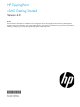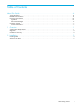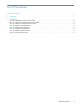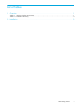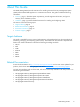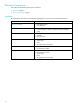HP TippingPoint vSMS Getting Started Version 4.0 Abstract This information describes the installation and configuration of the HP TippingPoint Virtual Security Management System (vSMS). This information is for system administrators, technicians, and maintenance personnel responsible for installing, configuring, and maintaining HP TippingPoint vSMS appliances.
Legal and notice information © Copyright 2013 Hewlett-Packard Development Company, L.P. Hewlett-Packard Company makes no warranty of any kind with regard to this material, including, but not limited to, the implied warranties of merchantability and fitness for a particular purpose. Hewlett-Packard shall not be liable for errors contained herein or for incidental or consequential damages in connection with the furnishing, performance, or use of this material.
Table of Contents About This Guide . . . . . . . . . . . . . . . . . . . . . . . . . . . . . . . . . . . . . . . . . . . . . . . . . . . . . vii Target Audience . . . . . . . . . . . . . . . . . . . . . . . . . . . . . . . . . . . . . . . . . . . . . . . . . . . . . . . . Related Documentation . . . . . . . . . . . . . . . . . . . . . . . . . . . . . . . . . . . . . . . . . . . . . . . . . . . Document Conventions . . . . . . . . . . . . . . . . . . . . . . . . . . . . . . . . . . . . . . . . . . . . . . .
ii
List of Procedures About This Guide . . . . . . . . . . . . . . . . . . . . . . . . . . . . . . . . . . . . . . . . . . . . . . . . . . . . vii 1 Overview . . . . . . . . . . . . . . . . . . . . . . . . . . . . . . . . . . . . . . . . . . . . . . . . . . . . . . . . 1 2 Installation . . . . . . . . . . . . . . . . . . . . . . . . . . . . . . . . . . . . . . . . . . . . . . . . . . . . . . . . 3 How How How How How How How How To: To: To: To: To: To: To: To: Validate the VMware Environment . . . . . . .
iv
List of Tables 1 Overview . . . . . . . . . . . . . . . . . . . . . . . . . . . . . . . . . . . . . . . . . . . . . . . . . . . . . . . . 1 2 Installation . . . . . . . . . . . . . . . . . . . . . . . . . . . . . . . . . . . . . . . . . . . . . . . . . . . . . . . 3 Table 1-1 - VMware vSphere Environment . . . . . . . . . . . . . . . . . . . . . . . . . . . . . . . . . . . . . . . . . . . . . . . 1 Table 1-2 - Installation Summary . . . . . . . . . . . . . . . . . . . . . . . . . . . . . . . . . . . . .
vi
About This Guide The vSMS Getting Started provides instructions for installing the Virtual Security Management System (vSMS) software-based SMS appliance in a VMware environment. This guide includes the following information: • Overview, page 1, describes system requirements, provides migration information, and gives a summary of the installation process. • Installation, page 3, provides detailed instructions for installing and configuring vSMS.
Document Conventions This guide uses the following document conventions. • Typefaces, page viii • Document Messages, page ix Typefaces HP TippingPoint publications use the following typographic conventions for structuring information: viii Convention Element Medium blue text • • Cross-reference links Email addresses Bold font • • Key names UI elements that are clicked or selected. Example: Click OK to accept.
Document Messages Document messages are special text that is emphasized by font, format, and icons. This contains the following types of messages: • Warning • Caution • Note • Tip WARNING! Warning notes alert you to potential danger of bodily harm or other potential harmful consequences. CAUTION: Caution notes provide information to help minimize risk, for example, when a failure to follow directions could result in damage to equipment or loss of data.
Customer Support HP TippingPoint is committed to providing quality customer support to all customers. Each customer receives a customized support agreement that provides detailed support contact information. When you need technical support, refer to your support agreement or use the following information to contact Customer Support.
1 Overview The Virtual Security Management System (vSMS) is a software-based SMS appliance that operates within a VMware virtual environment. You must have a supported VMware environment installed and configured before you install the vSMS. With very few exceptions, the vSMS provides the same functionality, the same user interfaces, and operates the same as a physical SMS appliance. Before you install the vSMS, see the latest HP TippingPoint SMS Release Notes available at http://www.hp.com/support/manuals.
Migration Automatic migration from vSMS v3.2 to vSMS 4.0 is not supported. You must redeploy the vSMS to migrate. For vSMS v3.3, you can perform an incremental upgrade to vSMS v4.0 without redeploying the vSMS. To migrate from v3.2 to 4.0, redeploy the vSMS as follows: 1. Back up the vSMS v3.2 database. NOTE: For added assurance, use vSphere to take a snapshot of the vSMS v3.2 virtual appliance. 2. Remove the vSMS v3.2 virtual appliance from the VMware environment. 3. Deploy the vSMS 4.
2 Installation This section provides instructions for installing vSMS in a VMware environment. This section has the following topics: • Before You Begin, page 3 • Installing SMS, page 3 • Where to Go Next, page 7 Before You Begin See ”Installation Summary” on page 2 and the latest HP TippingPoint SMS Release Notes available on the TMC.
8. Unzip the downloaded vSMS software package. The software package expands into two files, both of which are needed to deploy the vSMS. Their names are similar in format to the following: vsms-4.0.vSMS.xxxx.ovf vsms-disk1-4.0.vSMS.xxxx.vmdk Obtain the vSMS Certification String 1. After HP TippingPoint receives your product purchase order, you receive a physical registration card that is mailed to you soon after the order is placed. 2.
i. Enter the SMS certification string; cut and paste the certification string from the email you received from HP TippingPoint into the field in the deployment wizard, and then click Next. NOTE: In some cases the certification string you paste into this field will not be displayed. When you click Next, be sure to verify the string that appears on the summary screen.
Install the Client Software The SMS Client can be installed on a virtual machine or on a physical machine. Do not install the SMS Client on the virtual machine where the vSMS exists. Supported operating systems include Windows XP, Windows Vista, Windows 7, Linux and Mac OSX. 1. Start your Web browser. 2. In your browser Address bar, enter the IP address or host name of your SMS Appliance. For example: https://123.45.67.89. 3.
Where to Go Next The SMS acts a central console where you can manage multiple HP TippingPoint devices, products, and services. After the initial setup, you can begin monitoring and managing your HP TippingPoint systems. Make sure all HP TippingPoint devices that you add to the SMS are configured or enabled to accept SMS management. Refer to device product documentation for information about preparing a device for SMS management.
8 Installation