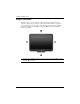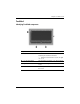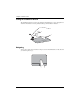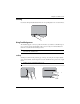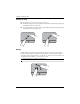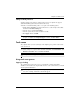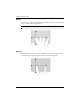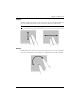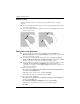Notebook Essentials
Notebook Essentials 11
Chapter 2: What’s new?
Setting TouchPad preferences
Scrolling, pinching, and rotating are enabled at the factory. You computer also supports
additional TouchPad gestures that are disabled at the factory.
To disable or reenable TouchPad gestures, or to explore other TouchPad gestures:
1. Double-click the Synaptics icon in the notification area, at the far right of the taskbar,
and then click the Device Settings tab.
2. Select the device, and then click Settings.
3. Select the gesture that you want to disable or reenable.
4. Click Apply, and then click OK.
✎
For additional information about using the TouchPad, refer to the user guide. To access
this guide, click Start, click Help and Support, and then click User Guides.
The computer allows you to use your fingers or the digitizer pen to perform certain actions
on the touch screen.
✎
The instructions in this section are based on the preferences set at the factory. To
modify settings for recognized clicks and flicks, click Start, click Control Panel, click
Hardware and Sound, and then click Pen and Touch.
✎
Some gestures are not supported in all programs.
Using touch screen gestures
Tapping (or clicking)
Tap or double-tap an item on the screen as you would click or double-click with the
TouchPad or an external mouse. Tap and hold an item to see the context menu as you would
with the right TouchPad button.
✎
You must tap and hold your finger until the operating system draws a circle around the
area you are touching, and then the context menu appears.
Touch screen