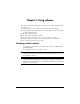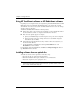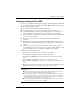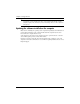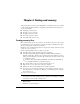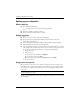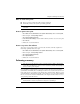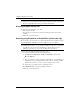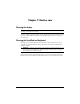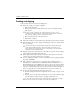Notebook Essentials
Notebook Essentials 29
Chapter 6: Backup and recovery
Tools provided by the operating system and by HP Recovery Manager software are designed
to help you with the following tasks for safeguarding your information and restoring it in
case of a system failure:
■
Backing up your information
■
Creating a set of recovery discs
■
Creating system restore points
■
Recovering a program or driver
■
Performing a full system recovery
HP recommends that you create recovery discs to be sure that you can restore your system to
its original factory state if you experience serious system failure or instability. Create these
discs after setting up the computer for the first time.
Handle these discs carefully and keep them in a safe place. The software allows the creation
of only one set of recovery discs.
Note the following guidelines before creating recovery discs:
■
You will need an external optical drive (purchased separately).
■
You will need high-quality DVD-R, double-layer DVD-R, DVD+R, double-layer
DVD+R, or CD-R discs. All these discs are purchased separately. DVDs have a much
higher capacity than CDs. If you use CDs, up to 20 discs may be required, whereas only
a few DVDs are required.
✎
Read-write discs, such as CD-RW, DVD±RW, and double-layer DVD±RW, are
not compatible with the Recovery Manager software.
■
The computer must be connected to AC power during this process.
■
Only one set of recovery discs can be created per computer.
■
Number each disc before inserting it into the computer optical drive.
■
If necessary, you can exit the program before you have finished creating the recovery
discs. The next time you open Recovery Manager, you will be prompted to continue the
disc creation process.
To create a set of recovery discs:
✎
Be sure that an external optical drive is connected to the computer. An external optical
drive must be connected to a USB port on the computer, not to a USB port on another
external device, such as a hub or docking device.
1. Click Start, click All Programs, click Recovery Manager, and then click Recovery
Disc Creation.
2. Follow the on-screen instructions.
Creating recovery discs