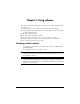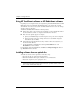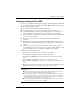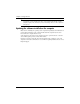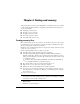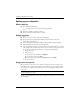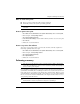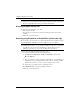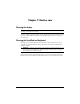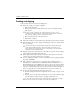Notebook Essentials
30 Notebook Essentials
Chapter 6: Backup and recovery
When to back up
■
On a regularly scheduled basis
✎
Set reminders to back up your information periodically.
■
Before the computer is repaired or restored
■
Before you add or modify hardware or software
Backup suggestions
■
Create a set of recovery discs using Recovery Manager.
■
Create system restore points using the Windows System Restore feature, and
periodically copy them to disc.
■
Store personal files in the Documents library and back up this folder periodically.
■
Back up templates stored in their associated programs.
■
Save the customized settings in a window, toolbar, or menu bar by taking a screen shot
of the settings. The screen shot can be a time-saver if you have to reset your preferences.
To copy the screen and paste the image into a word-processing document:
a. Display the screen.
b. Copy the screen:
To copy only the active window, press alt+prt sc.
To copy the entire screen, press prt sc.
c. Open a word-processing document, click Edit, and then click Paste.
d. Save the document.
Using system restore points
When you back up your system, you are creating a system restore point. A system restore
point allows you to save and name a snapshot of your hard drive at a specific point in time.
You can then recover back to that point if you want to reverse subsequent changes made to
your system.
✎
Recovering to an earlier restore point does not affect data files saved or e-mails created
since the last restore point.
You also can create additional restore points to provide increased protection for your system
files and settings.
Backing up your information