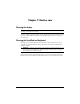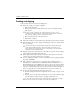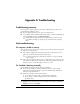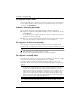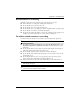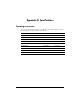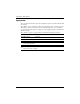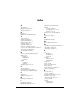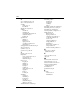Notebook Essentials
Notebook Essentials 37
Appendix A: Troubleshooting
An external device is not working
Follow these suggestions if an external device does not function as expected:
■
Turn on the device according to the manufacturer's instructions.
■
Be sure that all device connections are secure.
■
Be sure that the device is receiving electrical power.
■
Be sure that the device, especially if it is older, is compatible with the operating system.
■
Be sure that the correct drivers are installed and updated.
■
Be sure that an external optical drive is connected to a USB port on the computer, not to
a USB port on another external device, such as a hub or docking device.
The wireless network connection is not working
If a wireless network connection is not working as expected, follow these suggestions:
✎
If you are connecting to a corporate network, contact the IT administrator.
■
Click Start, click Network and Internet, click Network and Sharing Center, click
Troubleshoot problems, click Internet Connections, and then follow the on-screen
instructions.
■
Be sure that the wireless device is turned on and the wireless light on the computer is
white. If the light is amber, turn on the wireless device.
■
Be sure that the computer wireless antennas are free from obstructions.
■
Be sure that the cable or DSL modem and its power cord are properly connected, and
that the lights are on.
■
Be sure that the wireless router or access point is properly connected to its power
adapter and the cable or DSL modem, and that the lights are on.
■
Disconnect and then reconnect all cables, and turn the power off and then back on.
✎
For more information on wireless technology, refer to the information and the Web site
links in Help and Support.
✎
For information on activating broadband wireless service, refer to the mobile network
operator information included with the computer.