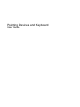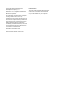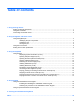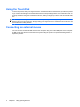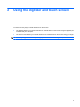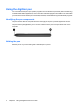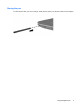Pointing Devices and Keyboard User Guide
1 Using pointing devices
The following illustration and table describe the computer TouchPad.
Component Description
(1) TouchPad on/off button Enables/disables the TouchPad.
(2) TouchPad* Moves the pointer and selects or activates items on the screen.
(3) Left TouchPad button* Functions like the left button on an external mouse.
(4) TouchPad light
●
White: TouchPad is enabled.
●
Amber: TouchPad is disabled.
(5) TouchPad scroll zone Scrolls up or down.
(6) Right TouchPad button* Functions like the right button on an external mouse.
*This table describes factory settings. To view or change TouchPad preferences, select Start > Control Panel > Hardware
and Sound > Mouse.
Setting TouchPad preferences
Use Mouse Properties in Windows® to customize settings for pointing devices, such as button
configuration, click speed, and pointer options.
To access Mouse Properties, select Start > Control Panel > Hardware and Sound > Mouse.
Setting TouchPad preferences 1