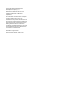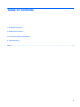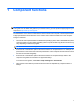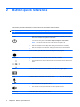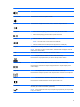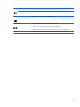Remote Control User Guide
Button Function
Live TV
●
Press the button to move a TV program forward to the end of the pause buffer and
resume playing live TV. When you pause a TV program, press the button to resume
playing live TV.
●
Press the button to open the multimedia software and then begin playing live TV in
full-screen mode.
DVD NOTE: The DVD button is included on select remote controls only.
●
If a DVD is playing, press the button to open the DVD disc menu.
●
If a DVD is not playing, press the button to open the default DVD player.
NOTE: If the computer has been set up to require a logon password, you may be asked
to log on to Windows.
Teletext NOTE: The Teletext button is included on select remote controls only.
Enables Teletext, when available, during Live TV.
NOTE: This button does not function when Teletext is not supported.
Red NOTE: The red button is included on select remote controls only.
Opens Teletext button links marked in red on the Teletext screen.
Green NOTE: The green button is included on select remote controls only.
Opens Teletext button links marked in green on the Teletext screen.
Yellow NOTE: The yellow button is included on select remote controls only.
Opens Teletext button links marked in yellow on the Teletext screen.
Blue NOTE: The blue button is included on select remote controls only.
Opens Teletext button links marked in blue on the Teletext screen.
Settings Press to display system information. The button may also be used to display settings menus
for some multimedia software.
Windows Media Center If the computer uses Windows Vista® Premium or Windows Vista Ultimate, press the button
to open the Windows Media Center main menu. The Windows Media Center button has no
function with other operating systems.
NOTE: Refer to the label on the bottom of the computer to determine the operating
system.
Channel/page up
●
Press to emulate the pg up key on a keyboard.
●
Press to change channels in ascending order.
Channel/page down
●
Press to emulate the pg dn key on a keyboard.
●
Press to change channels in descending order.
Next Press the button to jump from one area, menu, or button to the next one.
4 Chapter 2 Button quick reference