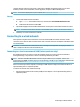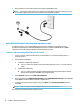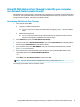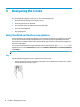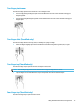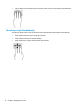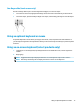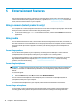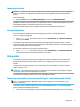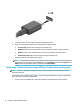User's Guide
Table Of Contents
- Welcome
- Components
- Network connections
- Connecting to a wireless network
- Connecting to a wired network
- Using HP MAC Address Pass Through to identify your computer on a network (select products only)
- Navigating the screen
- Entertainment features
- Using a camera (select products only)
- Using audio
- Using video
- Connecting a DisplayPort device using a USB Type-C cable (select products only)
- Connecting a Thunderbolt device using a USB Type-C cable (select products only)
- Connecting video devices by using a VGA cable (select products only)
- Connecting video devices using an HDMI cable (select products only)
- Connecting a Thunderbolt DisplayPort device
- Discovering and connecting wired displays using MultiStream Transport
- Discovering and connecting to Miracast-compatible wireless displays (select products only)
- Discovering and connecting to Intel WiDi certified displays (select Intel products only)
- Using data transfer
- Managing power
- Using Sleep and Hibernation
- Shutting down (turning off) the computer
- Using the Power icon and Power Options
- Running on battery power
- Security
- Protecting the computer
- Using passwords
- Setting passwords in Windows
- Setting passwords in Computer Setup
- Managing a BIOS administrator password
- Using DriveLock Security Options
- Windows Hello (select products only)
- Using antivirus software
- Using firewall software
- Installing software updates
- Using HP Client Security (select products only)
- Using HP Device as a Service (HP DaaS) (select products only)
- Using an optional security cable (select products only)
- Using a fingerprint reader (select products only)
- Maintenance
- Backing up, restoring, and recovering
- Using Windows tools
- Creating HP Recovery media (select products only)
- Restoring and recovery
- Restoring, resetting, and refreshing using Windows tools
- Restoring using HP Recovery Manager and the HP Recovery partition
- Recovering using HP Recovery Manager
- Recovering using the HP Recovery partition (select products only)
- Recovering using HP Recovery media
- Changing the computer boot order
- Removing the HP Recovery partition (select products only)
- Computer Setup (BIOS), TPM, and HP Sure Start
- Using HP PC Hardware Diagnostics
- Specifications
- Electrostatic Discharge
- Accessibility
Using HP MAC Address Pass Through to identify your computer
on a network (select products only)
MAC Address Pass Through provides a customizable way of identifying your computer and its communications
on networks. This system MAC address provides unique identication even when your computer is connected
through an Ethernet adapter. This address is enabled by default.
Customizing MAC Address Pass Through
1. Start Computer Setup (BIOS).
● Computers or tablets with keyboards:
▲ Turn on or restart the computer, and when the HP logo appears, press f10 to enter Computer
Setup.
● Tablets without keyboards:
▲ Turn on or restart the tablet, and then quickly hold down the volume down button until the
Startup menu is displayed. Tap f10 to enter Computer Setup.
2. Select Advanced, and then select MAC Address Pass Through.
3. In the box to the right of Host Based MAC Address, select either System Address to enable MAC address
Pass Through or Custom Address to customize the address.
4. If you selected Custom, select MAC ADDRESS, enter your customized system MAC address, and then
press enter to save the address.
5. If the computer has an embedded LAN and you would like to use the embedded MAC address as the
system MAC address, select Reuse Embedded LAN Address.
‒ or –
Select Main, select Save Changes and Exit, and then select Yes.
NOTE: If you are using arrow keys to highlight your choice, you must then press enter.
Your changes go into eect when the computer restarts.
Using HP MAC Address Pass Through to identify your computer on a network (select products only) 11