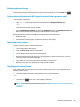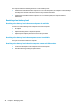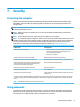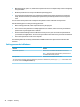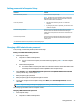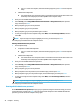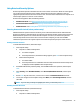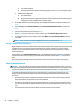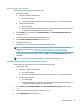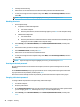User's Guide
Table Of Contents
- Welcome
- Components
- Network connections
- Connecting to a wireless network
- Connecting to a wired network
- Using HP MAC Address Pass Through to identify your computer on a network (select products only)
- Navigating the screen
- Entertainment features
- Using a camera (select products only)
- Using audio
- Using video
- Connecting a DisplayPort device using a USB Type-C cable (select products only)
- Connecting a Thunderbolt device using a USB Type-C cable (select products only)
- Connecting video devices by using a VGA cable (select products only)
- Connecting video devices using an HDMI cable (select products only)
- Connecting a Thunderbolt DisplayPort device
- Discovering and connecting wired displays using MultiStream Transport
- Discovering and connecting to Miracast-compatible wireless displays (select products only)
- Discovering and connecting to Intel WiDi certified displays (select Intel products only)
- Using data transfer
- Managing power
- Using Sleep and Hibernation
- Shutting down (turning off) the computer
- Using the Power icon and Power Options
- Running on battery power
- Security
- Protecting the computer
- Using passwords
- Setting passwords in Windows
- Setting passwords in Computer Setup
- Managing a BIOS administrator password
- Using DriveLock Security Options
- Windows Hello (select products only)
- Using antivirus software
- Using firewall software
- Installing software updates
- Using HP Client Security (select products only)
- Using HP Device as a Service (HP DaaS) (select products only)
- Using an optional security cable (select products only)
- Using a fingerprint reader (select products only)
- Maintenance
- Backing up, restoring, and recovering
- Using Windows tools
- Creating HP Recovery media (select products only)
- Restoring and recovery
- Restoring, resetting, and refreshing using Windows tools
- Restoring using HP Recovery Manager and the HP Recovery partition
- Recovering using HP Recovery Manager
- Recovering using the HP Recovery partition (select products only)
- Recovering using HP Recovery media
- Changing the computer boot order
- Removing the HP Recovery partition (select products only)
- Computer Setup (BIOS), TPM, and HP Sure Start
- Using HP PC Hardware Diagnostics
- Specifications
- Electrostatic Discharge
- Accessibility
1. Turn o the computer.
2. Press the power button, and when the HP logo appears, press f10 to enter Computer Setup.
● Tablets without keyboards:
1. Turn o the tablet.
2. Press the power button in combination with the volume down button until the Startup menu
is displayed, and then tap f10 to enter Computer Setup.
2. At the BIOS administrator password prompt, enter the BIOS administrator password, and then press
enter.
3. Select Security, select Hard Drive Utilities, select DriveLock/Automatic DriveLock, and then press
enter.
4. Select an internal hard drive, and then press enter.
5. Use the enter key, left mouse click, or touch screen to clear the Automatic DriveLock check box.
6. To save your changes and exit Computer Setup, select Main, select Save Changes and Exit, and then
select Yes.
NOTE: If you are using arrow keys to highlight your choice, you must then press enter.
Entering an Automatic DriveLock password
While Automatic DriveLock is enabled and the drive remains attached to the original computer, you will not be
prompted to enter a DriveLock password to unlock the drive. However, if the drive is moved to another
computer, or the system board is replaced on the original computer, you will be prompted to provide the
DriveLock password.
If this happens, at the DriveLock Password prompt, type the BIOS administrator password for the original
computer (using the same kind of keys you used to set the password), and then press enter to unlock the
drive.
After three incorrect attempts to enter the password, you must shut down the computer and try again.
Selecting manual DriveLock
CAUTION: To prevent a DriveLock-protected hard drive from becoming permanently unusable, record the
DriveLock user password and the DriveLock master password in a safe place away from your computer. If you
forget both DriveLock passwords, the hard drive will be permanently locked and can no longer be used.
To manually apply DriveLock protection to an internal hard drive, a master password must be set, and
DriveLock must be enabled in Computer Setup. Note the following considerations about using DriveLock
protection:
● After DriveLock protection is applied to a hard drive, the hard drive can be accessed only by entering
either the DriveLock user password or the master password.
● The owner of the DriveLock user password should be the day-to-day user of the protected hard drive.
The owner of the DriveLock master password may be either a system administrator or the day-to-day
user.
● The DriveLock user password and the DriveLock master password can be identical.
36 Chapter 7 Security