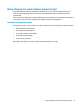User's Guide
Table Of Contents
- Welcome
- Components
- Network connections
- Connecting to a wireless network
- Connecting to a wired network
- Using HP MAC Address Pass Through to identify your computer on a network (select products only)
- Navigating the screen
- Entertainment features
- Using a camera (select products only)
- Using audio
- Using video
- Connecting a DisplayPort device using a USB Type-C cable (select products only)
- Connecting a Thunderbolt device using a USB Type-C cable (select products only)
- Connecting video devices by using a VGA cable (select products only)
- Connecting video devices using an HDMI cable (select products only)
- Connecting a Thunderbolt DisplayPort device
- Discovering and connecting wired displays using MultiStream Transport
- Discovering and connecting to Miracast-compatible wireless displays (select products only)
- Discovering and connecting to Intel WiDi certified displays (select Intel products only)
- Using data transfer
- Managing power
- Using Sleep and Hibernation
- Shutting down (turning off) the computer
- Using the Power icon and Power Options
- Running on battery power
- Security
- Protecting the computer
- Using passwords
- Setting passwords in Windows
- Setting passwords in Computer Setup
- Managing a BIOS administrator password
- Using DriveLock Security Options
- Windows Hello (select products only)
- Using antivirus software
- Using firewall software
- Installing software updates
- Using HP Client Security (select products only)
- Using HP Device as a Service (HP DaaS) (select products only)
- Using an optional security cable (select products only)
- Using a fingerprint reader (select products only)
- Maintenance
- Backing up, restoring, and recovering
- Using Windows tools
- Creating HP Recovery media (select products only)
- Restoring and recovery
- Restoring, resetting, and refreshing using Windows tools
- Restoring using HP Recovery Manager and the HP Recovery partition
- Recovering using HP Recovery Manager
- Recovering using the HP Recovery partition (select products only)
- Recovering using HP Recovery media
- Changing the computer boot order
- Removing the HP Recovery partition (select products only)
- Computer Setup (BIOS), TPM, and HP Sure Start
- Using HP PC Hardware Diagnostics
- Specifications
- Electrostatic Discharge
- Accessibility
On select products, you can use the HP Cloud Recovery Download Tool to create HP Recovery media on a
bootable USB ash drive. For more information, see Using the HP Cloud Recovery Download Tool to create
recovery media on page 48.
Using HP Recovery Manager to create recovery media
NOTE: If you cannot create recovery media yourself, contact support to obtain recovery discs. Go to
http://www.hp.com/support, select your country or region, and then follow the on-screen instructions.
Before you begin
Before you begin, note the following:
● Only one set of recovery media can be created. Handle these recovery tools carefully, and keep them in a
safe place.
● HP Recovery Manager examines the computer and determines the required media storage capacity.
● To create recovery media, use one of the following options:
NOTE: If the computer does not have a recovery partition, HP Recovery Manager displays the Windows
Create a Recovery Drive feature. Follow the on-screen instructions to create a recovery image on a blank
USB ash drive or hard drive.
● If your computer has an optical drive with DVD writer capability, be sure to use only high-quality
blank DVD-R, DVD+R, DVD-R DL, or DVD+R DL discs. Do not use rewritable discs such as CD±RW,
DVD±RW, double-layer DVD±RW, or BD-RE (rewritable Blu-ray) discs, which are not compatible with
HP Recovery Manager software.
● If your computer does not include an integrated optical drive with DVD writer capability, you can
use an external optical drive (purchased separately) to create recovery discs, as described above. If
an external optical drive is used, you must connect it directly to a USB port on the computer. It
cannot be connected to a USB port on an external device, such as a USB hub.
● To create a recovery USB ash drive, use a high-quality blank USB ash drive.
● Be sure that the computer is connected to AC power before you begin creating the recovery media.
● The creation process can take an hour or more. Do not interrupt this process.
● If necessary, you can exit the program before you have nished creating all of the recovery media. HP
Recovery Manager will nish the current DVD or USB ash drive. The next time you start HP Recovery
Manager, you will be prompted to continue.
Creating the recovery media
To create HP Recovery media using HP Recovery Manager:
IMPORTANT: For a tablet with a detachable keyboard, connect the tablet to the keyboard base before
beginning these steps.
1. Type recovery in the taskbar search box, and then select HP Recovery Manager.
2. Select Create recovery media, and then follow the on-screen instructions.
If you need to recover the system, see Recovering using HP Recovery Manager on page 48.
Creating HP Recovery media (select products only) 47