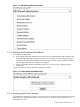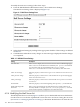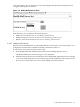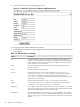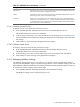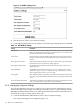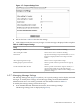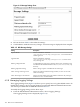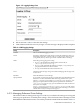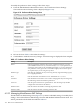Internet Express for Tru64 UNIX Version 6.8 Administration Guide (14233)
Table 6-2 IMP Mail Server List Settings (continued)
DescriptionSetting
If the mailer type is set to smtp, then enter this host for outbound SMTP connections.
This will override all other configuration values.
SMTP Host
Append this value to user names for preferences and Horde authentication. This can
be used to prevent clashes on virtual host setups.
Realm
Enter a space separated list of hosts on which this server entry should be default.
Use this if you use the same server.php file on different machines. If the hostname
of the IMP machine does not match any preferred settings in the file, then the first
entry in the file is considered default.
Preferred
6.3.4.2 Modifying a Mail Server
To modify a mail server in the list, follow these steps:
1. From the IMP Webmail Administration menu, choose Modify Mail Server List.
The Modify Mail Server List form is displayed.
2. Click the name of the mail server to be modified from the Existing Servers list (Figure 6-4),
and click Modify. On the form that is displayed, change the desired settings. Table 6-2 defines
the settings.
3. Click Submit. A status message is displayed when complete.
6.3.4.3 Deleting a Mail Server
To delete a mail server from the list, follow these steps:
1. From the IMP Webmail Administration menu, choose Modify Mail Server List.
The Modify Mail Server List form is displayed.
2. In the Existing Servers list, click the name of the server to be deleted and click Delete.
3. Click Submit. A status message is displayed when complete.
6.3.5 Managing Mailbox Settings
The Mailbox Settings form (Figure 6-6) allows you to specify various configurations used to
construct the IMP Mailbox page. To modify these parameters, choose Mailbox Settings from the
IMP Webmail Administration menu. You will be presented with the fields described in Table 6-3.
To modify the mailbox settings, follow these steps:
1. From the IMP Webmail Administration menu, choose Mailbox Settings.
The Mailbox Settings form is displayed (Figure 6-6).
6.3 IMP Webmail Administration 145