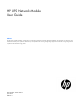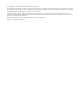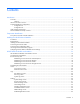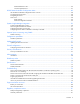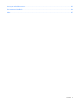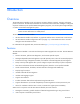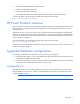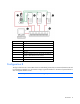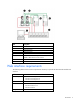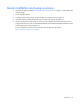HP UPS Network Module User Guide Abstract This document includes installation, configuration, and operation information for the HP UPS Network Module. This document is for the person who installs and maintains power products. HP assumes you are qualified in the servicing of high-voltage equipment and trained in recognizing hazards in products with hazardous energy levels.
© Copyright 2011, 2013 Hewlett-Packard Development Company, L.P. The information contained herein is subject to change without notice. The only warranties for HP products and services are set forth in the express warranty statements accompanying such products and services. Nothing herein should be construed as constituting an additional warranty. HP shall not be liable for technical or editorial errors or omissions contained herein. Confidential computer software.
Contents Introduction .................................................................................................................................. 6 Overview ................................................................................................................................................. 6 Features ......................................................................................................................................... 6 HP Power Protector overview .......................
Email Notification screen ................................................................................................................ 44 Firmware Upload screen ................................................................................................................ 47 HP UPS Network Module Configuration Menu ............................................................................... 48 HP UPS Network Module Configuration Menu overview ........................................................
Acronyms and abbreviations ........................................................................................................ 82 Documentation feedback ............................................................................................................. 84 Index .........................................................................................................................................
Introduction Overview The HP UPS Network Module works with HP Power Protector software to monitor, manage, and protect power environments. The UPS Network Module can send email and text notification messages to configured recipients and alert traps to specified SNMP management programs, such as HP Systems Insight Manager, or used as a stand-alone management system. NOTE: Text notification on mobile phones require the use of an external provider that converts emails into text notifications on mobile phones.
• Supports network-attached server communications. • Supports a customizable Events script. • Provides redundancy feature support. • Is compatible with the R1500 G3 UPS, R/T3000 G2 UPS, R5000 UPS and R7000 UPS. For more information, see the HP Power Protector User Guide on the HP website (http://www.hp.com/go/rackandpower).
Item Description 1 UPS with an HP UPS Network Module 2 HPPP Client server 3 HPPP Client server 4 HPPP Client server 5 Network 6 Remote workstation browsing into the HP UPS Network Module or HPPP Client over the network Green Power connection Red Communication path Configuration B This figure illustrates one or more HPPP Clients are redundantly powered by two UPSs and communicate with two UPS Network Modules over the network to begin a graceful shutdown in the event of a power failure or ot
Item Description 1 UPS with an HP UPS Network Module 2 UPS with an HP UPS Network Module 3 HPPP Client server 4 HPPP Client server 5 Network 6 Remote workstation browsing into the UPS Network Module or HPPP Client over the network Green Power connection Red Communication path Web interface requirements The following table lists the minimum requirements necessary to operate the UPS Network Module web interface. Software Browser Internet Explorer • • • Mozilla HP-UX Mozilla 1.4.
Quick installation and setup overview 1. Install the UPS Network Module ("Installing the UPS Network Module" on page 12) and configure the network settings. 2. Access the web interface. 3. Configure the power fail settings using the Shutdown Parameters screen (on page 35). 4. (optional) Configure additional settings using the menus under Settings (on page 29). 5. Install and configure the HPPP Client on all servers to be protected by the UPS.
Component identification Front panel connectors and LED indicators Item Connector/LED Description 1 Network connector Ethernet port 2 Network Activity LED • • • Off—UPS Network Module not connected to the network Solid green—UPS Network Module connected to the network, but no activity detected Flashing green—UPS Network Module connected to the network and sending or receiving data 3 Network Speed LED • • 4 Settings/AUX connector Configuration port 5 UPS Data LED • • • Off—UPS Network Mod
Installing the HP UPS Network Module Precautions See the Important Safety Information guide (included in the UPS kit) before installing this product. WARNING: A risk of personal injury from electric shock and hazardous energy levels exists. The installation of options and routine maintenance and service of this product must be performed by individuals who are knowledgeable about the procedures, precautions, and hazards associated with AC power products. Required tools No.
3. If the UPS is powered up, you can be sure that the UPS Network Module is seated properly and communicating with the UPS by verifying that the UPS Data LED illuminates solid green, and then flashes regularly after 2 minutes. 4. Secure the UPS Network Module using the two screws you removed in step 1. Connecting the network cable Connect a standard Ethernet cable between the network connector on the UPS Network Module and a network jack.
Connecting the configuration cable 1. Connect the DB-9 connector on the DB-9 to RJ-45 cable to a serial connector on the host computer. 2. Connect the RJ-45 connector on the DB-9 to RJ-45 cable to the Settings/AUX connector on the UPS Network Module. This connection is used to access and configure the UPS Network Module network settings locally through a terminal emulation program.
Configuring the UPS Network Module network settings On the terminal emulation session screen running on the host computer: 1. Press any key. The initialization process completes, and then you are prompted to enter the password. 2. At the prompt, enter admin. The HP UPS Network Module Configuration Menu appears. Use the HP UPS Network Module Configuration Menu to configure the minimum settings required to access the UPS Network Module remotely.
HP UPS Network Module web interface HP UPS Network Module web interface overview The web interface graphically displays various measurements and warning and alarm messages from the UPS Network Module. Also, system values and power fail settings can be configured through the web interface and saved to the UPS Network Module. NOTE: Network settings included on the UPS Network Module web interface can also be configured using the HP UPS Network Module Configuration Menu (on page 48).
5. Click Sign In. The HP UPS Network Module web interface appears. Browser security alert Secure browsing requires the use of SSL. SSL is a protocol layer that lies between HTTP and TCP that provides secure communication between a server and a client, and is designed to provide privacy and message integrity. SSL is commonly used in web-based transactions to authenticate the web server, which indisputably identifies the server to the browser.
3. Perform any other steps necessary to verify the identity of the UPS Network Module. CAUTION: If you are not sure this is the desired UPS Network Module, do not proceed. Importing a certificate from an unauthorized source relays your login credentials to that unauthorized source. Exit the certificate window and contact the system administrator. After verifying the UPS Network Module, do one of the following: • Import the certificate and proceed. a. Click View Certificate. The certificate appears. b.
4. After verifying the UPS Network Module, do one of the following: a. Click either Accept this certificate permanently or Accept this certificate temporarily for this session. b. Click OK. NOTE: If using Firefox, you can manually import the file into the browser by clicking Edit>Preferences>Advanced>Security>View Certificates>Authorities>Import. Establishing a secure session for Google Chrome To establish a secure session: 1. Browse to the UPS Network Module through a secure connection.
• Power Source ("Power Source screen" on page 20) • Manual Control ("Manual Control screen" on page 25) Power Source screen Click Power Source in the menu tree to display the Power Source screen. This screen displays the overall status of the UPS. The status information refreshes every 10 seconds.
• UPS measurements—A popup box that displays UPS data details Hover your mouse over an element in the UPS operating mode diagram to display UPS data details. UPS data is available for Normal mode, Battery mode, and Bypass mode. The available UPS data depends on the UPS range.
Diagram element Description Yellow—AC to DC converter powered by normal AC Gray—AC to DC converter not powered by normal AC AC to DC Converter Green—Powered Gray—Not powered Red—Internal failure Battery Green—Remaining capacity > 50% Orange—Remaining capacity < 50% Red—Battery to be checked (battery test result) Battery Output Flow Yellow—AC to DC converter powered by battery Gray—AC to DC converter not powered by battery DC to AC Converter Input Flow Yellow—Energy flow present Gray—No energy flow DC to A
Diagram element Description Yellow—Energy flow present Gray—No energy flow AC Automatic Bypass Status Green—Powered Gray—Not powered Red—Internal failure AC Output Flow Yellow—Energy flow present Gray—No energy flow AC Output Green—Load protected Red—Load not protected The bottom part of the screen displays various tables containing UPS information. The table that displays depends on your selection in the pull-down menu.
o Fault—The battery is faulty • Remaining backup time—The estimated maximum battery backup time remaining before UPS shutdown • Battery status—The result of the last automatic battery test run by the UPS: o OK—The test completed correctly. o NOK—The battery needs to be checked. o Deactivated—The automatic battery test was not validated on the UPS. o Aborted—The automatic battery test was not completed on the UPS.
Manual Control screen Click Manual Control in the menu tree to display the Manual Control screen. This screen allows an administrator to execute shutdown and restart sequences for the UPS and its controlled load segments. To prevent data loss, configure the time required to shut down each registered server using the Shutdown Parameters screen (on page 35). The status of each load segment is indicated by an icon. A green icon ( ) indicates that the load segment is on.
o Delayed, safe power down & reboot—A sequence containing a shutdown command followed by a restart command for the load segment is launched when the Off Delay time is reached. Connected equipment powers off, and then the load segment powers off. The load segment restarts when the Toggle Duration time is reached. o Delayed On—A restart sequence for the load segment is launched when the On Delay is reached. The load segment powers on, and then connected equipment powers on. 2.
The following information is displayed for a single phase UPS: • AC Input Voltage—The utility voltage supplying the UPS • AC Input Frequency—The utility frequency supplying the UPS • AC Output Voltage—The UPS output voltage • AC Output Frequency—The UPS output frequency • AC Output Power (kVA)—The UPS output power • AC Output Load level (%)—The percentage of load at the UPS output • Battery Capacity (%)—The percentage of battery charge available • Battery Remaining time (min)—The estimated r
Event Log screen Click Event Log in the menu tree to display the Event Log screen. This screen displays a log of the events that have occurred on the UPS, such as the UPS switching to battery power. NOTE: In the UPS Data Log and the Event Log, the date and time stamps are converted to the local time zone.
System Log screen Click System Log in the menu tree to display the System Log screen. This screen displays a log of the events that have occurred on the UPS Network Module, such as a communication failure or system shutdown.
• Notified Applications ("Notified Applications screen" on page 42) • Email Notification ("Email Notification screen" on page 44) • Firmware Upload ("Firmware Upload screen" on page 47) System Settings screen Click System in the menu tree to display the System Settings screen. This screen allows an administrator to enter contact information, reset communication, and restore factory default settings on the UPS Network Module. To enter the system information: 1.
Click Help to view online help. For a summary of the default configuration, see "Default parameters (on page 76)." Access Control screen Click Access Control in the menu tree to display the Access Control screen. This screen allows three administrator accounts to configure secure access to the UPS Network Module through a web browser. Enter the first administrator account login username and password in HPPP Clients > Device Discovery > Configure Power Source to access HP UPS Network Module.
4. Click Save. Click Help to view online help. Network Settings screen Click Network in the menu tree to display the Network Settings screen. This screen allows an administrator to configure network settings and authorize remote firmware upgrades for the UPS Network Module. To configure the network settings: 1. Select Enabled from the BootP/DHCP pull-down menu to allow configuration of network parameters by a BootP or DHCP server.
d. Enter the host name of the UPS Network Module in the Hostname field. The host name is the first part of the fully qualified domain name used by the DNS. The host name is sent to the DNS only if the DHCP server sends the host name with the new IP address. The default value of the two parameters comprising the fully qualified domain name is ups.domain.com. e. Enter the name of the domain to which the UPS Network Module belongs in the Domain Name field.
Time Settings screen Click Date and Time in the menu tree to display the Time Settings screen. This screen allows an administrator to set the UPS Network Module date and time. The current date and time appears at the top of the screen. To manually enter the date and time: 1. Select the Set manually radio button. 2. Enter the date (yyyy/mm/dd) in the Date field. 3. Enter the time (hh:mm:ss) in the Time field. 4. Click Save.
2. Enter the IP address or host name of the NTP server in the Hostname field. 3. Select the time zone for your geographic area from the Time-Zone pull-down menu. 4. Select the Disable radio button if daylight saving time should not be reflected in the time on the UPS Network Module. -orSelect the Enable radio button to configure time adjustment for daylight saving time: a. Select the week number, day, month, and time for which daylight saving time should start.
To configure the shutdown parameters: 1. Configure shut down and restart: a. Enter the On Battery values. When a utility power failure occurs, the UPS automatically switches to battery power. One or all of the values in this column are set to allow protected servers to be powered by a UPS operating on battery power. In the event of a utility power failure, all On Battery settings are evaluated, and the first trigger that is reached initiates the shutdown sequence. i.
Upon reset, the value defaults to the maximum value of 99999 seconds. Item Description 1 Battery capacity 2 Time 3 Utility failure 4 Shutdown initiated 5 Load segment powered down 6 Low battery 7 Battery depleted 8 Operating system shutdown time 9 Shutdown initiated after time iii.
The Shutdown initiated if battery capacity under parameter can initiate the shutdown sequence before the shutdown delay expires. Item Description 1 Battery capacity 2 Time 3 Utility failure 4 Shutdown initiated 5 Load segment powered down 6 Low battery 7 Battery depleted 8 Operating system shutdown time 9 Shutdown initiated after time b. Enter the OS Shutdown value for protected servers connected to the individual load segments (120 to 99999 seconds, 120 seconds by default).
ii. In the Switch on after the restart (individual load segments), enter the number of seconds after the UPS restarts that the UPS Network Module should wait before restarting the load segment (from 120 to 99999 seconds, 30 seconds by default). This option allows utility power to stabilize and disks in shared storage configurations to spin up before the server restarts. 2. Click Save. For more information about shutdown parameters, see "Shutdown parameters (on page 54)." Click Help to view online help.
3. In the Status field, select Enabled to activate the scheduled shutdown or select Disabled to disable the scheduled shutdown. 4. In the Schedule Frequency field, select One Time, Every Day, or Every Week to set the occurrence of the scheduled shutdown. 5. In the Shutdown (Date/Time) field: a. Enter a date for the scheduled shutdown to begin in the format yyyy/mm/dd or choose a date from the calendar. b. Select the hour for the scheduled shutdown to begin. c. 6.
To configure the SNMP settings: 1. Select the SNMP version supported by the UPS Network Module from the Version pull-down menu. Available options are Disabled, V1, V3, and V1 and V3. 2. Configure the SNMP V1 settings: a. Enter the SNMP Community Read-Only string. The UPS Network Module and the Clients must share the same community name to communicate. b. Select or clear the SNMP Write Enabled checkbox to enable or disable the SNMP write function. c. 3.
Notified Applications screen Click Notified Applications in the menu tree to display the Notified Applications screen. This screen allows an administrator to manage trap receivers and HPPP Clients installed on protected servers. You can add trap receivers using this screen, but all HPPP Clients are configured at the servers, and are automatically added by the UPS Network Module. NOTE: To query SNMP data, you do not need to add SNMP Manager.
To add a trap receiver: 1. Click Add Trap Receiver. 2. Configure the settings for the new application on the Trap Receivers Settings screen (on page 44). To modify a trap receiver: 1. Select the checkbox for the application you want to modify. To select all applications, click All. 2. Click Modify Trap Receiver. 3. Modify the settings for the application on the Trap Receivers Settings screen (on page 44). To remove a trap receiver: 1. Select the checkbox for the application you want to remove.
Trap Receivers Settings screen Click Add Trap Receiver on the Notified Applications screen to display the Trap Receivers Settings screen. This screen allows an administrator to configure management applications to receive SNMP traps from the UPS Network Module. SNMP management applications, such as HP Systems Insight Manager, can receive notifications from the UPS Network Module. Up to three applications can be configured to receive SNMP traps from the UPS Network Module.
The email messages sent by the UPS Network Module are compatible with mobile transfer telephone systems using the SMS standard for text messaging. The required format might vary, depending on the cellular service provider. Contact your cellular service provider for mail to SMS gateway settings. Up to four recipients can be configured to receive email notifications from the UPS Network Module. To configure a recipient of email notifications: 1.
2. Select Disabled from the Recipient pull-down menu. 3. Click Save. To configure the format of email notifications: 1. Click Email Message Settings. 2. Configure the email format for all recipients on the Email Message Settings screen (on page 46). To configure the SMTP server: 1. Click Network Settings. 2. Configure the SMTP server settings on the Network Settings screen (on page 32). Click Help to view online help.
3. Enter text you want to include in the email message body in the Message field: A maximum of 255 characters is allowed. The body of the email message contains: 4. o Duplication of the subject, if configured. o The date and time of the event, as saved in the log. o A URL hyperlink to the UPS Network Module o Attachments for the email recipient, as configured on the Email Notification screen (on page 44). o The message text you entered in the Message field. Click Save.
HP UPS Network Module Configuration Menu HP UPS Network Module Configuration Menu overview The HP UPS Network Module Configuration Menu provides an alternative, limited interface to the UPS Network Module. System network values can be configured through the Configuration Menu and saved to the UPS Network Module. NOTE: All parameters included in the UPS Network Module Configuration Menu can also be configured using the HP UPS Network Module web interface.
Option number Submenu Description 2 Network Configuration Enables network configuration for the UPS Network Module 3 Set Login Password to Default Restores the login password to the default password 4 Return to Default Configuration Restores all settings to the default parameters (on page 76) 0 Exit Exits the Configuration Menu Option number Submenu Description 1 Hardware Reset Restarts the electrical power supply for the UPS Network Module 2 Restart Application Restarts the UPS Networ
Systems Insight Manager integration Systems Insight Manager overview Use HP Systems Insight Manager to: • Discover the UPS Network Module. As part of the discovery process, HP SIM can detect an installed UPS Network Module. The web interface for the discovered module can be launched from the HP SIM All Systems page. • Receive SNMP traps from the UPS Network Module. The module can send event-based traps to HP SIM that include a URL in the trap.
o Event-based trap—A URL is included in each trap to link directly from HP SIM to the Overview screen for the specific device for which the trap was sent. Discovering the UPS Network Module HP SIM automatically detects UPS Network Modules as part of the device discovery process. If detected, a hyperlink is included on the HP SIM All Systems page for the UPS on which the UPS Network Module is installed. The UPS Network Module should be installed and running before attempting discovery through HP SIM.
Configuring HP SIM to receive traps Before HP SIM can receive traps, the correct MIB file (cpqpower.mib) must be compiled into HP SIM. To download the HP Power MIB, visit the HP website (http://www.hp.com/go/rackandpower). To register the MIB: 1. Copy the MIB to the HP\Systems Insight Manager\mibs folder. 2. From the HP\Systems Insight Manager\mibs folder, run mcompile cpqpower.mib from the command line to compile the new MIB. A new file named cpqpower.cfg is created. 3.
Optional power monitoring using SNMP SNMP monitoring Battery status, power status, events, and traps can be monitored using third-party SNMP managers. SNMP monitoring supports the RFC-1628 MIB and the HP Power MIB (CPQPOWER.MIB). To query SNMP data, you do not need to add SNMP Mangers to the Notified Application page. In the third-party SNMP manager, configure the IP address of the UPS Network Module, select SNMP V1 or V1&V3, and then compile either CPQPOWER.MIB or UPS.
Configuration parameters Shutdown parameters Follow these shutdown principles when configuring the shutdown parameters: • The Shutdown initiated after value entered for the UPS Network Module must be equal to or greater than the HPPP Client configured with the longest Shutdown initiated after time. Otherwise, the Client starts to shut down at the same time as the UPS Network Module. Upon reset, the value defaults to the maximum value of 99999 seconds.
The following example describes the shutdown parameters for a UPS with two load segments, four connected servers that have HPPP Clients installed on each server, and one UPS Network Module.
1. On load segment 1: a. Client1—The UPS Network Module waits until t2 to start Operating system shutdown time. The server is powered down before t3. b. Client2—The UPS Network Module waits until t2 to start Operating system shutdown time. The server is powered down sometime before t3. c. 2. UPS Network Module—The UPS Network Module waits until t2 to send shutdown commands to load segment 1 and all Clients. Load segment 1 powers down at t3. On load segment 2: a.
Updating the firmware Updating the firmware overview Use the Firmware Upload screen (on page 47) to update the UPS Network Module firmware. During the boot process, if the UPS Network Module detects that the application is corrupted, you are prompted to enter the TFTP server IP address. This process is only available when the application is damaged. To update the firmware image from the bootloader: 1. Setup a TFTP server. 2. Load the firmware image, and then rename the image to image.bin. 3.
Firewall configuration Configuring the firewall on Windows NOTE: For other operating systems, see the operating system documents on enabling or disabling ports on the firewall. Windows Firewall blocks most communication through unused IP ports.
3. Click the Advanced tab. 4. In the Windows Firewall box, click Settings. The Windows Firewall screen appears. 5. On the General tab, verify that the Windows Firewall is enabled (On) and that the Don't allow exceptions checkbox is not checked.
6. Click OK. 7. On the network Properties screen, click the Exceptions tab. 8. Be sure that the File and Printer Sharing check box is selected.
9. Click Add Port to allow communication through ports 4679, 4680, 5000, and 5001. The Add a Port screen appears. 10. Enter a name for the HPPP Client port in the Name field. 11. Enter 4679, 4680, 5000, or 5001 in the port number field. 12. Select the appropriate radio button.
13. Click Change scope to add more security to the port exception.
Firewall configuration 63
The Change Scope screen appears. 14. Select the Custom list radio button, and then add the IP addresses that are allowed to communicate through the specified port.
15. Click OK to save the scope settings. 16. On the Edit a Port screen, click OK to finish adding the exception port. The Windows Firewall screen displays the newly added HPPP Client port. 17. Click OK. NOTE: Software that helps to protect your computer and blocks access on the network, such as Windows Defender or firewalls, needs to be reconfigured.
Firewall configuration 66
Security considerations Security considerations overview The UPS Network Module implements strict security for two important reasons: • The UPS Network Module manages devices that have the potential to perform operations that are sensitive and destructive. • The UPS Network Module has browser accessibility.
Alert messages UPS alarms • Emergency Power Off • Emergency Power Off Cleared • UPS ABM Controller Disabled • UPS ABM Controller Enabled • UPS AC Module Failure • UPS AC Module Failure Cleared • UPS Auto Bypass Overload • UPS Auto Bypass Overload Cleared • UPS Battery Charger Failure • UPS Battery Charger Failure Cleared • UPS Battery Discharged • UPS Battery Discharged Cleared • UPS Battery Disconnected • UPS Battery Disconnected Cleared • UPS Battery Low • UPS Battery Low Cl
• UPS Client Communication Restored • UPS DC Bus High Negative Voltage • UPS DC Bus High Negative Voltage Cleared • UPS DC Bus High Positive Voltage • UPS DC Bus High Positive Voltage Cleared • UPS DC Bus Low Negative Voltage • UPS DC Bus Low Negative Voltage Cleared • UPS DC Bus Low Positive Voltage • UPS DC Bus Low Positive Voltage Cleared • UPS Fan Failure • UPS Fan Failure Cleared • UPS In High Efficiency Mode • UPS Input AC Not Present • UPS Input AC Not Present Cleared • U
• UPS Load Segment 3 Is Off • UPS Load Segment 3 Is On • UPS On Auto Bypass • UPS On Auto Bypass Cleared • UPS On Battery • UPS On Battery Cleared • UPS On Boost • UPS On Boost Cleared • UPS On Buck • UPS On Buck Cleared • UPS On Manual Bypass • UPS On Manual Bypass Cleared • UPS Output Is Off • UPS Output Is On • UPS Output Overload • UPS Output Overload Cleared • UPS Output Overload Level 1 • UPS Output Overload Level 1 Cleared • UPS Output Overload Level 2 • UPS Out
• UPS Site Wiring Fault • UPS Site Wiring Fault Cleared Alert messages 71
SNMP trap codes SNMP trap codes This information is for reference only.
SNMP trap code SNMP trap message 19 UPS Bypass Frequency Out Of Range 20 UPS Bypass Not Available 20 UPS Bypass Not Available Cleared 21 UPS Auto Bypass Overload Cleared 21 UPS Auto Bypass Overload 22 UPS Bypass AC Phase Out of Range Cleared 22 UPS Bypass AC Phase Out of Range 23 UPS On Auto Bypass Cleared 23 UPS On Auto Bypass 24 UPS Bypass Voltage Out Of Range Cleared 24 UPS Bypass Voltage Out Of Range 25 UPS On Manual Bypass Cleared 25 UPS On Manual Bypass 26 UPS In High Effi
SNMP trap code SNMP trap message 42 UPS Redundant Communication Restored 42 UPS Redundant Communication Lost 43 UPS On Battery 43 UPS On Battery Cleared 44 UPS Battery Low Cleared 44 UPS Battery Low 45 UPS Communication Restored 45 UPS Communication Lost 46 UPS Internal Configuration Failure Cleared 46 UPS Internal Configuration Failure 47 Emergency Power Off Cleared 47 Emergency Power Off 48 UPS Fan Failure Cleared 48 UPS Fan Failure 49 UPS Output Is Off 49 UPS Output Is On
Specifications Technical characteristics Item Description Physical characteristics Dimensions (width x depth x height) 132 x 66 x 42 mm (5.20 x 2.60 x 1.65 in) Weight 70 g (.
Item Description Configuration menu access control Password: admin (not modifiable) Date and time Synchronize with HP Power Protector Settings/AUX connector 9600 bits/s, 8 bits, 1 bit stop, no parity Default parameters Parameter Default value Possible value Network — — IP address 192.168.1.2 Network IP address Subnet mask 255.255.0.0 Network IP address Gateway Address 0.0.0.
Parameter Default value Possible value Speed 9600 baud Not configurable Data bits 8 Not configurable Stop bits 1 Not configurable Parity without Not configurable Flow control without Not configurable Specifications 77
Troubleshooting Client communication failure with HP UPS Network Module in a VMware operating system Possible Cause: The Client was installed on the guest operating system. Action: Install the Client on the host VMware operating system (for ESX) or on VIMA/VMA (for ESXi). Do not install the Client on the guest operating system.
• Bits per second—9600 • Data bits—8 • Parity—None • Stop bits—1 • Flow control—None The default password to access the serial configuration menu is “admin”. UPS Network Module fails to boot after upgrading the firmware Possible Cause: The application might be corrupted due to an interruption while flashing the firmware. Action: 1.
Support and other resources Before you contact HP Be sure to have the following information available before you call HP: • Active Health System log (HP ProLiant Gen8 or later products) Download and have available an Active Health System log for 3 days before the failure was detected. For more information, see the HP iLO 4 User Guide or HP Intelligent Provisioning User Guide on the HP website (http://www.hp.com/go/ilo/docs).
Regulatory compliance notices Safety and regulatory compliance For safety, environmental, and regulatory information, see Safety and Compliance Information for Server, Storage, Power, Networking, and Rack Products, available at the HP website (http://www.hp.com/support/Safety-Compliance-EnterpriseProducts). Warranty information HP ProLiant and X86 Servers and Options (http://www.hp.com/support/ProLiantServers-Warranties) HP Enterprise Servers (http://www.hp.
Acronyms and abbreviations AC alternating current BOOTP Bootstrap Protocol DC domain controller DHCP Dynamic Host Configuration Protocol DNS domain name system HPPP HP Power Protector HTTPS hypertext transfer protocol secure sockets IPv4 Internet Protocol version 4 IPv6 Internet Protocol version 6 kVA kilovolt-ampere MAC Media Access Control MIB management information base Acronyms and abbreviations 82
NTP network time protocol SIM Systems Insight Manager SMS short message service SSL Secure Sockets Layer TFTP Trivial File Transfer Protocol UDP User Datagram Protocol UPS uninterruptible power system USB universal serial bus Acronyms and abbreviations 83
Documentation feedback HP is committed to providing documentation that meets your needs. To help us improve the documentation, send any errors, suggestions, or comments to Documentation Feedback (mailto:docsfeedback@hp.com). Include the document title and part number, version number, or the URL when submitting your feedback.
Index A Access Control screen 31 accessing the configuration menu 48 accessing the GUI 16 administrator password 31 alarm conditions 68 alarms, viewing 24, 68 B baud rate 14 browser requirements 9 browser security alert 17 BSMI notice 81 C cabling 14 Canadian notice 81 characteristics, technical 75 communication, resetting 30 components 11 configuration menu, accessing 48 configuration menu, navigating 48 configuration menu, overview 48 configuration, hardware 7 configuration, network 7 configuration, red
L LEDs, location 11 LEDs, troubleshooting 78 log files 28, 29 logging in, through a browser 16 Logs tab 26 M mail server, setting up 32 main menu 48 Manual Control screen 25 modifications, FCC notice 81 monitor resolution 9 Mozilla, secure session 18 N navigating the configuration menu 48 navigating the interface 19 network access, configuring 32, 49 Network Configuration submenu 49 network module, discovering 51 Network Settings screen 32 notifications, email 44 Notified Applications screen 42 NTP parame
V views 19 W web web web web interface requirements 9 interface, accessing 16 interface, overview 16 interface, using and navigating 19 Index 87