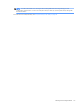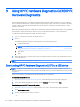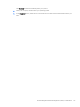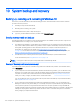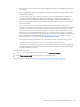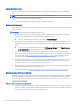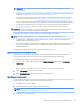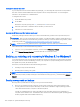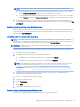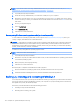HP EliteDesk 800 G2 Desktop Mini, HP EliteDesk 705 G2 Desktop Mini, HP ProDesk 600 G2 Desktop Mini, HP ProDesk 400 G2 Desktop Mini, HP MP9 G2 Retail System - Maintenance and Service Guide
○
Only one set of recovery media can be created. Handle these recovery tools carefully, and keep them
in a safe place.
○
HP Recovery Manager examines the computer and determines the required storage capacity for the
media that will be required.
○
To create recovery discs, your computer must have an optical drive with DVD writer capability, and
you must use only high-quality blank DVD-R, DVD+R, DVD-R DL, or DVD+R DL discs. Do not use
rewritable discs such as CD±RW, DVD±RW, double-layer DVD±RW, or BD-RE (rewritable Blu-ray) discs;
they are not compatible with HP Recovery Manager software. Or, instead, you can use a high-quality
blank USB ash drive.
○
If your computer does not include an integrated optical drive with DVD writer capability, but you
would like to create DVD recovery media, you can use an external optical drive (purchased separately)
to create recovery discs. If you use an external optical drive, it must be connected directly to a USB
port on the computer; the drive cannot be connected to a USB port on an external device, such as a
USB hub. If you cannot create DVD media yourself, you can obtain recovery discs for your computer
from HP. See the Worldwide Telephone Numbers booklet included with the computer. You can also nd
contact information on the HP website. Go to http://www.hp.com/support, select your country or
region, and follow the on-screen instructions.
○
Be sure that the computer is connected to AC power before you begin creating the recovery media.
○
The creation process can take an hour or more. Do not interrupt the creation process.
○
If necessary, you can exit the program before you have nished creating all of the recovery DVDs. HP
Recovery Manager will nish burning the current DVD. The next time you start HP Recovery Manager,
you will be prompted to continue.
To create HP Recovery media:
1. Type recovery in the taskbar search box, and then select HP Recovery Manager.
2. Select Create recovery media, and then follow the on-screen instructions.
If you ever need to recover the system, see Recovering using HP Recovery Manager on page 118.
Backing up, restoring, and recovering in Windows 10 117