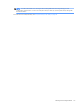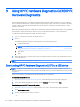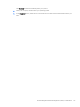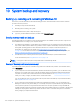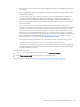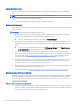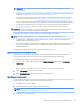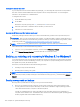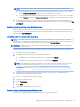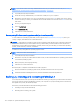HP EliteDesk 800 G2 Desktop Mini, HP EliteDesk 705 G2 Desktop Mini, HP ProDesk 600 G2 Desktop Mini, HP ProDesk 400 G2 Desktop Mini, HP MP9 G2 Retail System - Maintenance and Service Guide
Changing the computer boot order
If your computer does not restart in HP Recovery Manager, you can change the computer boot order, which is
the order of devices listed in BIOS where the computer looks for startup information. You can change the
selection to an optical drive or a USB ash drive.
To change the boot order:
1. Insert the HP Recovery media.
2. Access BIOS.
Restart the computer, quickly press esc, and then press f9 for boot options.
3. Select the optical drive or USB ash drive from which you want to boot.
4. Follow the on-screen instructions.
Removing the HP Recovery partition (select products only)
HP Recovery Manager software allows you to remove the HP Recovery partition to free up hard drive space.
IMPORTANT: After you remove the HP Recovery partition, you will not be able to perform System Recovery or
create HP recovery media from the HP Recovery partition. So before you remove the Recovery partition, create
HP Recovery media; see Creating HP Recovery media (select products only) on page 116.
NOTE: The Remove Recovery Partition option is only available on products that support this function.
Follow these steps to remove the HP Recovery partition:
1. Type recovery in the taskbar search box, and then select HP Recovery Manager.
2. Select Remove Recovery Partition, and then follow the on-screen instructions.
Backing up, restoring, and recovering in Windows 8.1 or Windows 8
Your computer includes tools provided by HP and Windows to help you safeguard your information and retrieve
it if you ever need to. These tools will help you return your computer to a proper working state or even back to
the original factory state, all with simple steps.
This section provides information about the following processes:
●
Creating recovery media and backups
●
Restoring and recovering your system
NOTE: This section describes an overview of backing up, restoring, and recovering options. For more details
about the tools provided, see Help and Support. From the Start screen, type help, and then select Help and
Support.
Creating recovery media and backups
Recovery after a system failure is only as good as your most recent backup.
1. After you successfully set up the computer, create recovery media. This step creates a backup of the
recovery partition on the computer. The backup can be used to reinstall the original operating system in
cases where the hard drive is corrupted or has been replaced.
You will use a USB ash drive to create a bootable recovery drive that can be used to troubleshoot a
computer that is unable to start. The USB ash drive can be used to reinstall the original operating system
and the programs that were installed at the factory.
120 Chapter 10 System backup and recovery