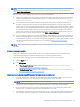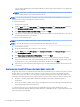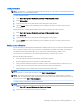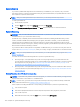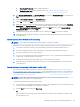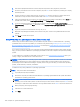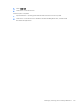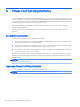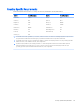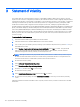HP EliteDesk 800 G2 Desktop Mini, HP EliteDesk 705 G2 Desktop Mini, HP ProDesk 600 G2 Desktop Mini, HP ProDesk 400 G2 Desktop Mini, HP MP9 G2 Retail System - Maintenance and Service Guide
NOTE: This section describes an overview of backing up, restoring, and recovering options. For more details
about the Windows Backup and Restore tools provided, see Help and Support. To access Help and Support,
select Start > Help and Support.
Recovery after a system failure is only as good as your most recent backup.
1. After you successfully set up the computer, create recovery media. This media can be used to reinstall the
original operating system in cases where the hard drive is corrupted or has been replaced. See Creating
recovery media on page 123.
2. As you add hardware and software programs, create system restore points. A system restore point is a
snapshot of certain hard drive contents saved by Windows System Restore at a
specic time. A system
restore point contains information that Windows uses, such as registry settings. Windows creates a system
restore point for you automatically during a Windows update and during other system maintenance (such
as a software update, security scanning, or system diagnostics). You can also manually create a system
restore point at any time. For more information and steps for creating specic system restore points, see
Help and Support. To access Help and Support, select Start > Help and Support.
3. As you add photos, video, music, and other personal les, create a backup of your personal information. If
les are accidentally deleted from the hard drive and they can no longer be restored from the Recycle Bin,
or if les become corrupted, you can restore the les that you backed up. In case of system failure, you can
use the backup les to restore the contents of your computer. See Backing up your information
on page 125.
NOTE: HP recommends that you print the recovery procedures and save them for later use, in case of system
instability.
Creating recovery media
After you successfully set up the computer, create recovery media. The media can be used to reinstall the
original operating system in cases where the hard drive is corrupted or has been replaced.
There are two types of recovery media. To determine which steps to follow for your computer:
1. Click the Start button.
2. Click All Programs.
●
If Security and Protection is listed, continue with the steps in Creating recovery media using HP
Recovery Manager (select models only) on page 123.
●
If Productivity and Tools is listed, continue with the steps in Creating recovery discs with HP Recovery
Disc Creator (select models only) on page 124.
Creating recovery media using HP Recovery Manager (select models only)
●
To create recovery discs, your computer must have a DVD writer. Use DVD+R or DVD-R discs (purchased
separately). The discs you use will depend on the type of optical drive you are using.
NOTE: DVD+R DL, DVD-R DL, or DVD±RW disc are not supported.
●
You have the option of creating a recovery USB ash drive instead, using a high-quality USB drive.
●
If you are creating recovery discs, be sure to use high-quality discs. It is normal for the system to reject
defective discs. You will be prompted to insert a new blank disc to try again.
●
The number of discs in the recovery-disc set depends on your computer model (typically 3 to 6 DVDs). The
Recovery Media Creation program tells you the specic number of blank discs needed to make the set. If
Backing up, restoring, and recovering in Windows 7 123