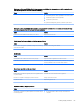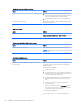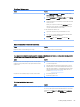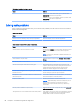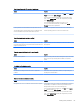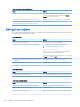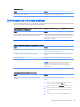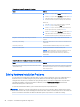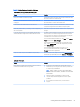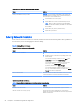HP EliteDesk 800 G2 Desktop Mini, HP EliteDesk 705 G2 Desktop Mini, HP ProDesk 600 G2 Desktop Mini, HP ProDesk 400 G2 Desktop Mini, HP MP9 G2 Retail System - Maintenance and Service Guide
Table 6-1 Solving Hardware Installation Problems
A new device is not recognized as part of the system.
Cause Solution
Device is not seated or connected properly. Ensure that the device is properly and securely connected and that
pins in the connector are not bent down.
Cable(s) of new external device are loose or power cables are
unplugged.
Ensure that all cables are properly and securely connected and that
pins in the cable or connector are not bent down.
Power switch of new external device is not turned on. Turn o the computer, turn on the external device, then turn on the
computer to integrate the device with the computer system.
When the system advised you of changes to the conguration, you
did not accept them.
Reboot the computer and follow the instructions for accepting the
changes.
A plug and play board may not automatically congure when
added if the default conguration conicts with other devices.
Use Windows Device Manager to deselect the automatic settings for
the board and choose a basic conguration that does not cause a
resource conict. You can also use Computer Setup to recongure
or disable devices to resolve the resource conict.
To access Device Manager in Windows 7, click Start, select Control
Panel, and then select Device Manager.
To access Device Manager in Windows 8.1, from the Start screen,
type c, select Control Panel from the list of applications, and then
select Device Manager.
To access Device Manager in Windows 10, type device
manager in the taskbar search box, and then select Device
Manager from the list of applications.
USB ports on the computer are disabled in Computer Setup. Run the Computer Setup utility and ensure that Device available is
selected for appropriate USB ports under Advanced > Port Options.
Computer will not start.
Cause Solution
Wrong memory modules were used in the upgrade or memory
modules were installed in the wrong location.
1. Review the documentation that came with the system to
determine if you are using the correct memory modules and
to verify the proper installation.
NOTE: DIMM1 or XMM1 must always be installed. DIMM1
must be installed before DIMM2, and DIMM3 must be installed
before DIMM4.
2. Observe the beeps and LED lights on the front of the
computer. Beeps and ashing LEDs are codes for specic
problems.
3. If you still cannot resolve the issue, contact Customer
Support.
Solving Hardware Installation Problems 91