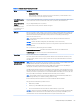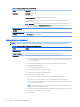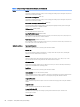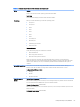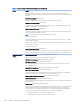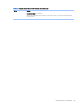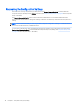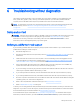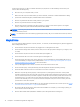HP EliteDesk 800 G2 Desktop Mini, HP EliteDesk 705 G2 Desktop Mini, HP ProDesk 600 G2 Desktop Mini, HP ProDesk 400 G2 Desktop Mini, HP MP9 G2 Retail System - Maintenance and Service Guide
Table 5-3 Computer Setup—Advanced (for advanced users) (continued)
Option Heading
Select to show the device in the operating system. Default is enabled.
Touch Panel
Clear to disable the display panel touch feature. Default is enabled.
Port Options Allows you to hide the following ports from the operating system:
●
Serial port A
●
Serial port B
●
SATA0
●
SATA1
●
SATA2
●
SATA3
●
SATA5
●
Front USB ports
●
Rear USB ports
●
USB charging port function
●
Media card reader
Restrict USB Devices
Specify the following categories of USB devices to enable:
●
Allow all USB devices
●
Allow only keyboard and mouse
●
Allow all but storage devices and hubs.
When some devices are restricted, the system will disable USB ports that do not meet the allowed
criteria. This feature is usually combined with similar policies within the operating system since USB devices
can be moved to dierent ports. The ports disabled by the BIOS will remain disabled until the system is
restarted.
Option ROM Launch Policy These policies control whether Legacy Option ROMs or UEFI drivers are loaded. Default is ‘All legacy’ for
Windows 7 and other non-Windows congurations. Default is ‘All UEFI’ for Windows 8.1 or later.
Congure Option ROM Launch Policy
●
All legacy
●
All UEFI
●
All UEFI except video
Power Management
Options
Runtime Power Management (enable/disable)
Allows certain operating systems to reduce processor voltage and frequency when the current software load
does not require the full capabilities of the processor. Default is enabled.
Extended Idle Power States (enable/disable)
Allows certain operating systems to decrease the processors power consumption when the processor is idle.
Default is enabled.
S5 Maximum Power Savings (enable/disable)
Computer Setup (F10) Utilities 67