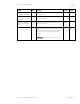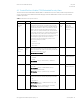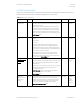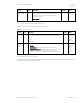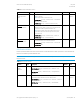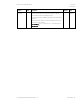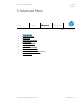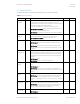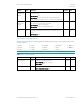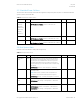HP PC Commercial BIOS (UEFI) Setup Administration Guide For Business Notebook and Desktop 2015 Models - Technical whitepaper
May 2016
857394-002
HP PC Commercial BIOS (UEFI) Setup
© Copyright 2016 HP Development Company, L.P.
4 Security Menu 25
Table 14 Hard Drive Utilities Menu features
Feature
Type
Description
Default
Notes
Save/Restore MBR
of the system hard
drive
Setting
When checked, saves a baseline MBR that can be restored if a
change is detected
NOTE: Not applicable for UEFI boot modes
2014 Notebook: Security -> Hard Drive Tools -> Save/Restore
MBR of the system hard drive
2014 Desktop: Security -> Master Boot Record Security
Unchecked
Reboot
Required
DriveLock
Select a Drive…
Menu
DriveLock prevents unauthorized access to the contents of a
selected hard drive. Enter a password to access the drive and
the drive is accessible only when attached to a PC
NOTE: DriveLock states cannot change after a warm reboot.
Power off the system then boot directly to the setup menu,
then to this menu
2014 Notebook: Security -> Hard Drive Tools -> DriveLock
2014 Desktop: Security -> DriveLock Security
Secure Erase
Select a Drive…
Action
Uses hardware based methods to erase safely all data and
personal information from a selected Hard Drive.
2014 Notebook: Security -> Hard Drive Tools -> Secure Erase
2014 Desktop: New
Reboot
Required
4.6 DriveLock Menu
DriveLock prevents unauthorized access to the contents of a selected hard drive. Enter a password to access the drive and
the drive is accessible only when attached to a PC.
NOTE: DriveLock states cannot change after a warm reboot. Power off the system then boot directly to the setup menu,
then to this menu.
Table 15 DriveLock Menu features
Feature
Type
Description
Default
Notes
Set DriveLock
Master
Password
Setting
Password to disable or access a hard drive with DriveLock protection.
2014 Notebook: Security -> Hard Drive Tools -> DriveLock -> Set
DriveLock Password
2014 Desktop: Security -> DriveLock Security -> Configure Master
Password
Reboot
Required
Enable DriveLock
Setting
Enables DriveLock protection and creates a user password distinct from
the master password that allows access to the hard drive
2014 Notebook: Security -> Hard Drive Tools -> DriveLock -> DriveLock
password on restart
2014 Desktop: Security -> DriveLock Security -> Enable/Disable
DriveLock
Disabled
Reboot
Required