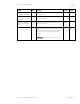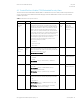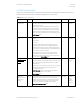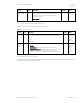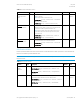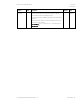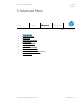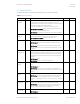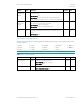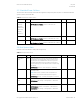HP PC Commercial BIOS (UEFI) Setup Administration Guide For Business Notebook and Desktop 2015 Models - Technical whitepaper
May 2016
857394-002
HP PC Commercial BIOS (UEFI) Setup
© Copyright 2016 HP Development Company, L.P.
5 Advanced Menu 30
5.3 Scheduled Power-On Menu
This sub-menu controls the days of the week and a single time of day for the system to power-on. This feature wakes the
system up from a powered off state.
Table 18 Scheduled Power On Menu features
Feature
Type
Description
Default
Notes
Sunday
Monday
Tuesday
Wednesday
Thursday
Friday
Saturday
Setting
Days of the week selection
2014 Notebook and Desktop: Advanced -> BIOS Power-On
Reboot Required
Hour
Setting
Time selection
2014 Notebook and Desktop: Advanced -> BIOS Power-On -> Hour
0
Reboot Required
Minute
Setting
Hour: 0 – 23, Minute: 0 – 59
2014 Notebook and Desktop: Advanced -> BIOS Power-On -> Minute
0
Reboot Required
5.4 Boot Options Menu
Sub-menu controls the behavior of the system during boot up
Table 19 Boot Options Menu features
Feature
Type
Description
Default
Notes
Startup Menu
Delay
Setting
Select the number of seconds (0 – 60) to pause the boot before
starting the OS. Increasing the delay, gives more time to press a
key that opens one of the BIOS menus. Set this to 0 if you have
excellent twitch reflexes honed from a lifetime of video games.
Increase the delay, if you need a little more time to respond during
the boot up.
2014 Desktop: Advanced ->Power-On Options -> POST Delay
0
Fast Boot
Setting
When checked, reduces boot up time by bypassing boot to USB,
CD-ROM, and PXE.
NOTE: When a power on password, other security features, or
default boot order have been modified, Fast Boot is ignored
2014 Desktop: Security -> Secure Boot Configuration -> Fast Boot
Unchecked
CD-ROM
Boot
Setting
When checked, allows system to boot from CD-ROM
2014 Desktop: New. Storage -> Storage Options -> Removable
Media Boot.
Checked
USB Storage
Boot
Setting
When checked, allows system to boot from USB
2014 Notebook: Advanced -> Boot Options -> USB device boot
2014 Desktop: New. Storage -> Storage Options -> Removable
Media Boot.
Checked