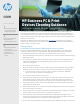HP PCs and Printers - Cleaning Guidance for HP Products
HP Business PC & Print
Devices Cleaning Guidance
Helping Businesses Address Coronavirus
HP is dedicated to providing customers with market-leading business solutions that help them be
innovative, productive and support their well-being. With public health concerns over the SARS-CoV-2
virus and COVID-19 disease, also known as coronavirus, spreading worldwide, HP wants customers to
have the information they need to eectively clean HP devices and to assist customers in maintaining a
healthy work environment.
The Centers for Disease Control and Prevention (CDC) recommends cleaning surfaces, followed by
disinfection, as a best practice for the prevention of coronavirus and other viral respiratory illnesses in
households and community settings.
Cleaning Guidance:
HP Business Personal Systems & Oce Imaging & Printing Systems
A CDC-recommended disinfectant that is also within HP’s cleaning guidelines is an alcohol solution
consisting of 70% isopropyl alcohol and 30% water. Please follow the steps below to use the CDC-
recommended alcohol solution to clean high-touch, external surfaces on HP products:
1. Wear disposable gloves made of latex (or nitrile gloves if you are latex-sensitive) when cleaning and
disinfecting surfaces.
2. Turn o the device and disconnect AC power (for printers, devices should be unplugged from the
outlet). Remove batteries from items like wireless keyboards. Never clean a product while it is
powered on or plugged in.
3. Disconnect any external devices.
4. Moisten a microber cloth with a mixture of 70% isopropyl alcohol / 30% water. Do not use brous
materials, such as paper towels or toilet paper. The cloth should be moist, but not dripping wet.
a. Isopropyl Alcohol is sold in most stores, usually in a 70% Isopropyl Alcohol / 30% Water
solution. It may also be marketed as rubbing alcohol.
5. Do not spray any liquids directly onto the product.
6. Gently wipe the moistened cloth on the surfaces to be cleaned. Do not allow any moisture to drip
into areas like keyboards, display panels or USB ports located on the printer control panels, as
moisture entering the inside of an electronic product can cause extensive damage to the product.
7. Start with the display or printer control panel (if applicable) and end with any exible cables, like
power, keyboard and USB cables.
8. When cleaning a display screen or printer control panel, carefully wipe in one direction, moving from
the top of the display to the bottom.
9. Ensure surfaces have completely air-dried before turning the device on after cleaning. No moisture
should be visible on the surfaces of the product before it is powered on.
10. After disinfecting, copier/scanner glass should be cleaned again using an oce glass cleaner
sprayed onto a clean rag to remove streaking. Streaking on the copier/scanner glass from the CDC-
recommended cleaning solution could cause cause copy quality defects.
11. Gloves should be discarded after each cleaning. Clean hands immediately after gloves are removed.
CLEANING
GUIDANCE
CONTENTS & NAVIGATION
1
Cleaning Guidance: HP Business
Personal Systems & Oce
Imaging & Printing Systems
2
Instructions for Safe Handling
Cleaning Guidance: HP
Healthcare Edition Products
3
Cleaning Guidance: HP Retail
Solution Products
Cleaning Guidance: HP Education
Edition Products
FAQ for Cleaning Your HP
Product