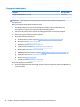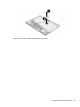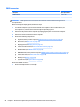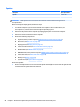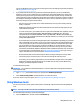HP Elite x2 1012 G1 Tablet HP Elite x2 1012 G1 Tablet with Advanced Keyboard HP Elite x2 1012 G1 Tablet with Travel Keyboard - Maintenance and Service Guide
Table Of Contents
- Product description
- External component identification
- Illustrated parts catalog
- Removal and replacement procedures preliminary requirements
- Removal and replacement procedures for Authorized Service Provider parts
- Backup and recovery
- Computer Setup (BIOS), TPM, and HP Sure Start
- Using HP PC Hardware Diagnostics (UEFI)
- Specifications
- Power cord set requirements
- Statement of memory volatility
- Recycling
- Index
You can use Windows tools to create system restore points and create backups of personal information,
see Using Windows tools on page 61.
●
If your tablet does list the Recovery partition and the Windows partition, you can use HP Recovery
Manager to create recovery media after you successfully set up the tablet. HP Recovery media can be
used to perform system recovery if the hard drive becomes corrupted. System recovery reinstalls the
original operating system and software programs that were installed at the factory and then congures
the settings for the programs. HP Recovery media can also be used to customize the system or restore
the factory image if you replace the hard drive.
◦
Only one set of recovery media can be created. Handle these recovery tools carefully, and keep
them in a safe place.
◦
HP Recovery Manager examines the tablet and determines the required storage capacity for the
media that will be required.
◦
To create recovery discs, your tablet must have an optical drive with DVD writer capability, and you
must use only high-quality blank DVD-R, DVD+R, DVD-R DL, or DVD+R DL discs. Do not use
rewritable discs such as CD±RW, DVD±RW, double-layer DVD±RW, or BD-RE (rewritable Blu-ray)
discs; they are not compatible with HP Recovery Manager software. Or, instead, you can use a high-
quality blank USB ash drive.
◦
If your tablet does not include an integrated optical drive with DVD writer capability, but you would
like to create DVD recovery media, you can use an external optical drive (purchased separately) to
create recovery discs. If you use an external optical drive, it must be connected directly to a USB
port on the tablet; the drive cannot be connected to a USB port on an external device, such as a
USB hub. If you cannot create DVD media yourself, you can obtain recovery discs for your tablet
from HP. See the Worldwide Telephone Numbers booklet included with the tablet. You can also nd
contact information on the HP website. Go to http://www.hp.com/support, select your country or
region, and follow the on-screen instructions.
◦
Be sure that the tablet is connected to AC power before you begin creating the recovery media.
◦
The creation process can take an hour or more. Do not interrupt the creation process.
◦
If necessary, you can exit the program before you have nished creating all of the recovery DVDs.
HP Recovery Manager will nish burning the current DVD. The next time you start HP Recovery
Manager, you will be prompted to continue.
To create HP Recovery media:
IMPORTANT: For a tablet with a detachable keyboard, connect the keyboard to the keyboard dock before
beginning these steps.
1. Type recovery in the taskbar search box, and then select HP Recovery Manager.
2. Select Create recovery media, and then follow the on-screen instructions.
If you ever need to recover the system, see Recovering using HP Recovery Manager on page 62.
Using Windows tools
You can create recovery media, system restore points, and backups of personal information using Windows
tools.
NOTE: If storage is 32 GB or less, Microsoft System Restore is disabled by default.
For more information and steps, see the Get started app.
▲
Select the Start button, and then select the Get started app.
Using Windows tools 61